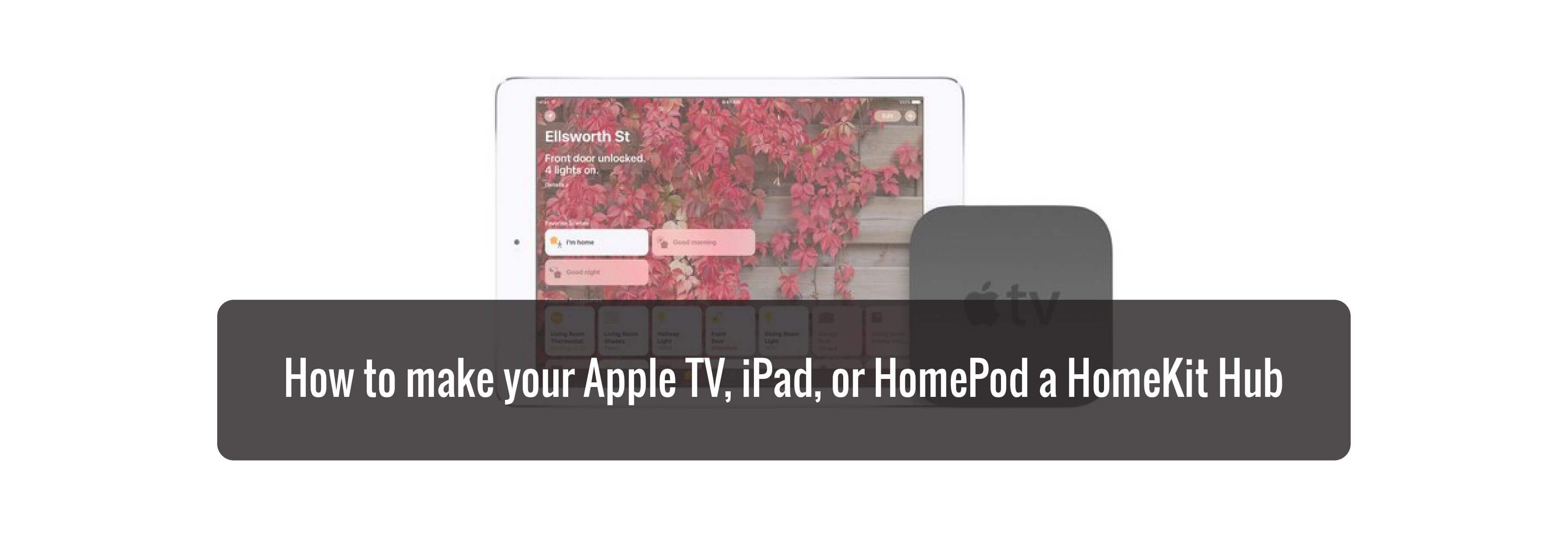The Home app for iOS lets you automate and control your various HomeKit-enabled accessories. However, in order to take advantage of the Home automation features (and also to control your home when you're out of the house), you need to set up a 4th-generation Apple TV, Apple TV 4K, iPad, or HomePod as a HomeKit Hub. Here's how you go about doing that!
How to make your Apple TV a HomeKit Hub
- Open Settings on your Apple TV.
- Scroll down and click to open AirPlay & HomeKit.
-
Scroll down to Home Hubs and check to see that it says Connected. If it doesn't, click to connect it.
How to make your iPad a HomeKit Hub
- Launch Settings on your iPad.
- Scroll down and tap Home.
-
Tap the switch to enable Use this iPad as a Home Hub.
How to make your HomePod a HomeKit Hub
- Set up your HomePod for the first time.
Believe it or not, that's it! As soon as you complete the initial setup process for HomePod, it will automatically become a Home Hub. Instead of displaying the device name, however, you'll find the room name in which it's located within the Add and Edit Home screen.
How to view the status of your current HomeKit Hub
Want to check on the status of your HomeKit hub or want to find out which of your devices is your hub? It is easy, and it involves just a few taps in the iOS Home app.
- Launch the Home app.
-
Tap on the house icon located on the top left.
- Scroll down and tap on Hubs & Bridges.
-
Review the list of HomeKit hubs assigned to your home.
- Connected status means that this device is currently acting as your HomeKit hub.
- Standby status means that the device will assume the hub role if your primary hub is disconnected.
Troubleshooting
If you run into any issues getting access to your Home while you're out and about, Apple has a few recommendations:
- Make sure all your devices are updated to the latest software.
- Make sure all your devices are connected to the internet.
- Make sure you're logged into the same Apple ID on all of your devices.
- Enable two-factor authentication.
- If all else fails, restart your devices.
Buy used, save big
jemjem makes it safe and easy to save money buying gently used technology for home and family.

|
 |
 |
 |