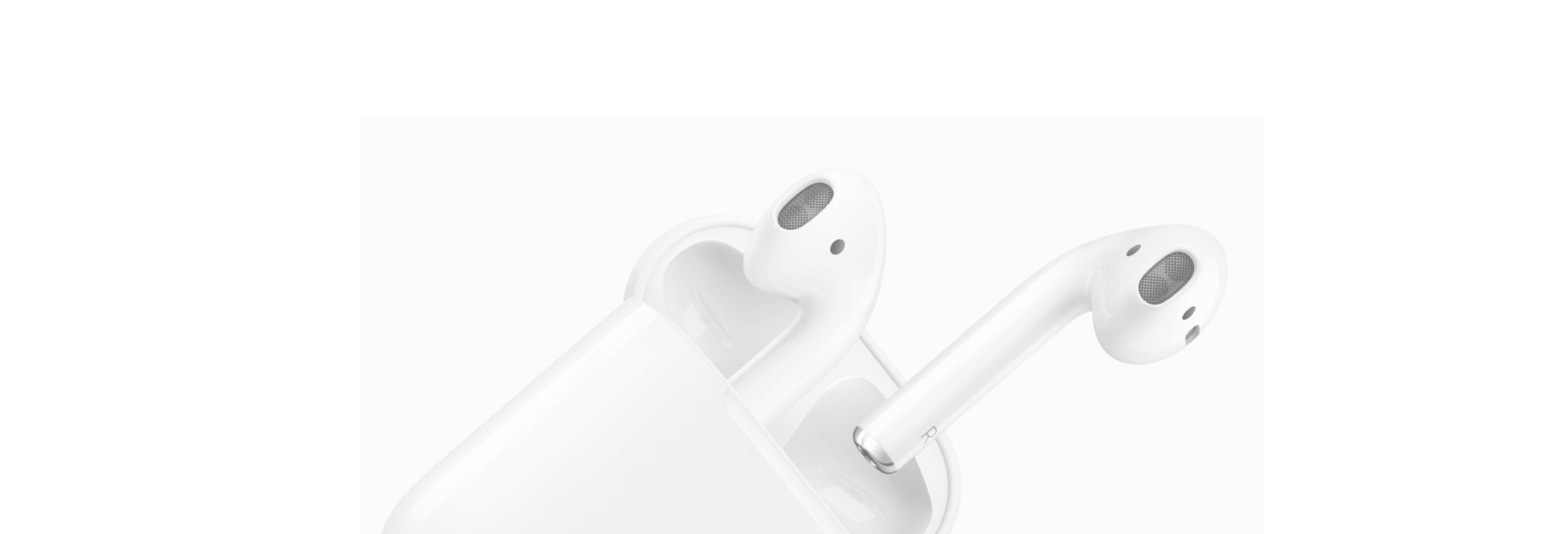You can use your iPhone and AirPods as a hearing assistant, even if you don't use a hearing aid.
In a crowded room where a lot of people are talking, you may find yourself distracted and unable to clearly hear what the person in a group is saying. You may not need a hearing aid but would benefit from hearing assistance. With the help of your AirPods and your iPhone running iOS 12 ( currently in beta), you can use a feature called Live Listen to get a little clarity.
Live Listen lets you put your iPhone close to the person talking while you listen through your AirPods so that you can better hear what is being said in the discussion, instead of funneling in all of the ambient chatter that might be taking place. Here's how to set up and use Live Listen with your iPhone and AirPods.
How to set up your iPhone or iPad and AirPods for Live Listening
Before you can use your AirPods as a Live Listening device, you have to add the controls to Control Center on your iPhone or iPad.
- Launch the Settings app on your iPhone or iPad.
-
Tap Control Center.
- Tap Customize Controls.
-
Tap Hearing.
This will add the Live Listen feature to your Control Center panel so you can quickly access it whenever you need to.
How to use Live Listen with your AirPods and your iPhone or iPad
Make sure your AirPods are connected to your iPhone or iPad before you turn on Live Listening.