One of the coolest little features in iOS 14 is the ability to tap the back of your iPhone twice or three times to execute a selected action. You set this up in the Touch menu in the Accessibility settings and can pre-select actions for both double- and triple-taps.
But in addition to pre-defined actions provided by iOS, you can also add any of your shortcuts. To that end, you might even want to create a shortcut specifically for this feature, something that would go really well with tapping the back of your phone.
For instance, several Android phones have long had some kind of gestures that you could use to open the camera app on the device. This is something that some iPhone owners have wanted for a while. Now, thanks to Shortcuts and this new tapping feature, you can build just that sort of functionality into your iPhone.
So here's how you can build a Camera shortcut, then attach it to the back tap iOS 14 accessibility gesture.
How to add a Camera-opening shortcut to the double-tap accessibility feature
- Open Shortcuts on your iPhone.
- Tap the + button in the upper-right corner.
-
Tap Add Action.
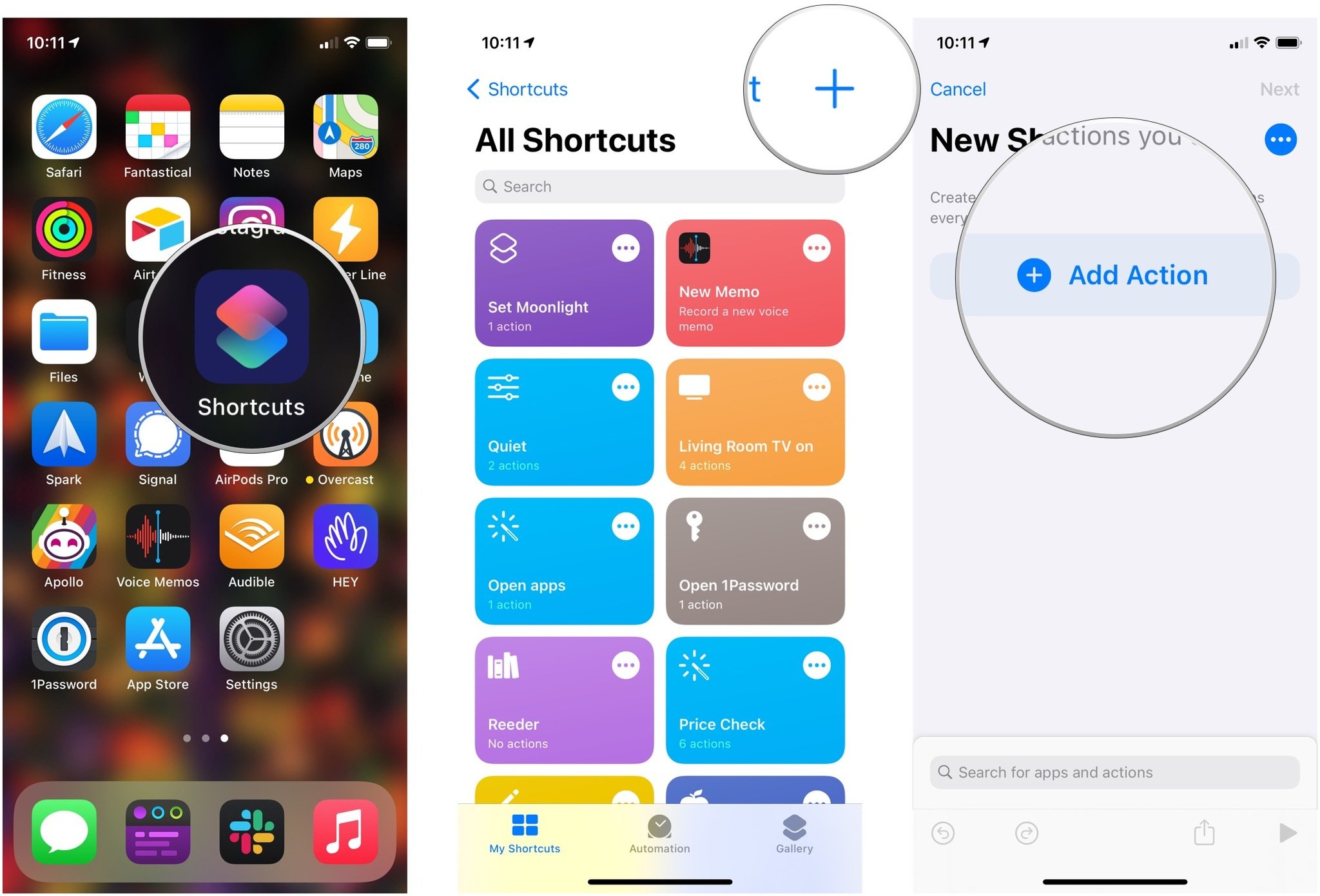
- Tap the search bar.
- Search for Open App.
-
Tap Open App. Its icon looks like a grid of colorful squares.
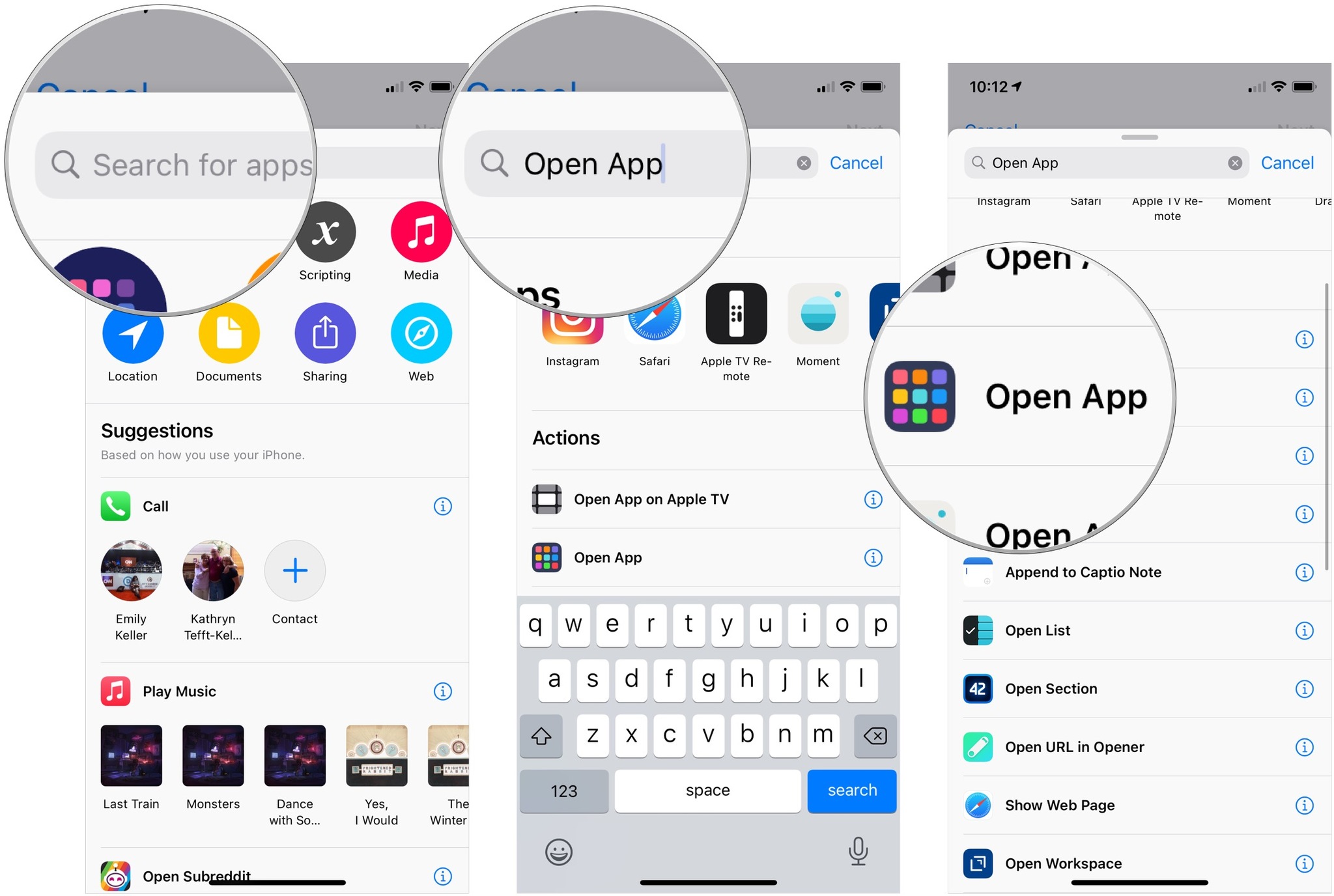
- Tap Choose.
- Tap Camera from the list.
-
Tap Next.
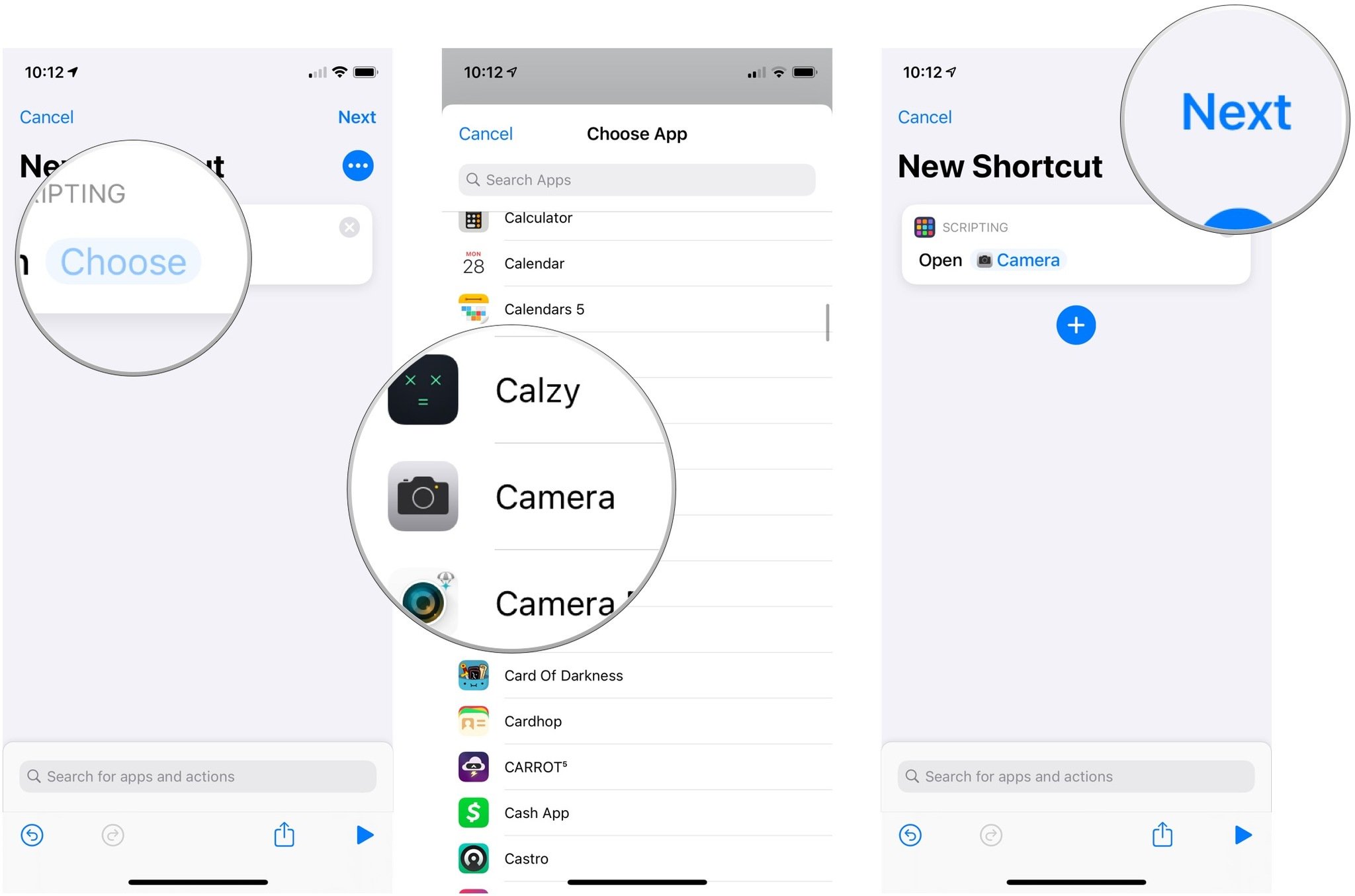
- Enter a name for your shortcut.
-
Tap Done.
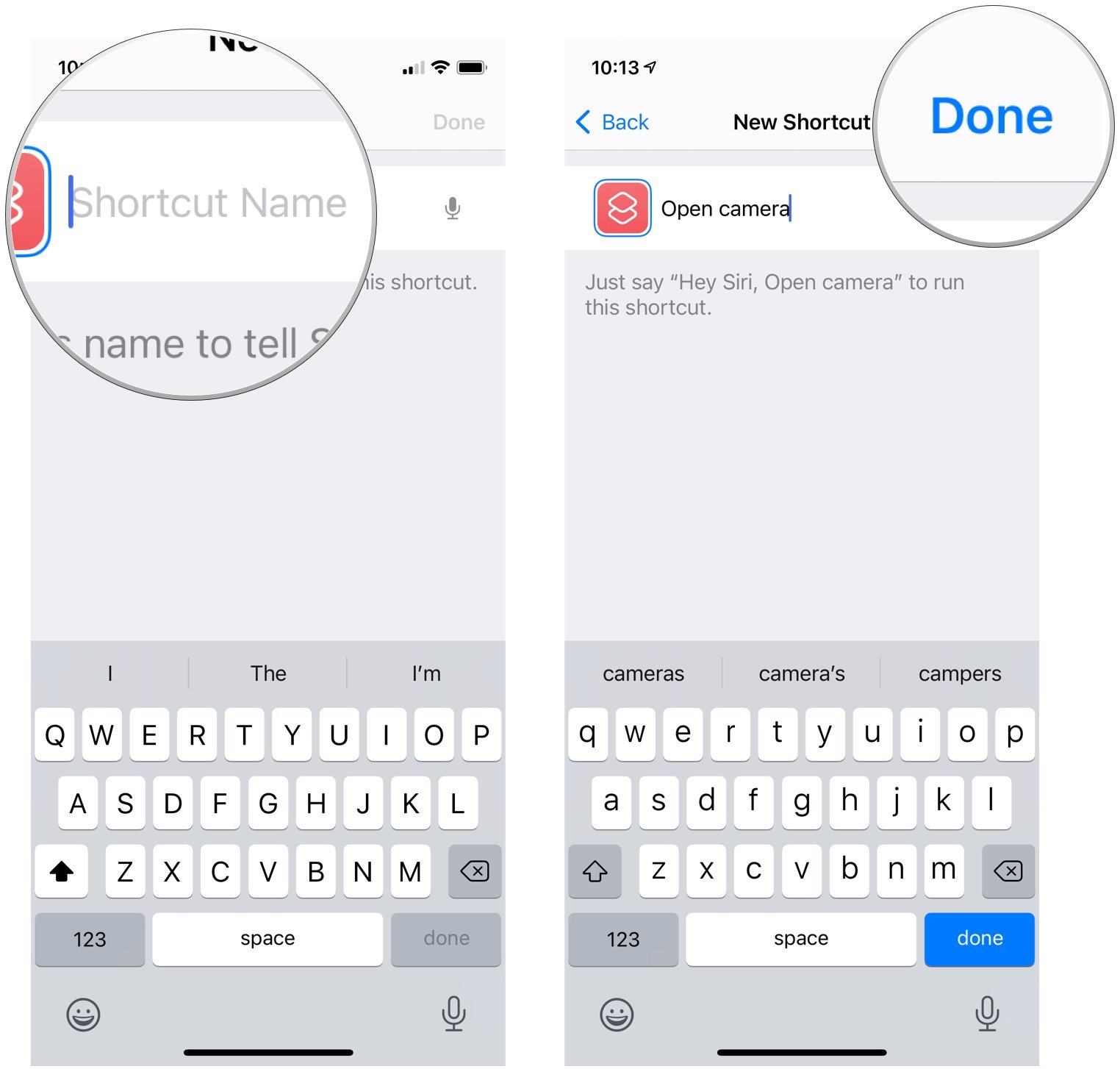
You've now successfully created your shortcut. To set it up with double or triple-tap, do the following:
- Open Settings on your iPhone.
- Tap Accessibility.
-
Tap Touch.
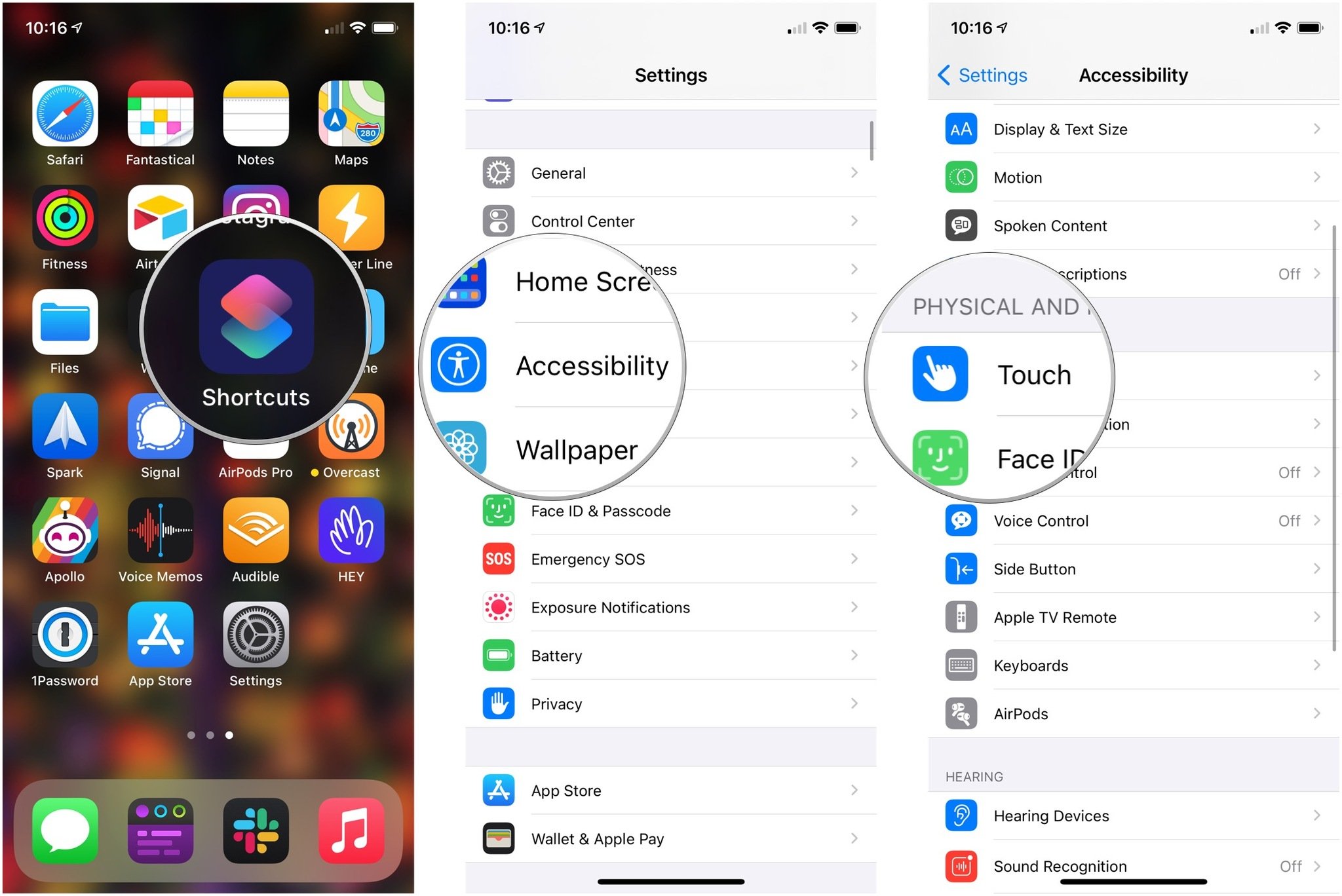
- Scroll to the bottom and tap Back Tap.
- Tap Double Tap or Triple Tap.
-
Scroll down and tap the name of the shortcut that you just created.
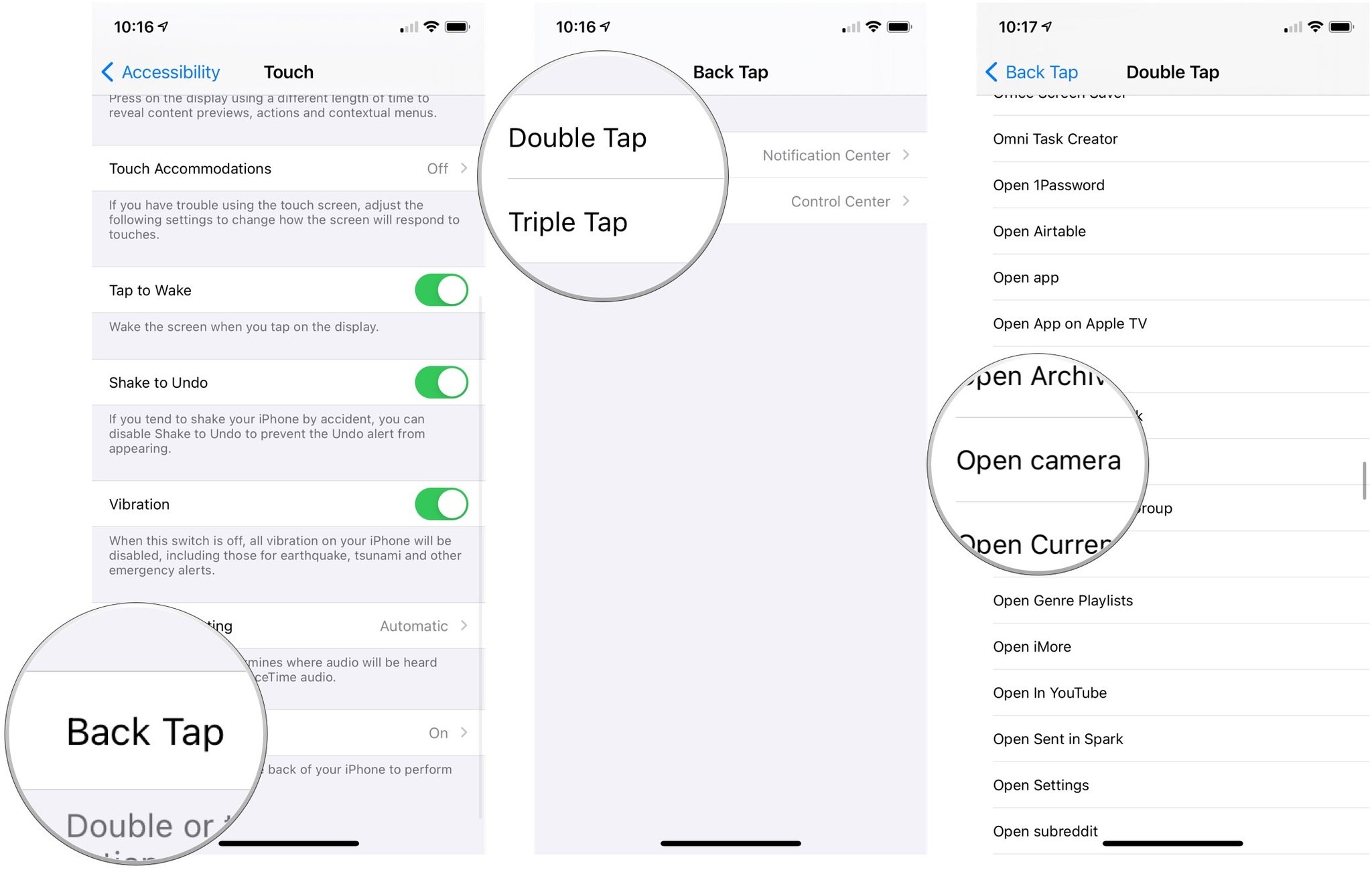
And you're done. The double- or triple-tap gesture will now launch the camera no matter where you are on your iPhone. A note, because this feature is still in beta: after you assign the shortcut to the back tap, you might need to open the Shortcuts app again for it to start working properly.
Buy used, save big
jemjem makes it safe and easy to save money buying gently used technology for home and family.





