Installing the watchOS 6 beta is more complex than an iOS or macOS beta, but it's also for developers only.

Of Apple's four primary operating systems (iOS, macOS, tvOS, and watchOS), only watchOS lacks a public beta, which isn't surprising, given how comparatively complicated is. You need to install a certificate on your Apple Watch, then download the software to your iPhone running the iOS 13 beta, transfer it across, and get it up and running. It's not hard, but it does take patience and you may have to troubleshoot.

What's new in the watchOS 6.1.1 beta?
November 5, 2019: Apple releases watchOS 6.1.1 beta 1 for developers
Apple has just released watchOS 6.1.1 beta 1 for developers. Follow the instructions below for installing watchOS 6.1 onto your Apple Watch. If you were waiting to begin watchOS testing with version 6.1.1, now's the time to download and get started.

How to install the watchOS 6.1 beta certificate
Note: Make sure you're running the developer beta for iOS 13 on your iPhone before trying to install watchOS 6.
- Log into developer.apple.com on the iPhone paired with your Apple Watch.
- Tap Discover.
- Tap watchOS.
- Tap Download.
- Sign in with your Apple ID if prompted.

- Tap Install Profile next to watchOS 6 Beta.
- Tap Allow on the prompt asking for permission to install a profile.
- Tap on Install begin.
- Enter your Passcode if prompted to do so.
- Tap on Install to confirm.
- Tap on Restart to reboot your Apple Watch.
Once your Apple Watch has rebooted the installation process goes back to normal.
How to install watchOS 6.1 using your iPhone
The certificate is what tells the Watch app on your iPhone that watchOS 6 is available. Once the Watch app detects the update, the process of installing it is the same as any other watchOS update, detailed below. (If the beta doesn't show up, reboot again.)
- Connect your iPhone to Wi-Fi and launch the Apple Watch app.
- Tap on the My Watch tab.
- Tap on General.
-
Tap on Software Update.
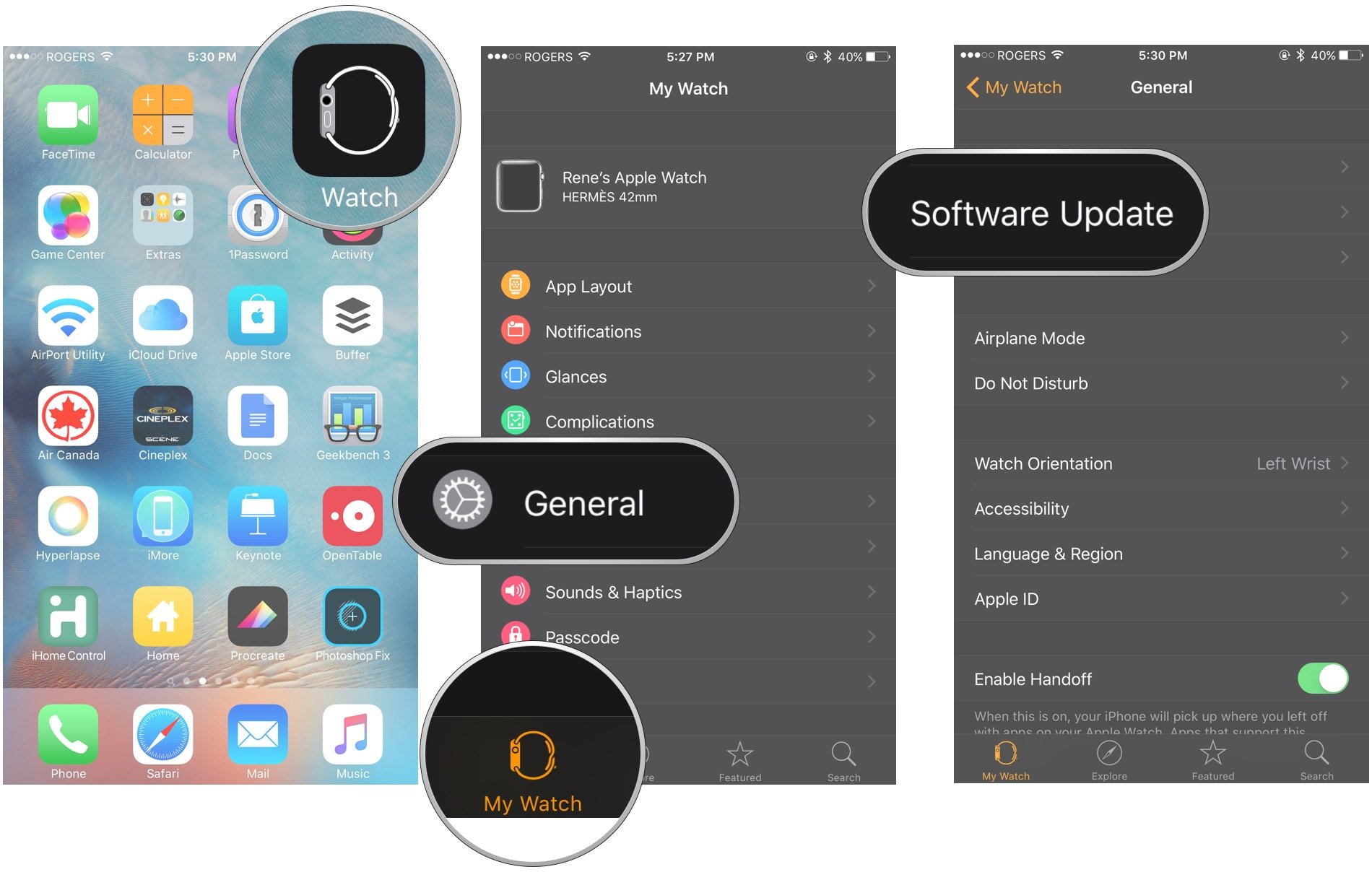
- Tap on Download and Install.
- Enter your iPhone Passcode.
-
Tap Agree to the Terms and Conditions.
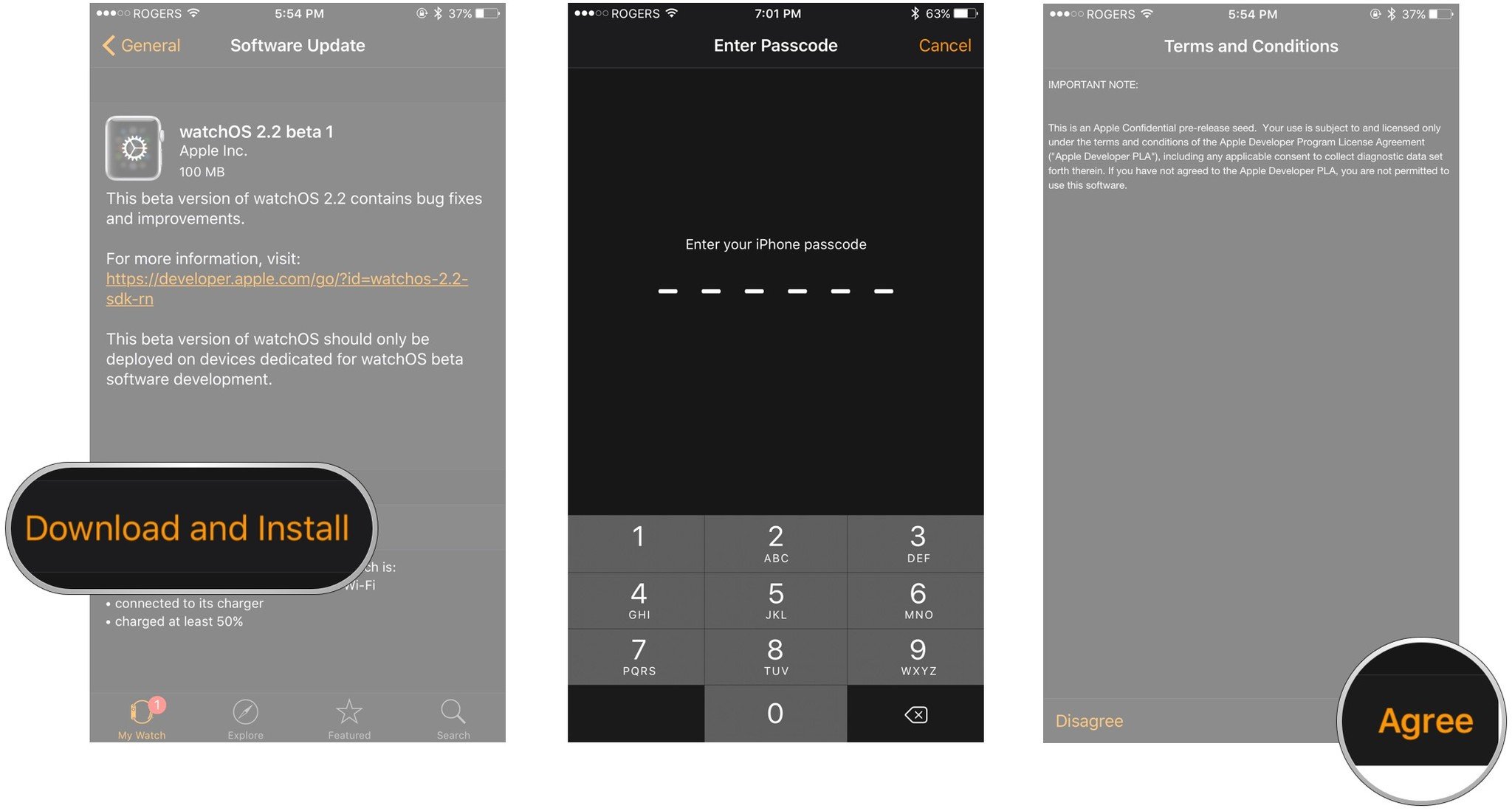
- Make sure your Apple Watch is charged to at least 50% and connect it to the magnetic charger.
- Tap Install on your iPhone and/or your Apple Watch.
The watchOS update will download and transfer to your Apple Watch and Apple Watch will reboot to apply the update. You can follow the progress on the Apple Watch screen, and once it's done, you'll be all set.
If the watchOS 6 update fails at the verification stage, try again. If it fails repeatedly, un-pair and re-pair your Apple Watch and try again. (That un-pairing and re-pairing process takes a while so make sure verification really isn't working for you before you go through it.)

How to install watchOS 6.1 using your Apple Watch
With watchOS 6, it appears that Apple is putting a mechanism into place for the Apple Watch to update without needing to use your iPhone. While the process isn't completely iPhone-free yet, it wouldn't be surprising to see it become so over the course of this beta cycle. Here's how, as of right now, you can update your Apple Watch through the watch itself.
- Open Settings on your Apple Watch, either by using Siri or your app list.
- Tap General.
- Tap Software Update.
- Tap Install.
- Tap OK.
- Open the Watch app on your iPhone.
- Agree to the Terms & Conditions while still on your iPhone.
- On your Apple Watch, tap Download & Install
Your Apple Watch still needs to be on a charger for the update to install, and it won't do so until your watch has a battery level of at last 50%.
Buy used, save big
jemjem makes it safe and easy to save money buying gently used technology for home and family.

|
 |
 |
 |


