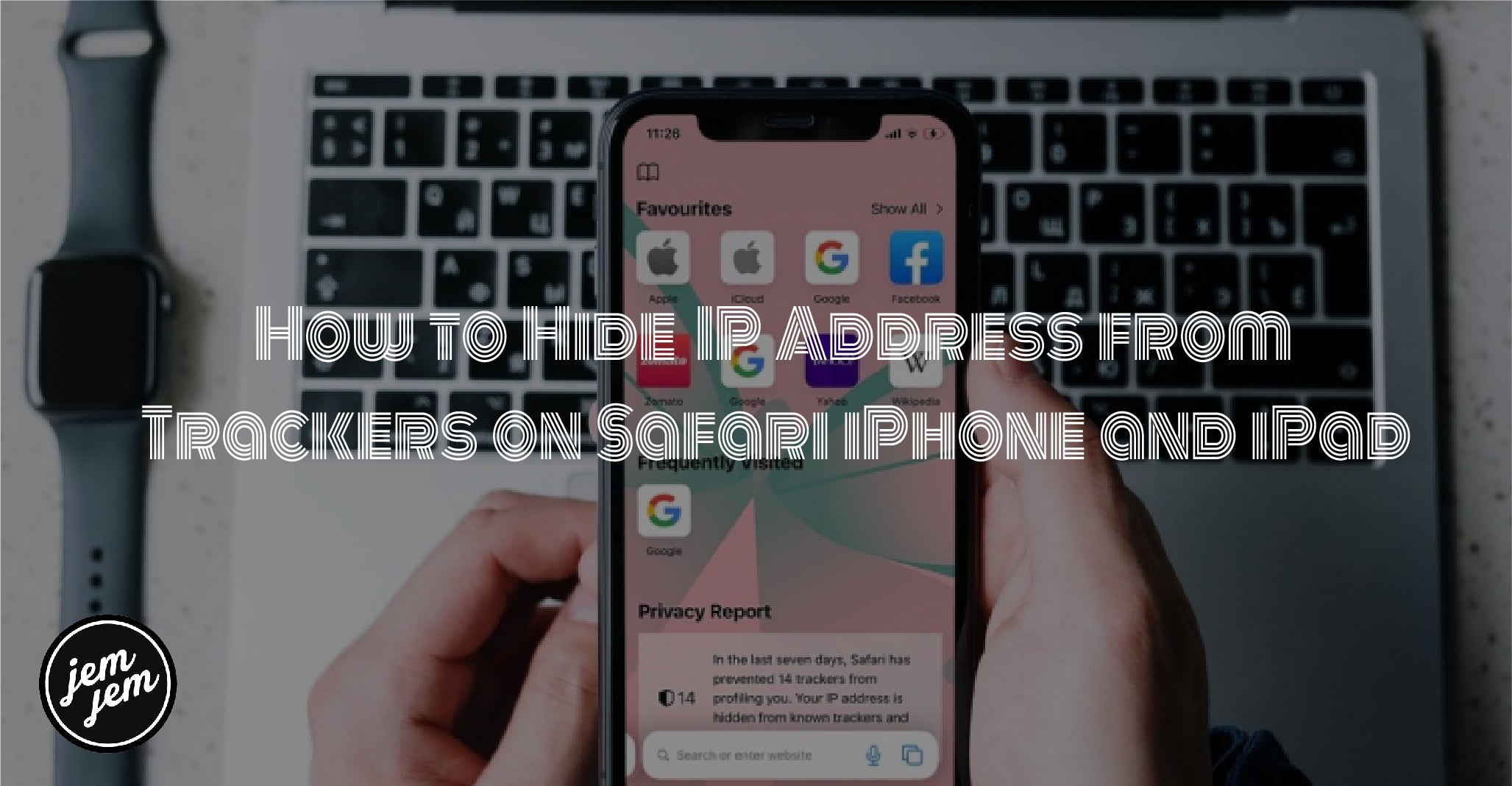iOS 15 has a ton of privacy features, and you can block your IP address in Safari.
While many people associate blocking your IP address with the use of a VPN, which allows them to location spoofing streaming services so you can watch content from a different region. But, blocking your IP address has more uses than just watching your favorite show on American Netflix. Concealing your IP address can also help prevent websites or trackers from tracking you while you browse. Apple has baked more privacy features into iOS 15, making it safer to browse Safari on your best iPhone.
In the settings for Safari, you can adjust the ability to hide your IP address, so you can browse with the security you want. Here's how to hide your IP address in Safari on iPhone and iPad.
How to hide your IP address from websites and trackers in Safari on iPhone and iPad
This setting should be on by default, but if it isn't or you turned it off for some reason, you can follow these steps to hide your IP address.
- Launch Settings from your Home screen.
-
Tap Safari. You'll have to scroll down the page to see it.

- Tap Hide IP Address.
-
Tap Trackers and Websites.

How to hide your IP address from just trackers in Safari on iPhone and iPad
If you want websites to see your IP address but prefer that trackers didn't, you can easily change your settings to do just that.
- Launch Settings from your Home screen.
-
Tap Safari. You'll have to scroll down the page to see it.

- Tap Hide IP Address.
-
Tap Trackers Only.

How to disable Hide IP Address in Safari on iPhone and iPad
Of course, if you don't want to hide your IP address at all, you can disable the feature in the Safari settings.
- Launch Settings from your Home screen.
-
Tap Safari. You'll have to scroll down the page to see it.

- Tap Hide IP Address.
-
Tap OFF.

Buy used, save big
jemjem makes it safe and easy to save money buying gently used technology for home and family.