How you get a refund for iTunes or App Store purchases and in-app purchases isn't obvious, but it is possible!

If you experience a problem with music, movies, TV shows, books, or apps you purchase from iTunes or the App Store, you can request a refund directly from Apple. You'll need to have a valid reason for the request—it's not meant to be a way to get free trials or short-term use— but if you buy something by accident, buy the wrong thing, or get the wrong thing, or don't get anything, it's how you get your money back.
What happens when you report a problem
When you report a problem with an app, you're given up to six options to choose (depending on the app or in-app purchase). The option you choose for reporting an issue with an app will determine what Apple will do next. In some cases, you will submit a refund directly. In other cases, you'll be directed to the developer's website for additional support. You may be redirected back to the app or game so you can redownload it if it didn't appear on your device.
How to get a refund using your iPhone or iPad
Apple hasn't built any links to problem reporting into the iTunes Store or App Store apps, so if you're stuck using the web on your iPhone, iPod touch, or iPad as well. If it's more convenient, you can go directly to problem reporting via your email receipt.
- Launch Mail from your Home screen.
- Search for "Your receipt from Apple" if it's not immediately visible.
- Tap on the receipt for the purchase your want refunded. (Unless you remember the date, there's no way to tell which receipt is which unless you tap it to open it, so you might end up tapping a lot...)
- Tap Report a Problem next to the purchase you want to report. You will be redirected to Apple's problem reports page.
- Tap Choose Problem and select a problem from the menu.
-
Follow the prompt to either submit the problem, visit iTunes Store support, or contact the app developer directly.
You should hear back from Apple within a few days to a week with whether your request for a refund is approved.
How to get a refund using the web
If you're not at your computer, or simply prefer to sidestep iTunes, you can still request a refund using any web browser.
- Go to Apple's problem reports page: http://reportaproblem.apple.com/
- Log in with your Apple ID user name (typically your email address) and password.
-
Select the appropriate tab—all, music, movies, TV shows, apps, or books.
- Select Report a Problem to the right of the purchase you want a refund for.
- Click on Choose Problem and select your problem from the menu.
-
Follow the prompt to either submit the problem, visit iTunes Store support, or contact the app developer directly.
You should hear back from Apple within a few days to a week with whether your request for a refund is approved.
How to get a refund using iTunes on Mac or Windows
- Launch iTunes on either your Mac or Windows PC.
- Click on Account.
- Type in your Apple ID and password when prompted.
-
Click on See All under your Purchase History.
- Click More next to the app for which you want a refund. If you don't see the app you want, you'll need to choose your date range from the dropdowns under Purchase History.
-
Click Report a Problem when it appears below the app name.
- Click on Choose Problem and select your problem from the menu.
-
Follow the prompt to either submit the problem, visit iTunes Store support, or contact the app developer directly.
You should hear back from Apple within a few days to a week with whether your request for a refund is approved.
Buy used, save big
jemjem makes it safe and easy to save money buying gently used technology for home and family.

|
 |
 |
 |

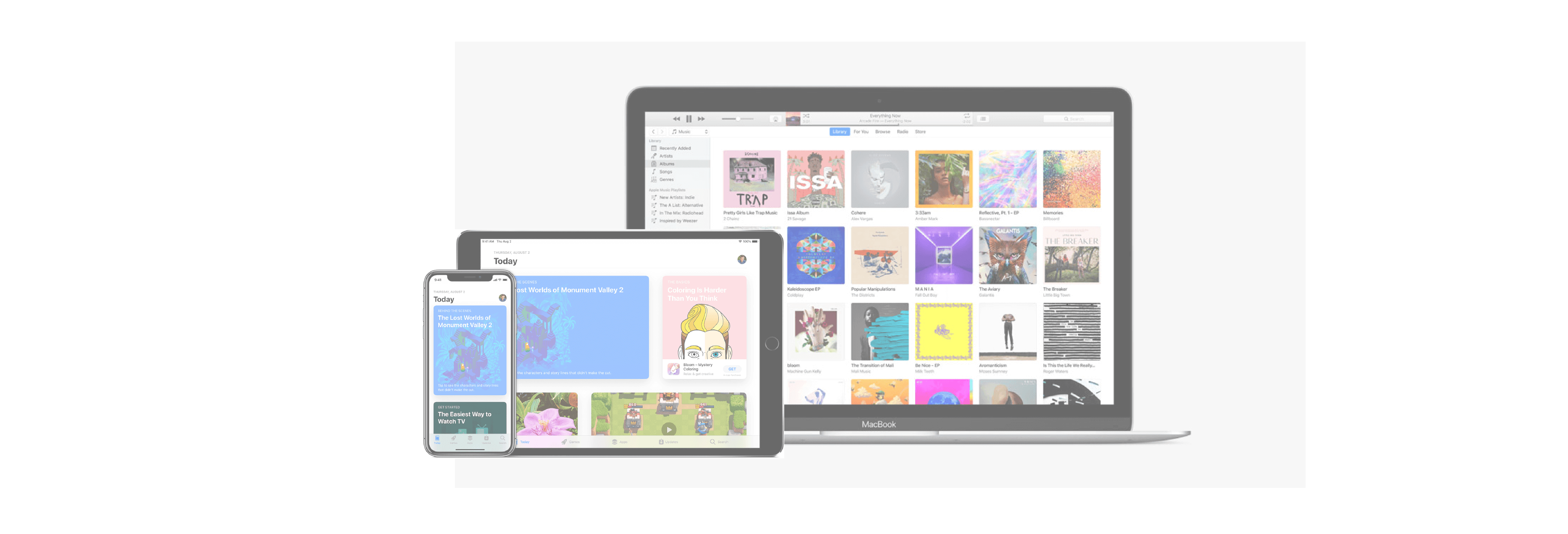
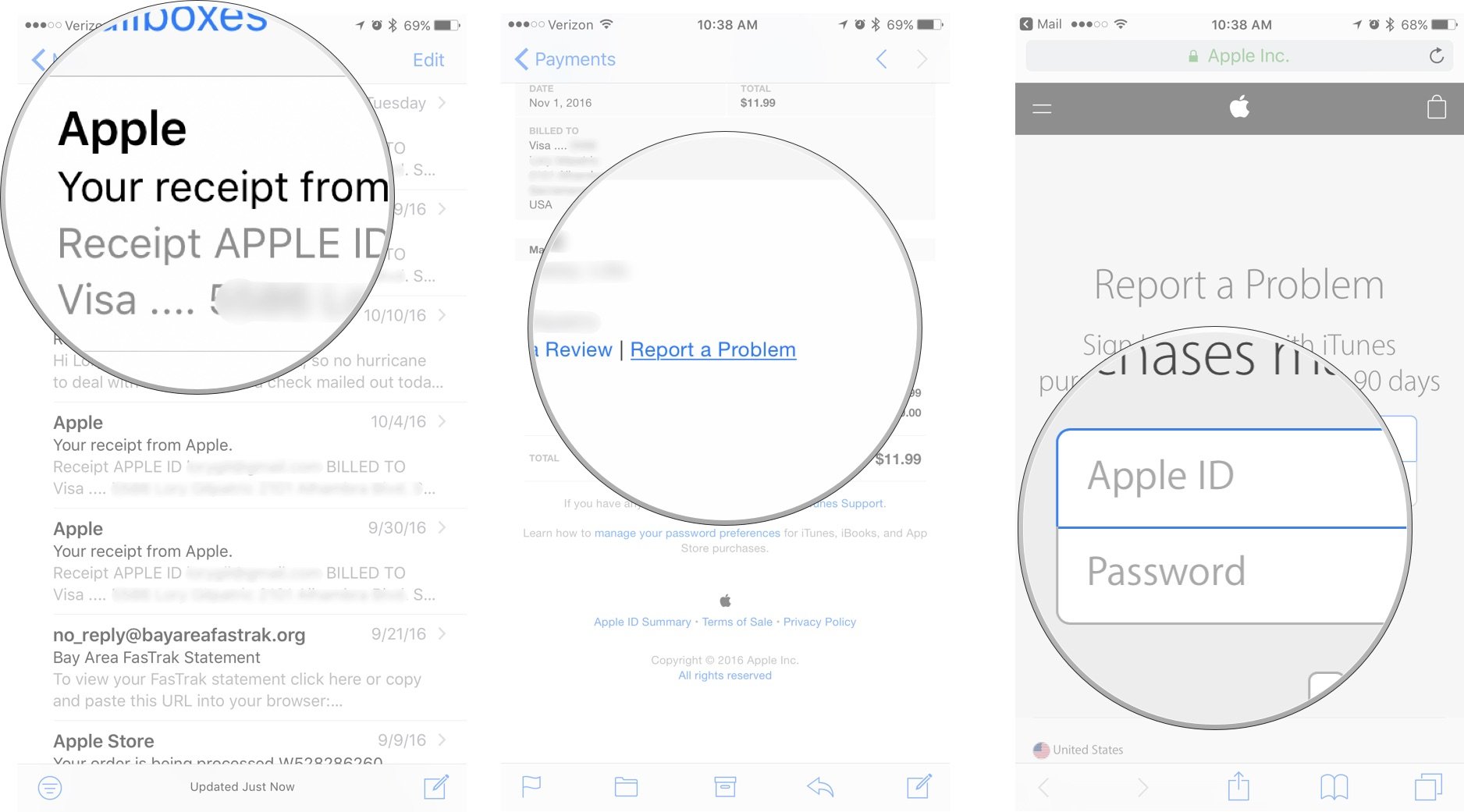
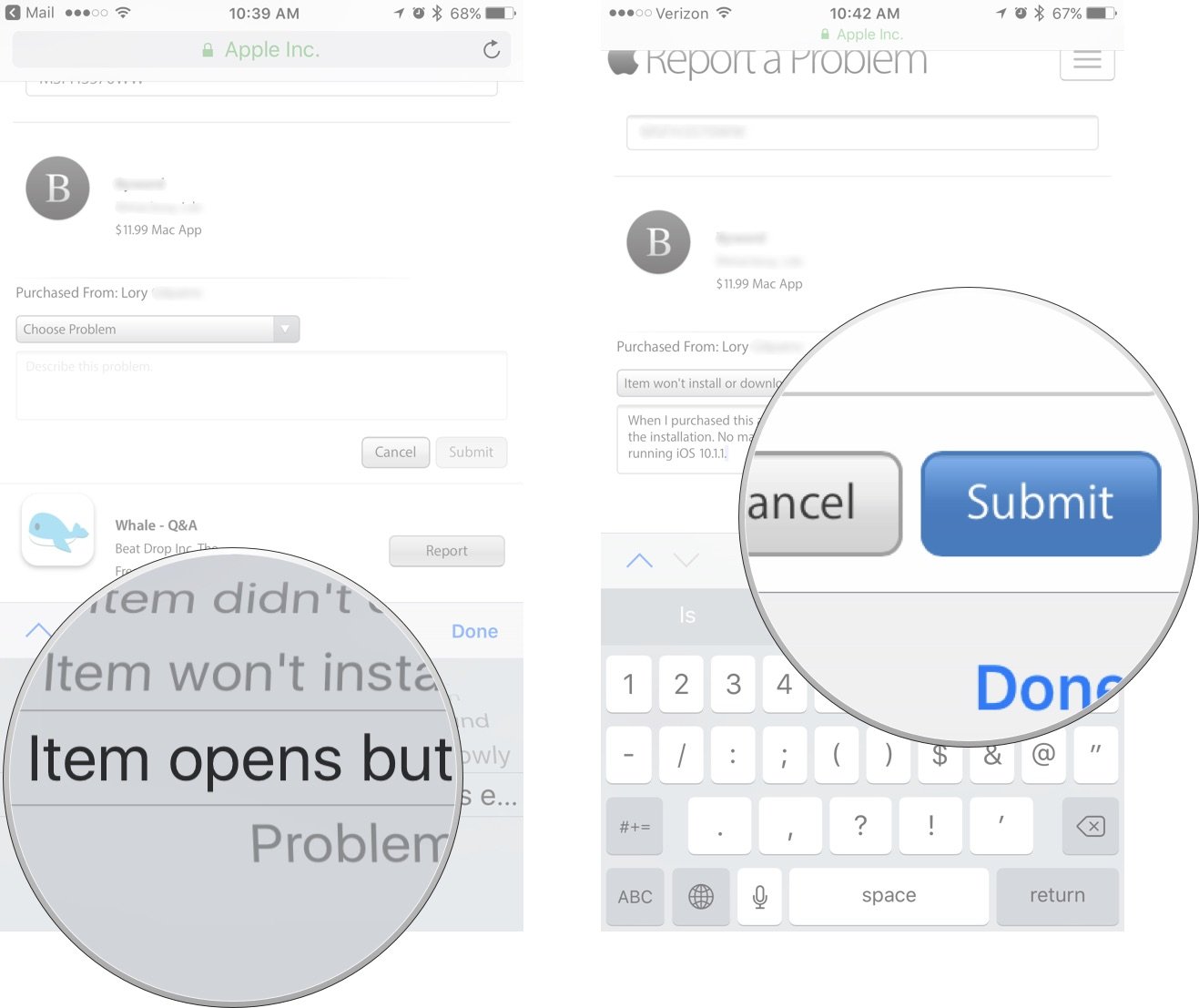
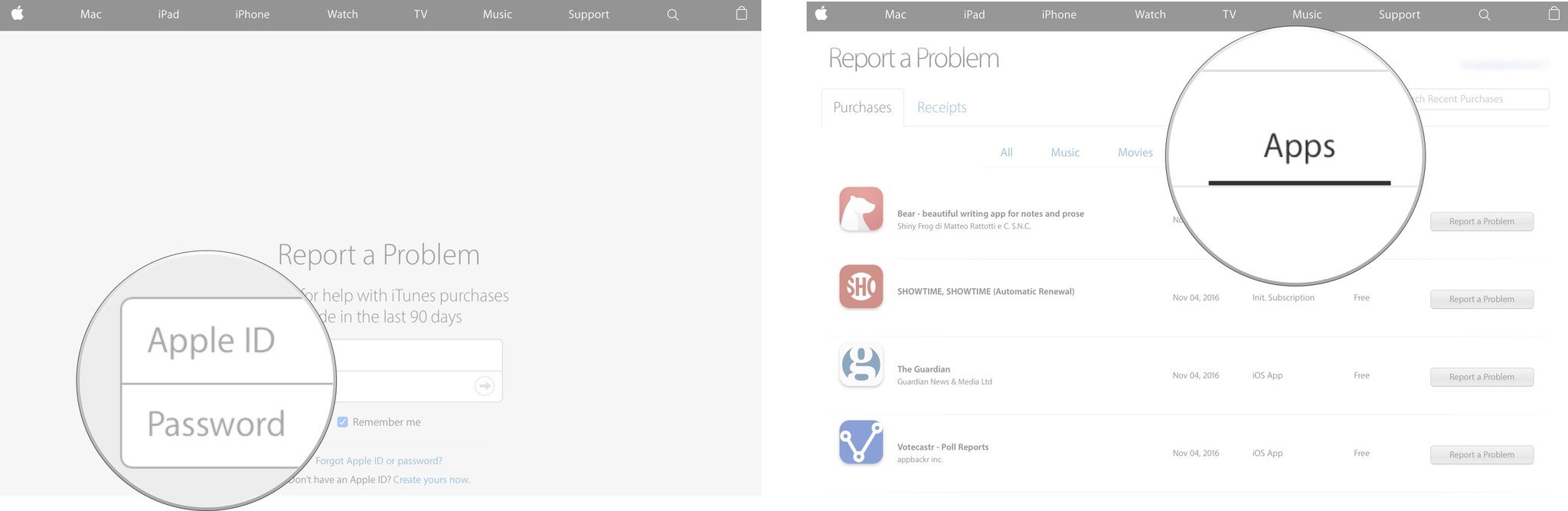
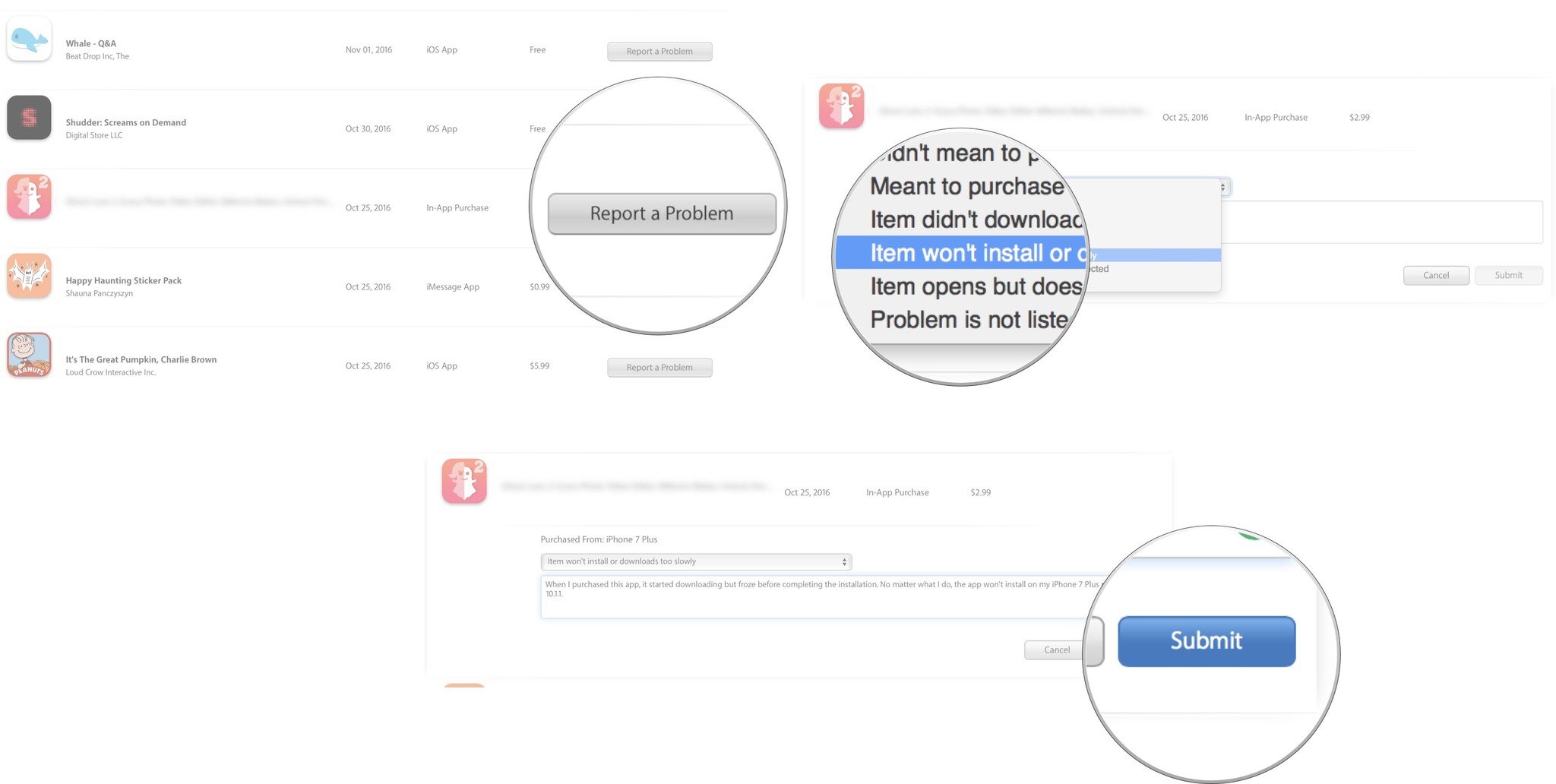
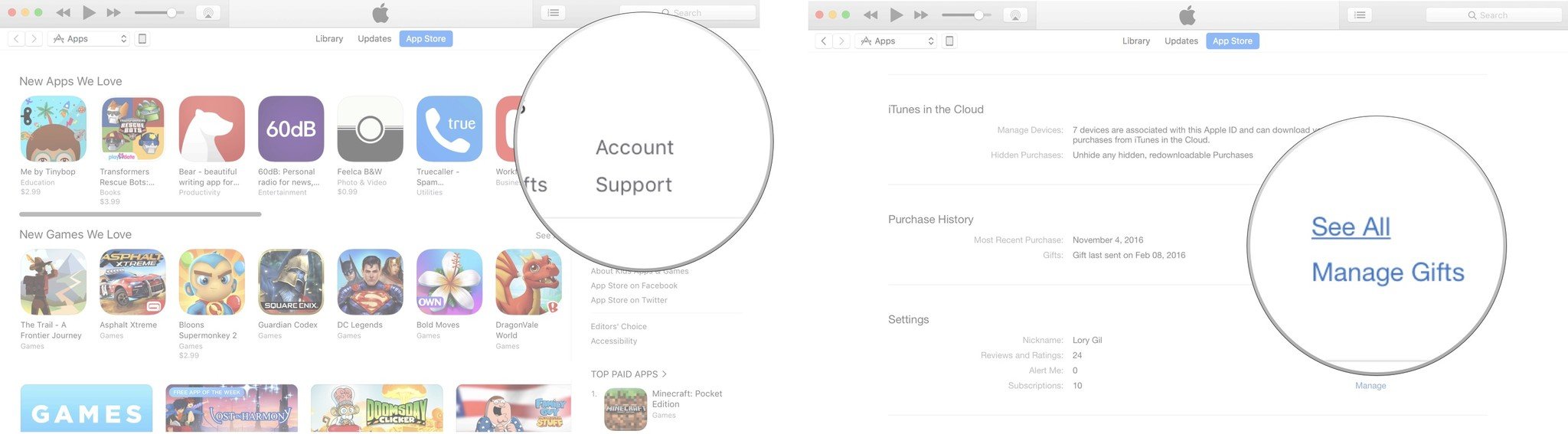
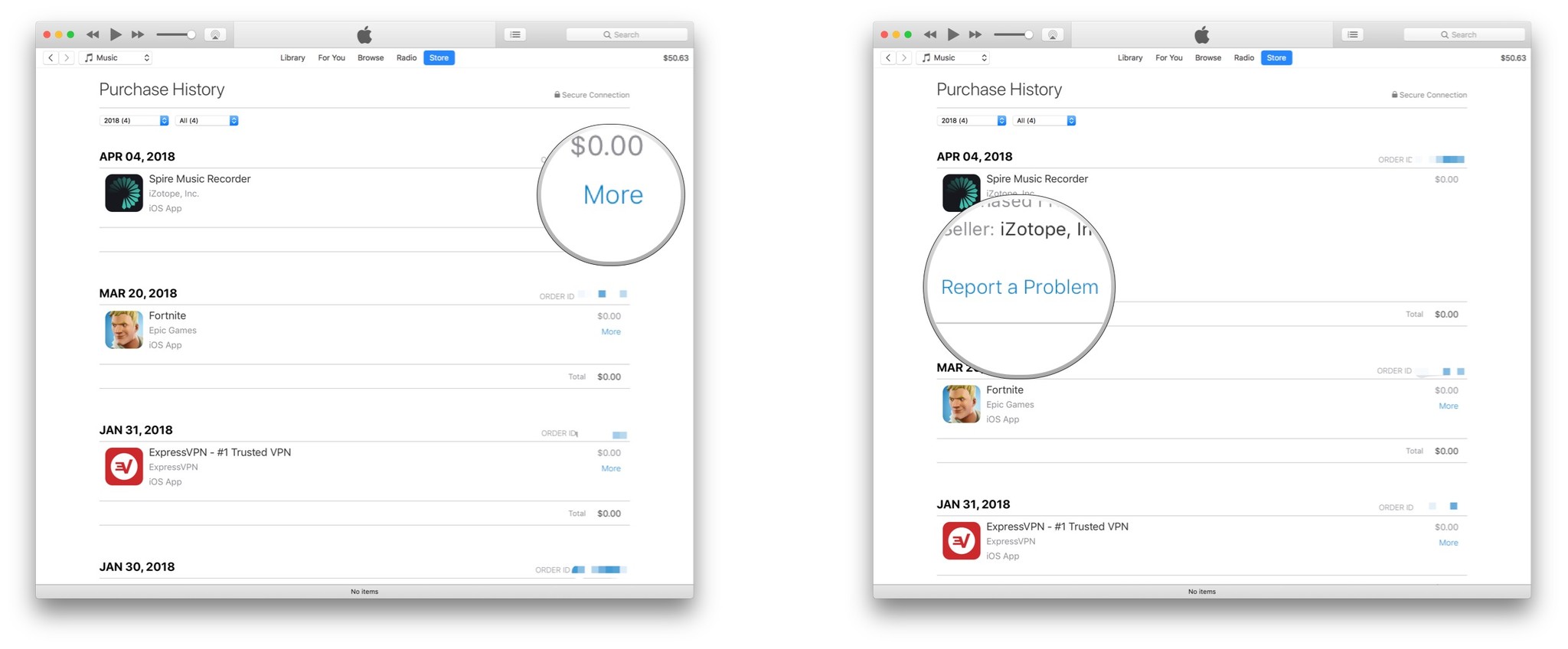
2 comments
johanwilliam
That is really a good tip especially to those fresh to the blogging simple but very accurate info many thanks for sharing thisHOW TO FIX THIS APPLE ID HAS NOT YET BEEN USED WITH THE APP STORE one a must read post very nice article.
William Semegen
I spent 10’s of thousands of dollars on the game “Decisive Battle Pacific” turns out there was an issue with the game and now I have none of the content I bought and the game is junked. How do I get my money back?