Some Apple TV users can go back to tvOS 13 after installing the tvOS 14 betas – but not everyone.

If you installed a tvOS 14 beta version and would like to go back to tvOS 13, you have limited options. For many, there is no solution, which is something to keep in mind.

Downgrading your Apple TV 4K
If you installed tvOS 14 on your Apple TV 4K, you're out of luck. There is no way to downgrade your Apple TV to an earlier version of tvOS. The reason: The Apple TV 4K doesn't include the necessary USB-C port to allow you to connect it to your Mac, and Apple doesn't provide an over-the-air restore image for the most recent public version of tvOS.
Downgrading your Apple TV HD
You can downgrade your Apple TV HD using a Mac via macOS Catalina. The solution should also work with MacOS Big Sur.
How to use the macOS Catalina beta to downgrade your Apple TV HD
- Download the latest publicly available version of tvOS 13, saving the file to your Mac's desktop.
- Connect your Apple TV HD to your Mac using a USB-C cable.
- Launch Finder on your Mac.
- Select the Apple TV under Locations in Finder.
- Click Restore Apple TV while holding down the Option key.
-
Select the tvOS file you downloaded.
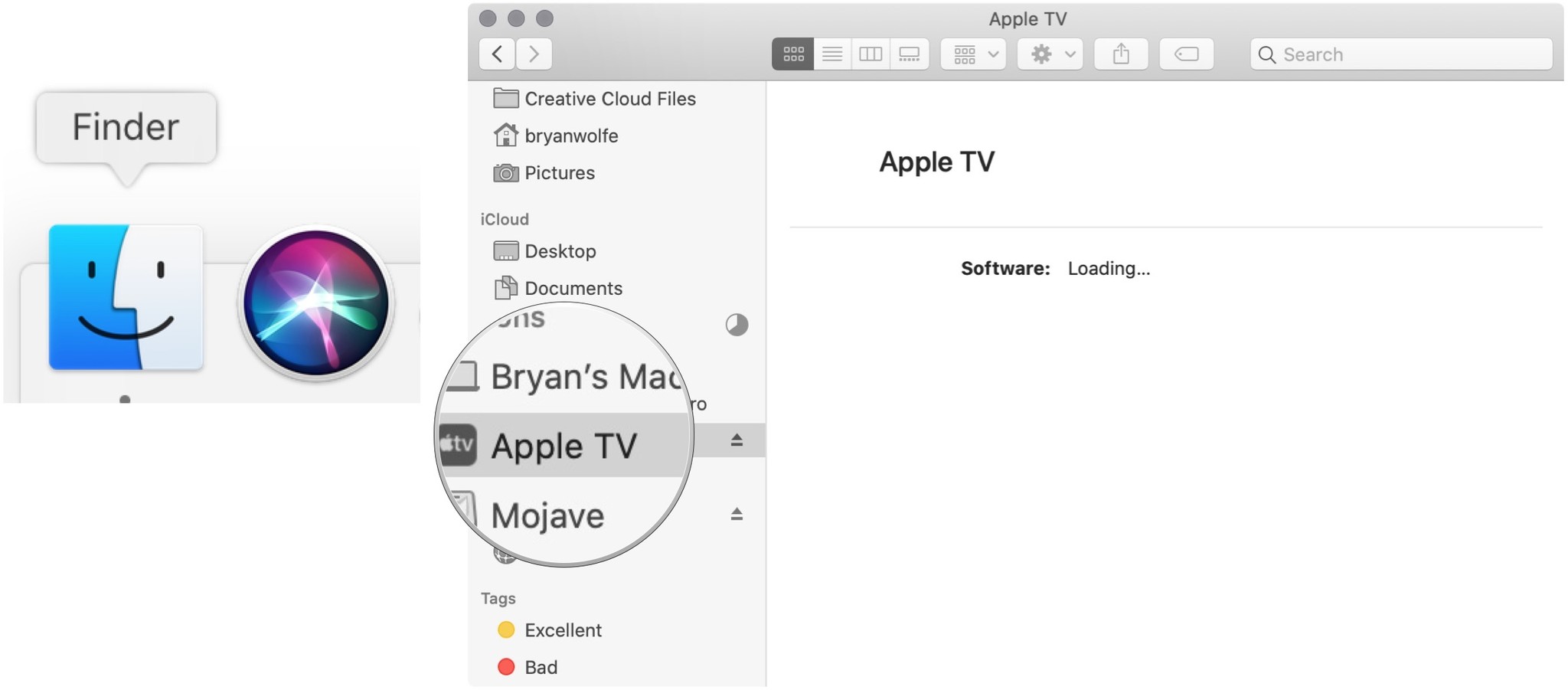
From here, extraction and installation of the tvOS firmware begin. Once complete, you'll be asked to set up Apple TV on the device. Unplug the UBS-C cable when complete.
Buy used, save big
jemjem makes it safe and easy to save money buying gently used technology for home and family.






