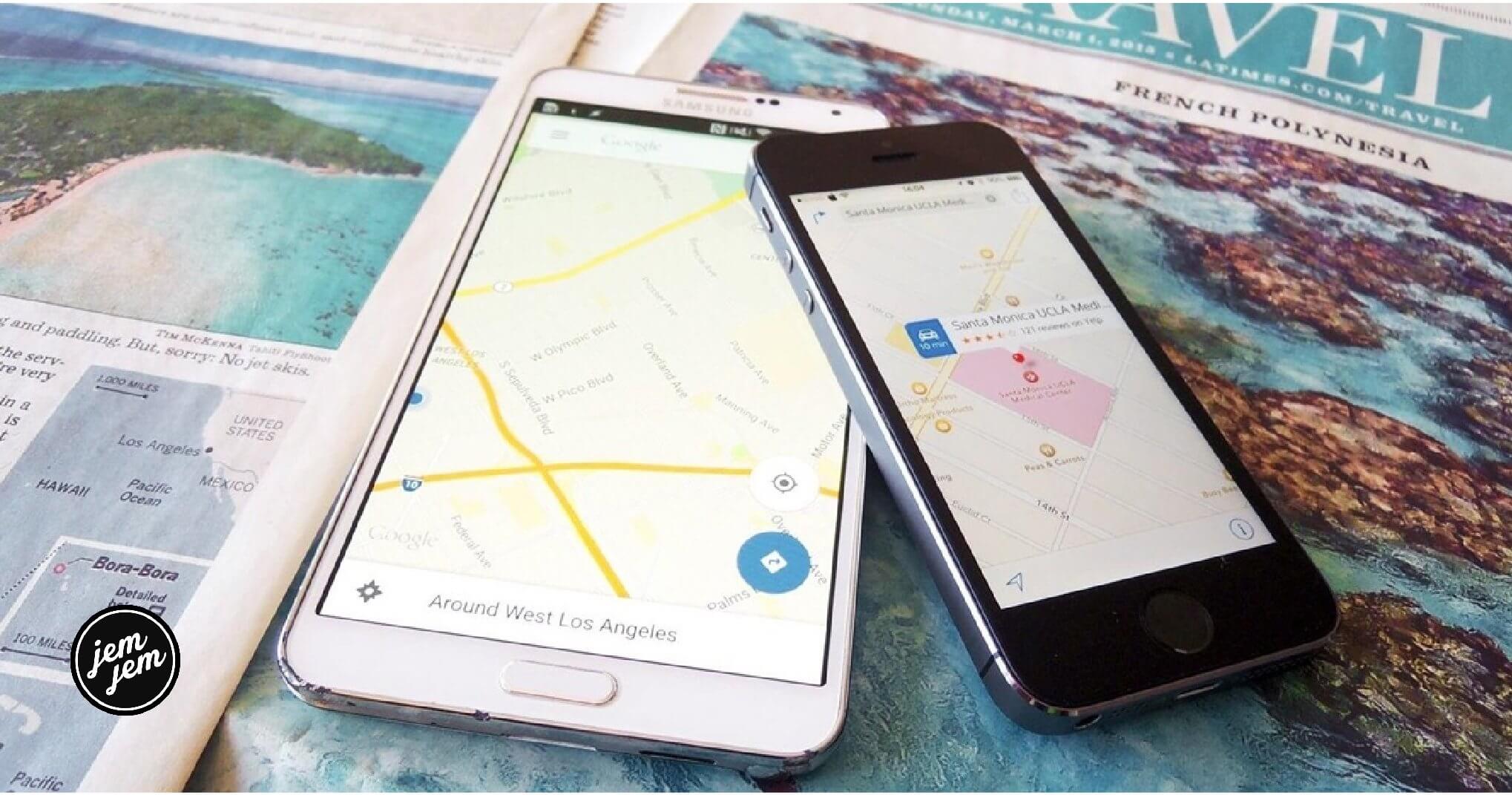There are plenty of reasons to avoid storing your search and destination history: Maybe you're planning a surprise party; maybe you have one too many trips to Starbucks listed. Whatever the case, you can very easily get rid of your past search and destination history in Maps.
How to delete your recent destination and search history
- Open the Maps app.
- Swipe up to reveal the Recents menu.
- Swipe left on a set of directions or a place to open the More menu.
-
Tap Delete.
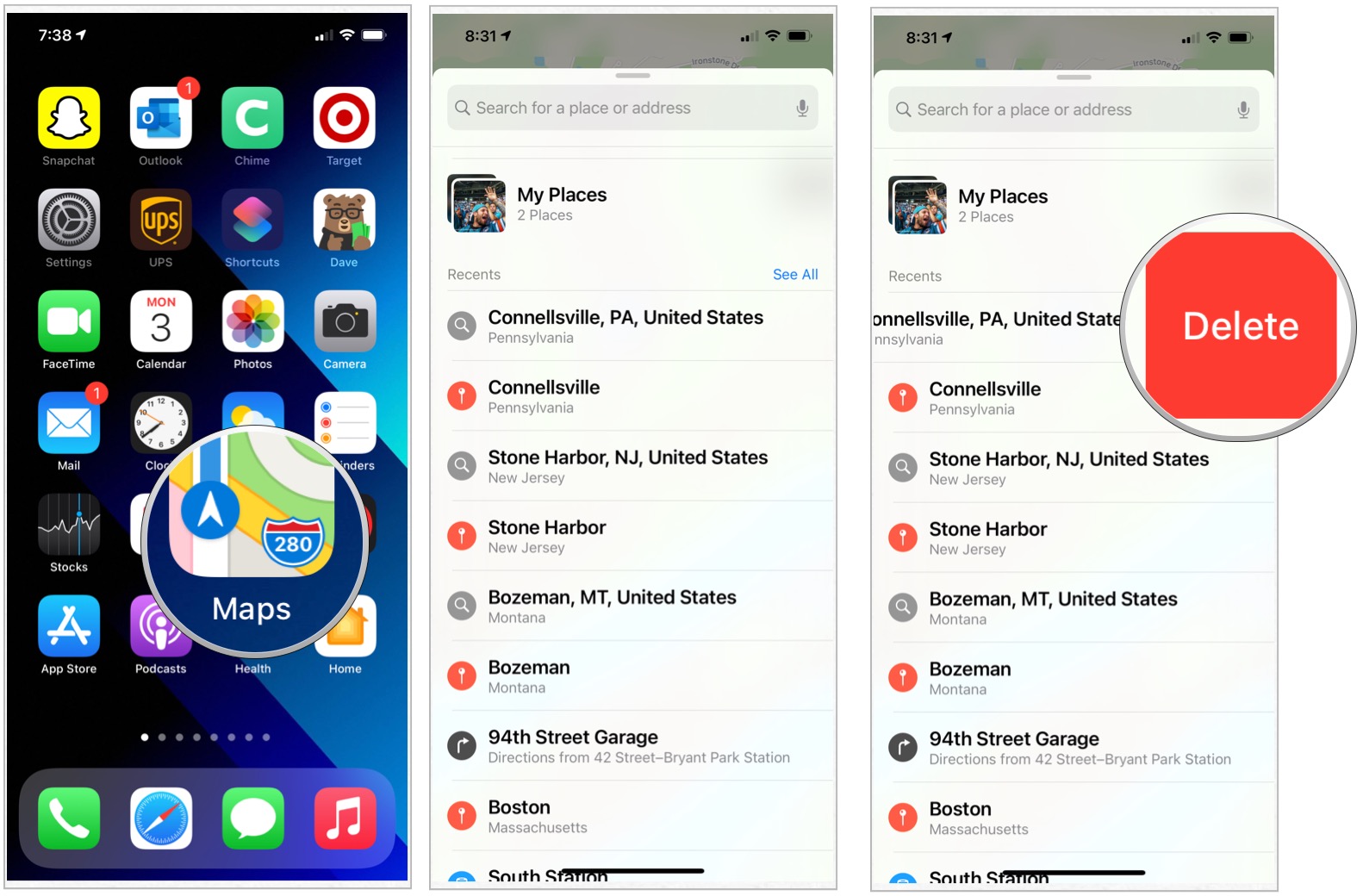
Once you delete your search history, it's gone forever. If you need to store old directions or a set of coordinates but don't want them readily available in the Maps app, there is another way: Share them to a Secured Notes file.
- First, set up Notes with a secure password.
- Open the Maps app.
- Swipe up to reveal the Recents menu.
-
Tap on the destination you wish to save.
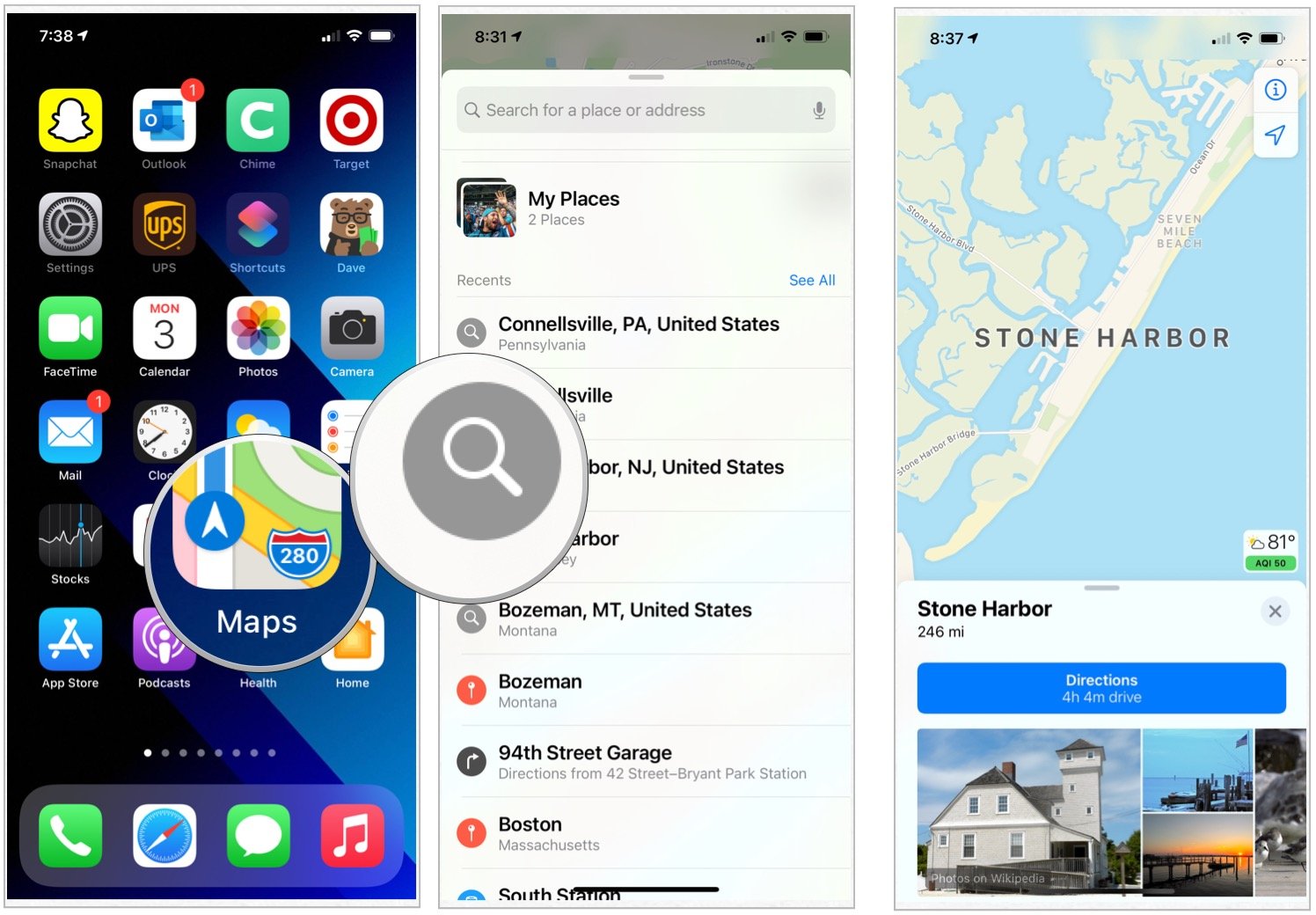
- Tap the Share button.
- Choose Notes from the share sheet.
-
Select Save at the top right.

- Open the Notes app.
- Select the note with your address in it.
- Tap the Share button.
- Press the Lock Note button.
- Enter your password.
-
Lock the note by tapping the Lock button.
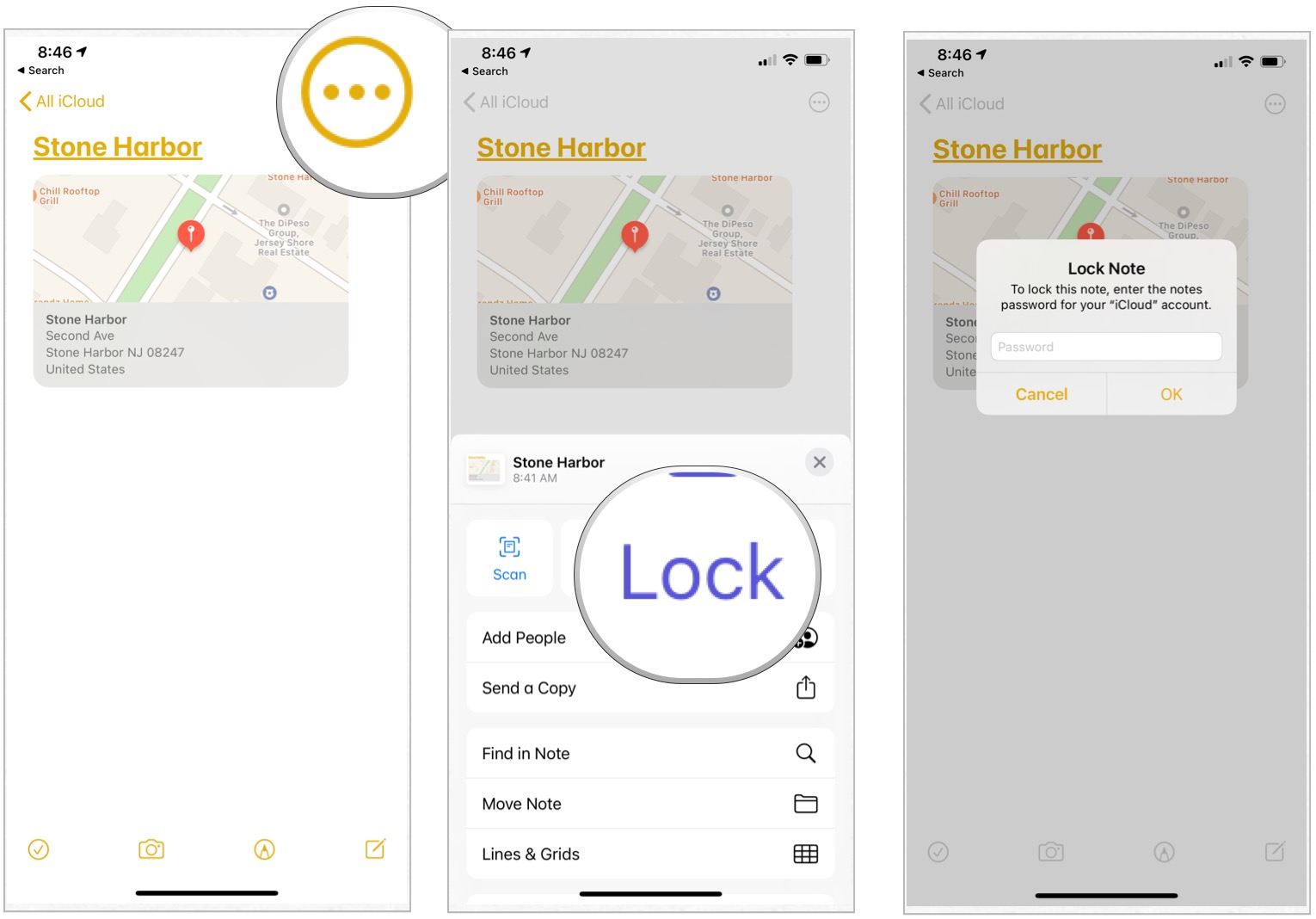
Buy used, save big
jemjem makes it safe and easy to save money buying gently used technology for home and family.