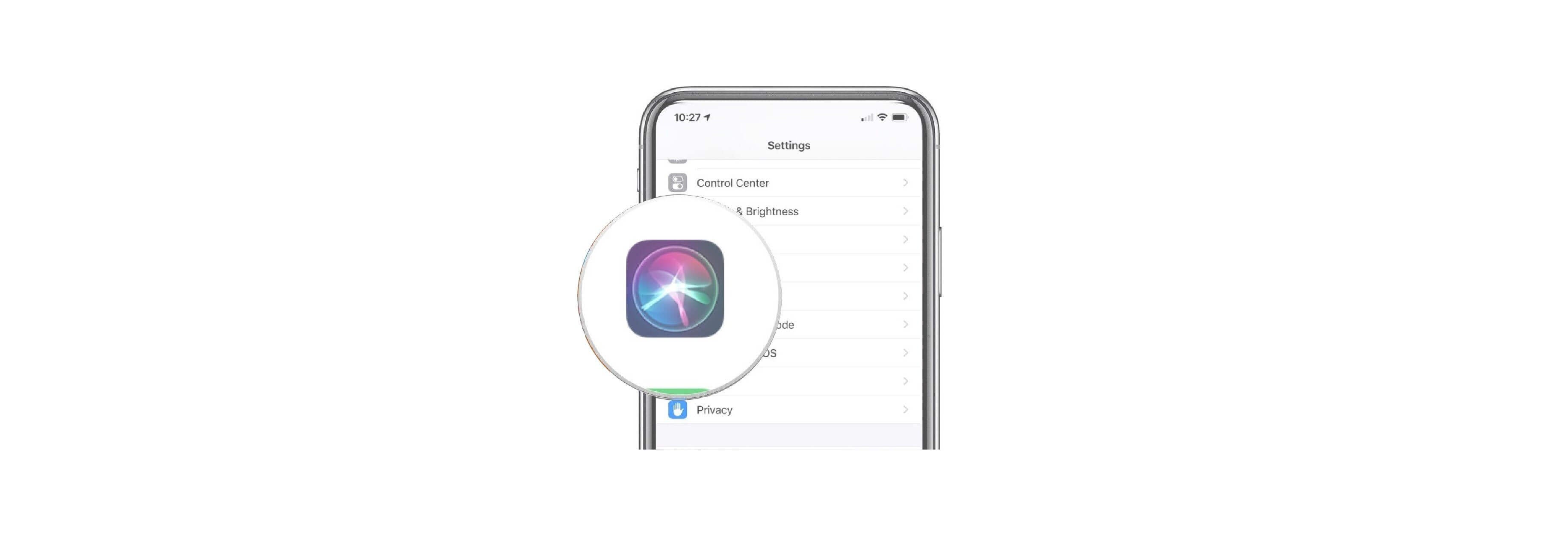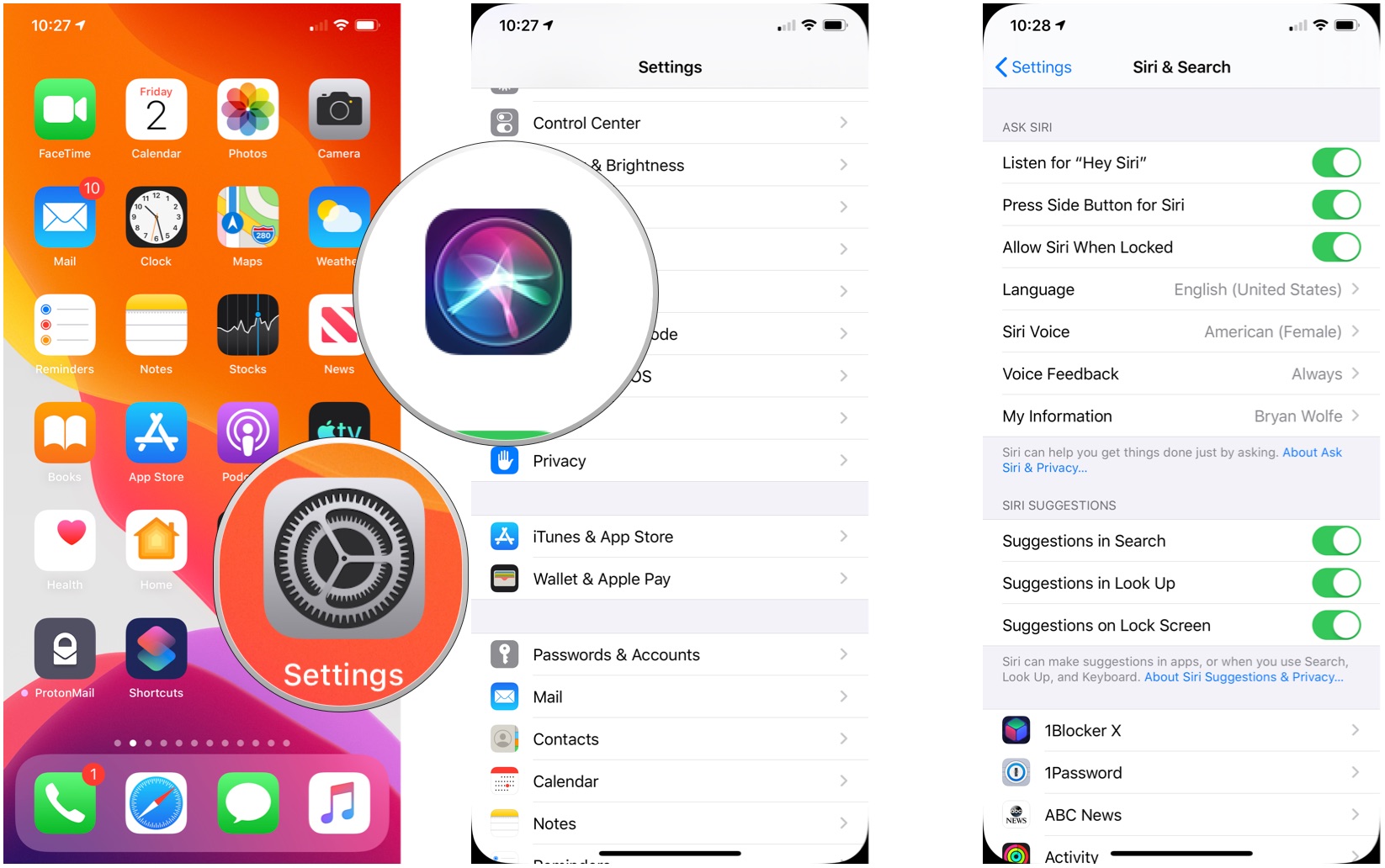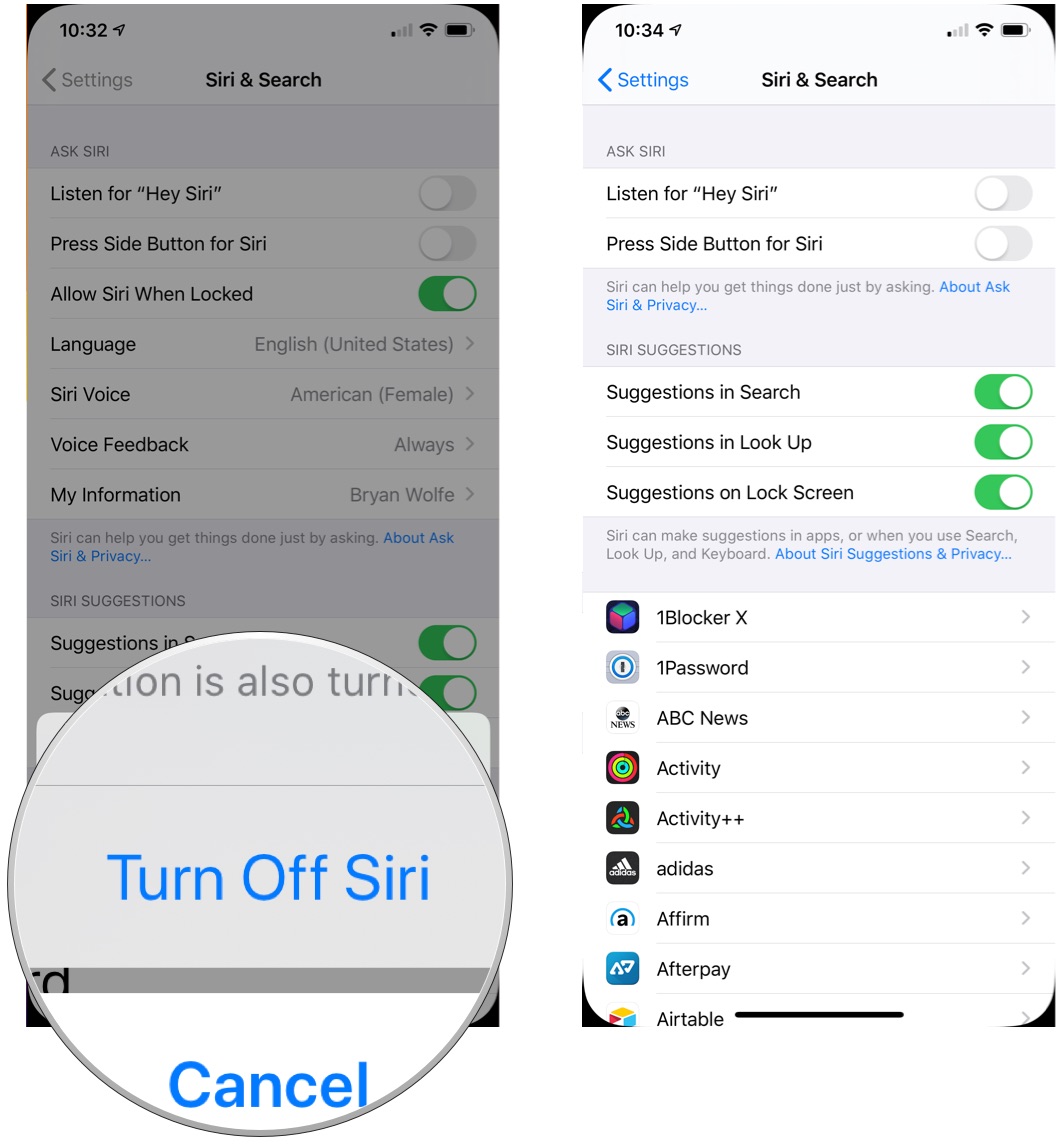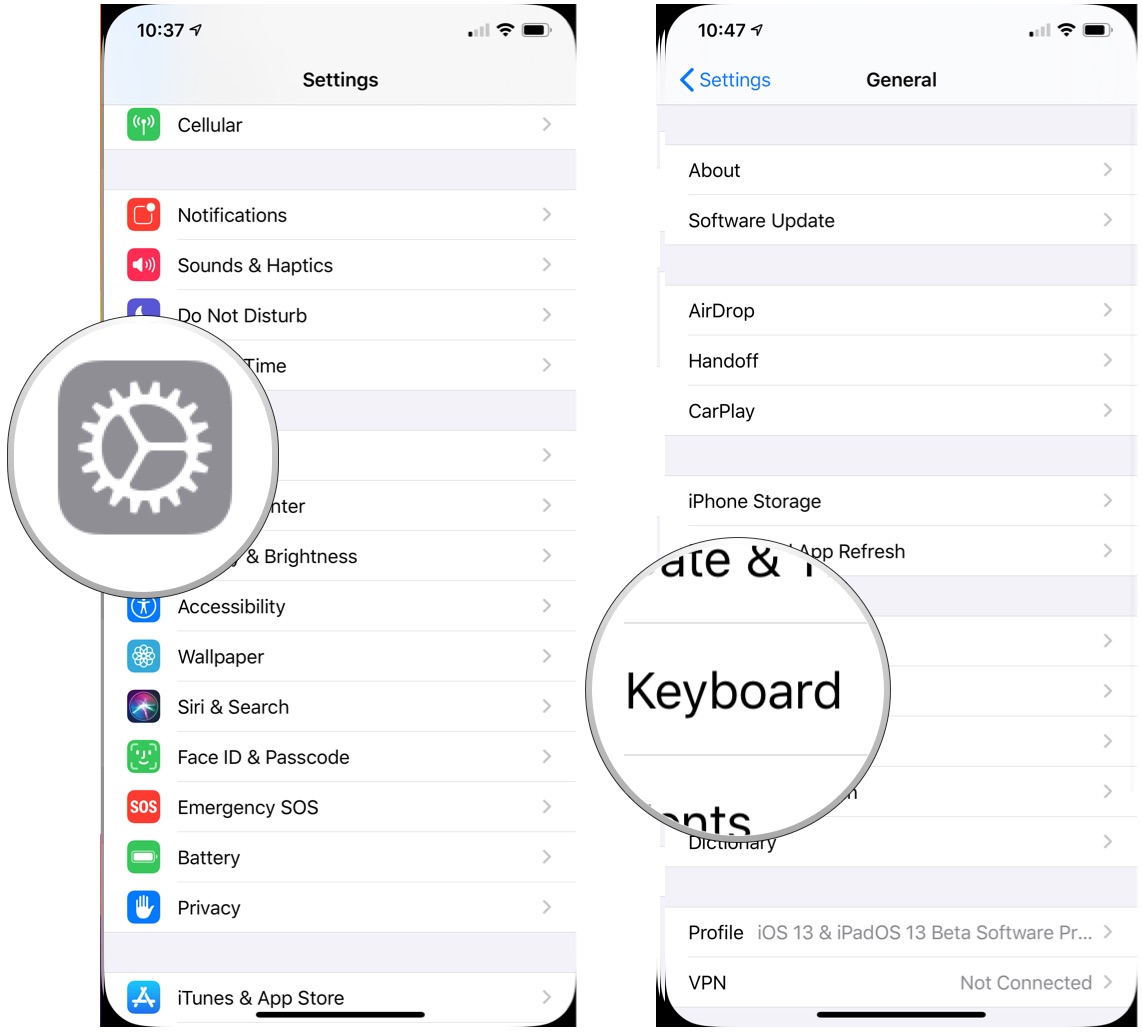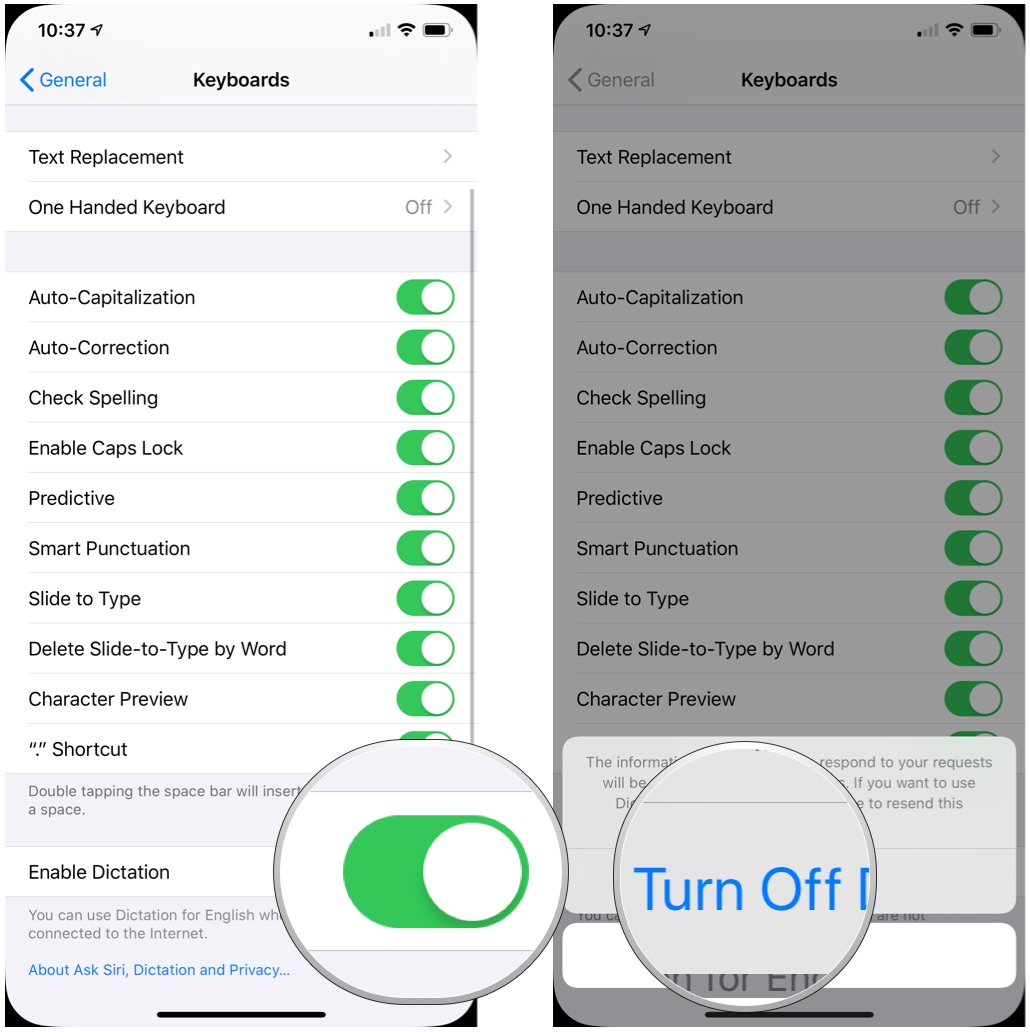Yes, you can delete your data from Siri. Here's how to do it
Are you concerned that Apple has digital recordings of your conversations with Siri for testing and grading purposes? Though Apple has suspended the grading program that saw human contractors listening to your Siri commands, you might be rethinking your use of Siri. Good news, then, that you can turn off Siri on both iOS and macOS, and thereby delete stored Siri data.
On iPhone and iPad
With the following steps, you can delete any possible recording on iPhone, iPad, and HomePod. On an iOS or iPadOS device:
- Open Settings on your iPhone or iPad.
- Tap Siri & Search.
- Toggle off Listen for "Hey Siri."
-
Toggle off Press Side Button for Siri.
- On the warning message, tap Turn Off Siri.
-
Tap Settings at the top left to go back to the main Settings screen.
- Tap General.
-
Tap Keyboard.
- Toggle off the switch next to Enable Dictation.
-
On the warning message, tap Turn Off Dictation.
Siri is now off on your device. Reverse the steps above to turn it back on.
Buy used, save big
jemjem makes it safe and easy to save money buying gently used technology for home and family.

|
 |
 |
 |