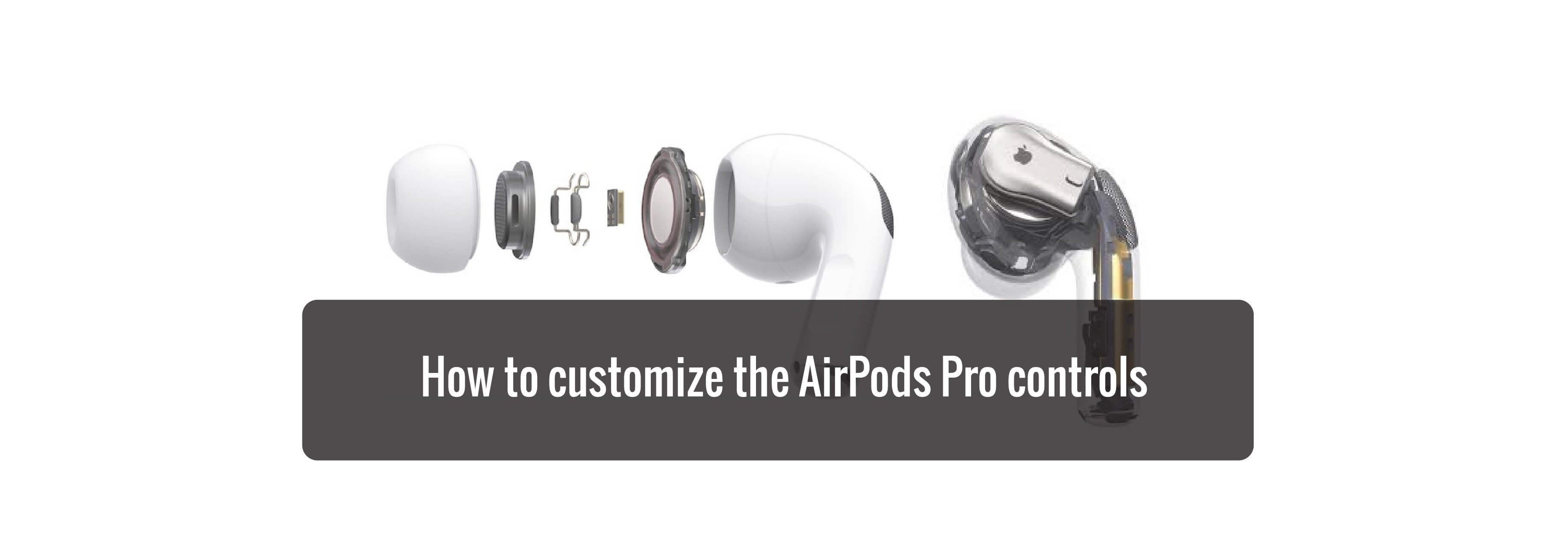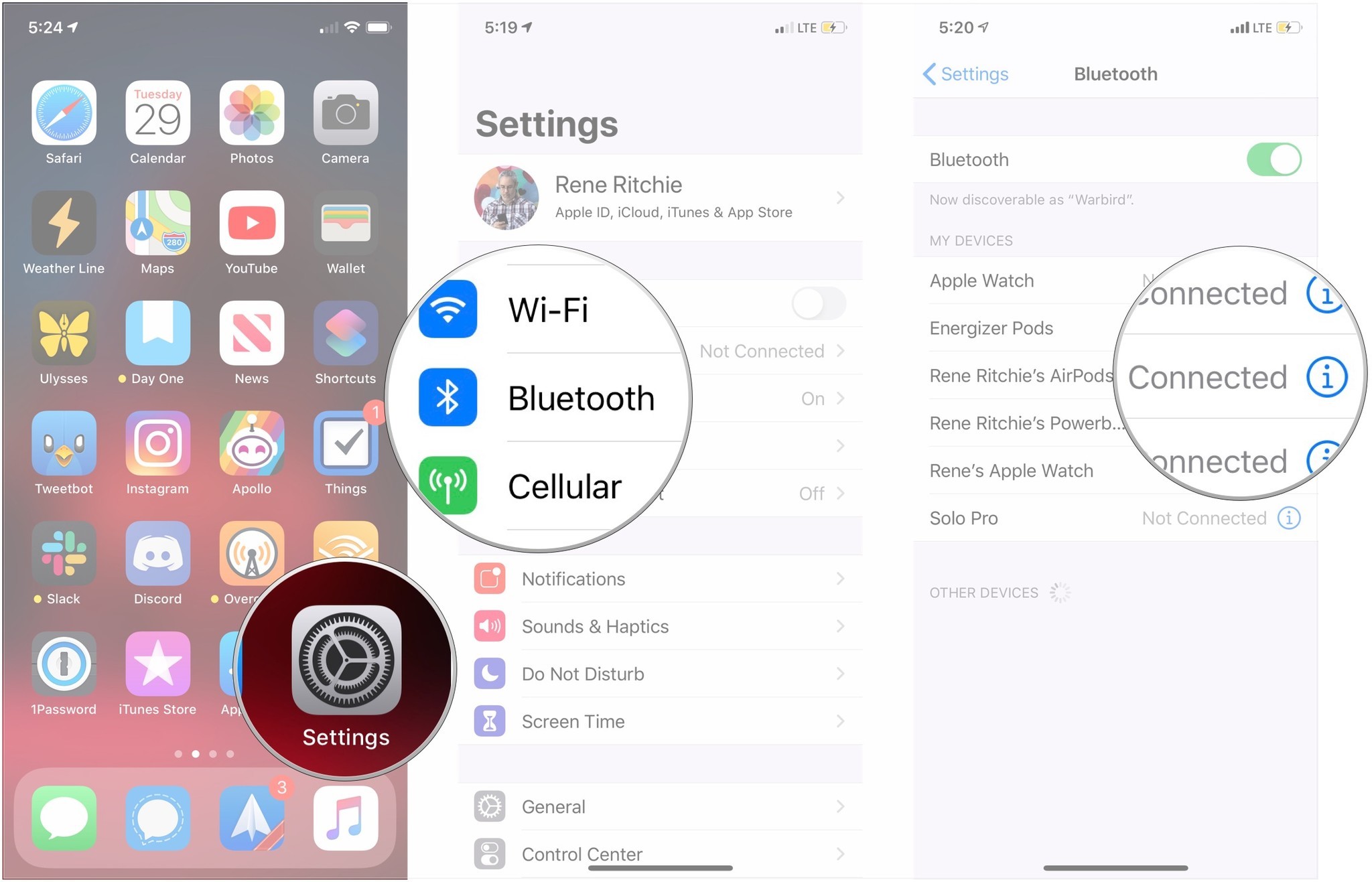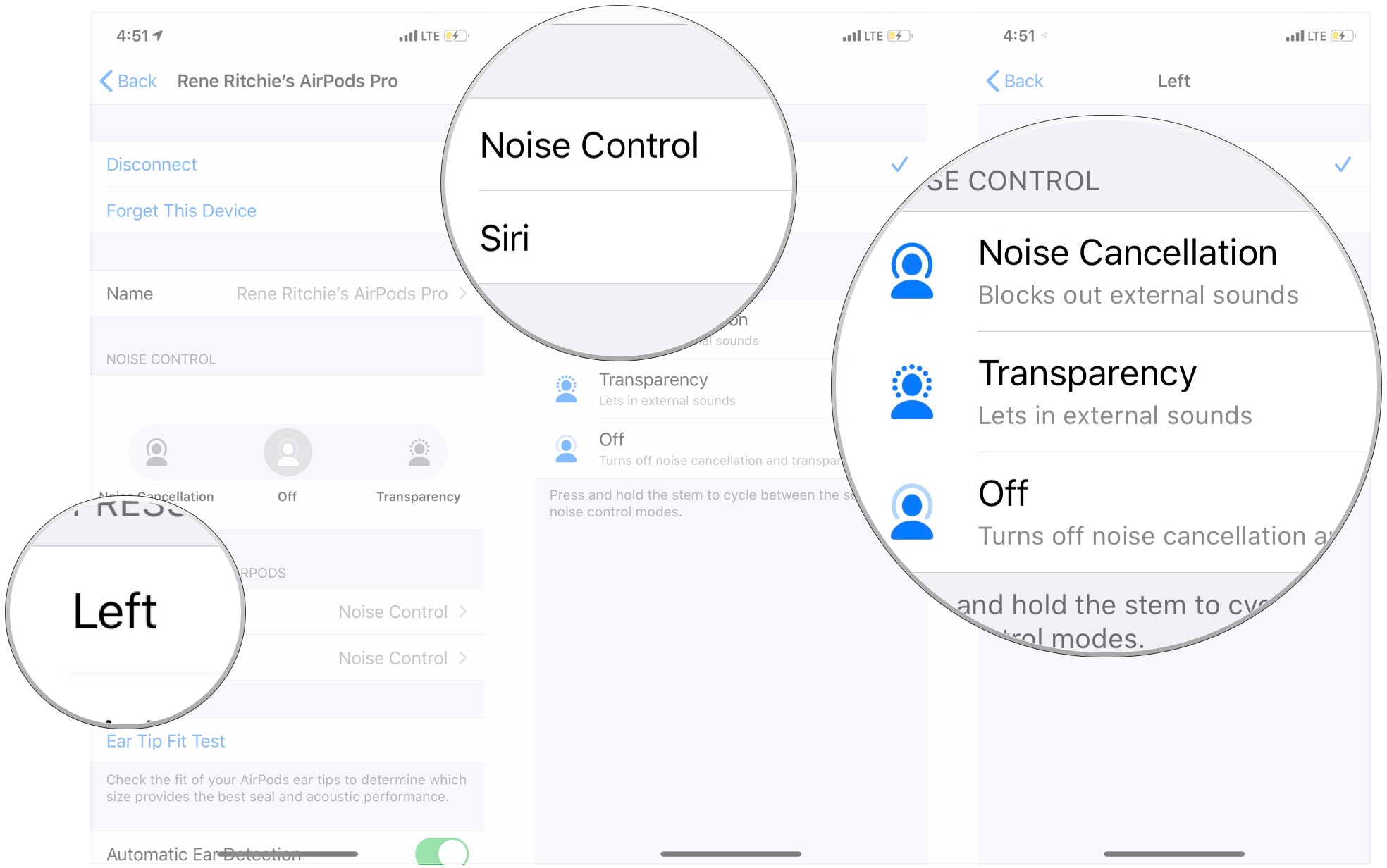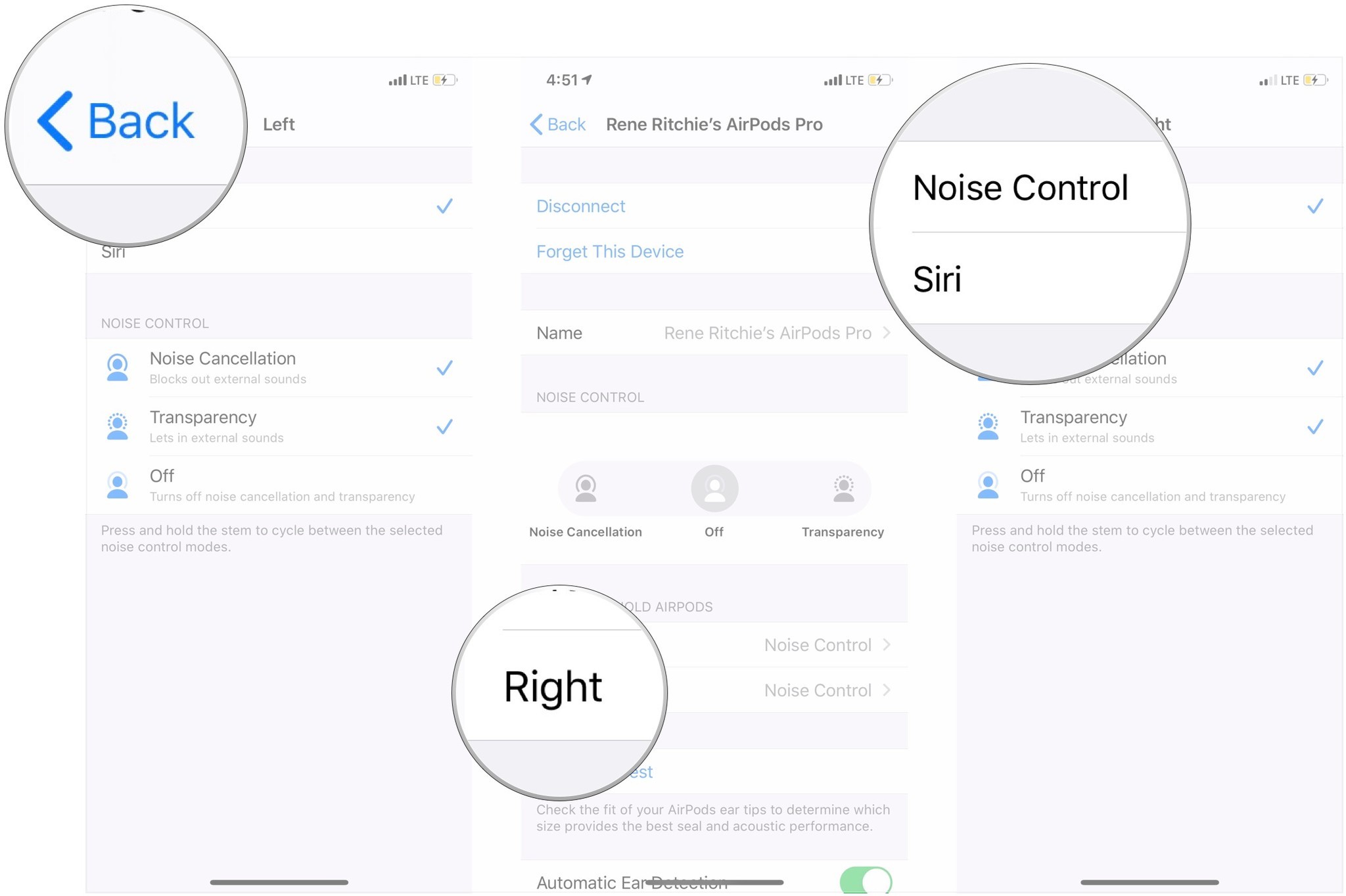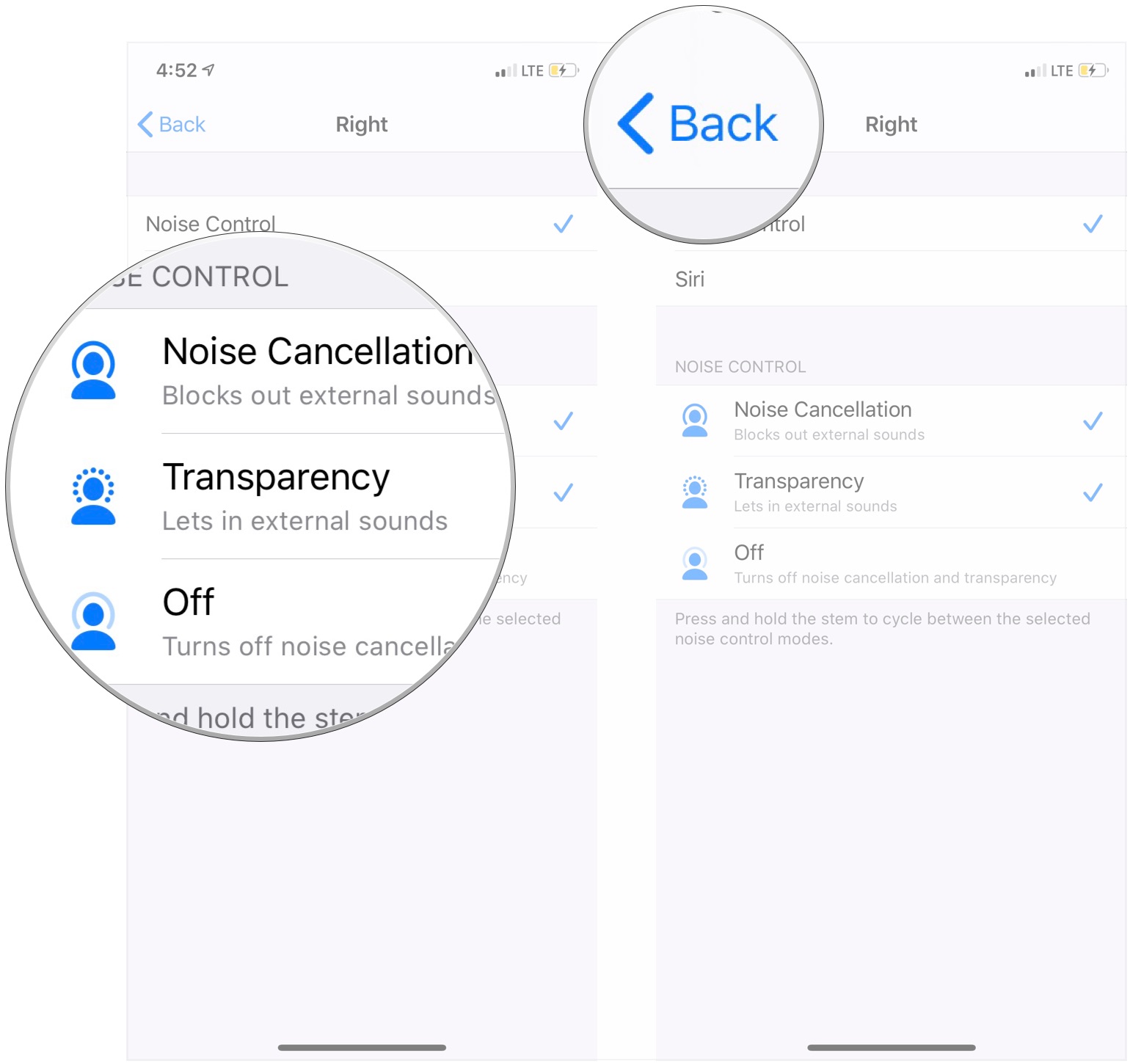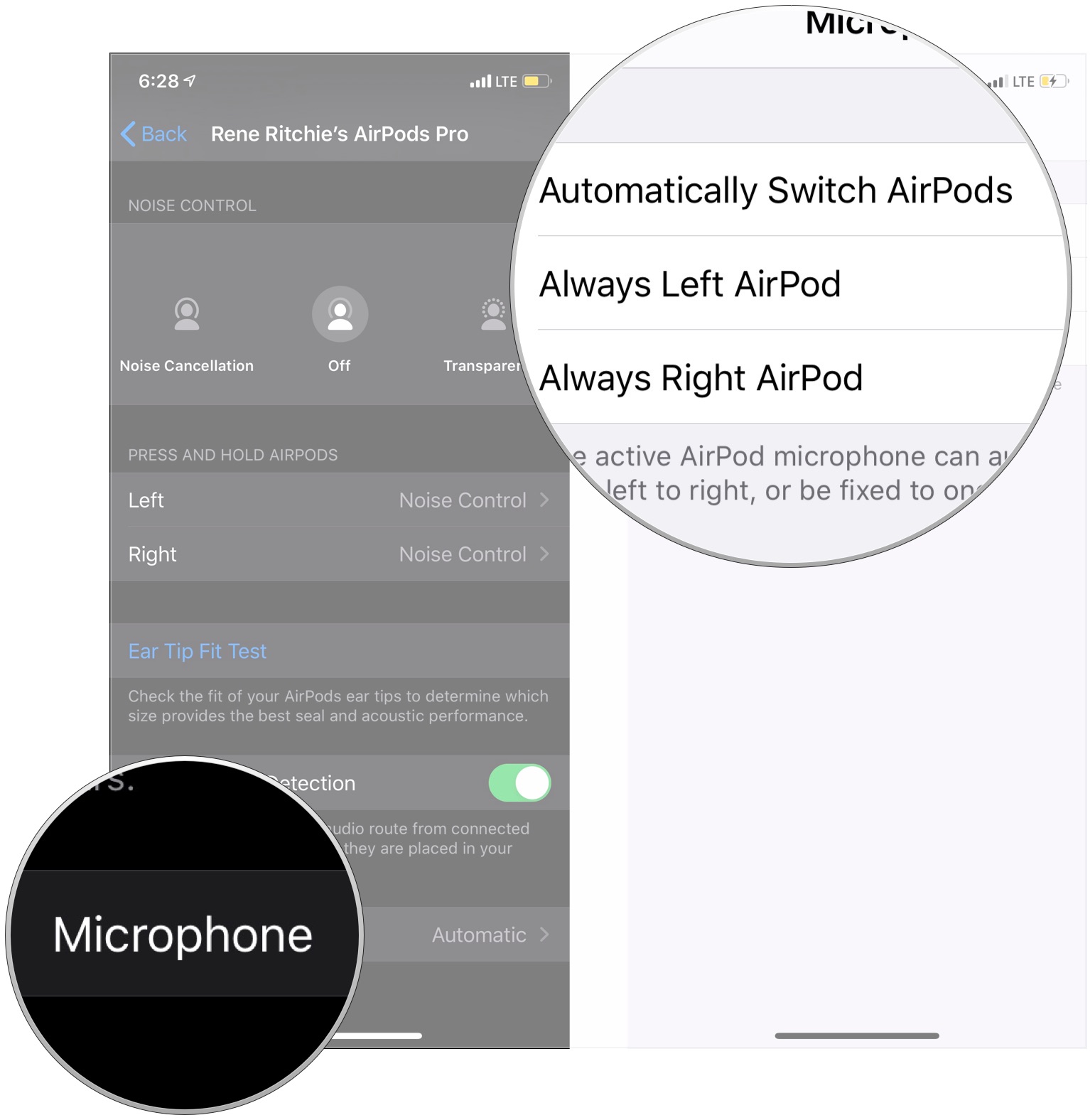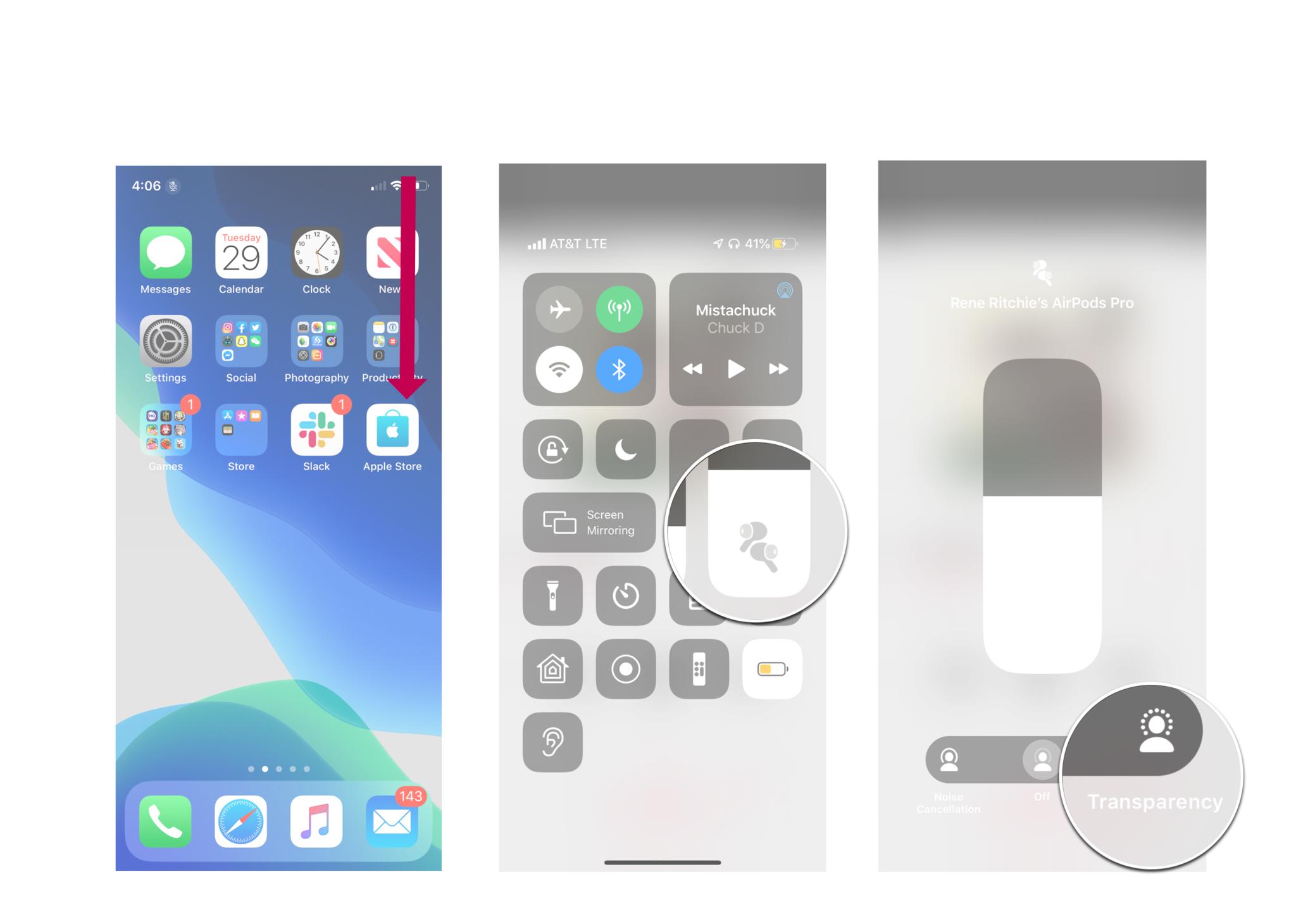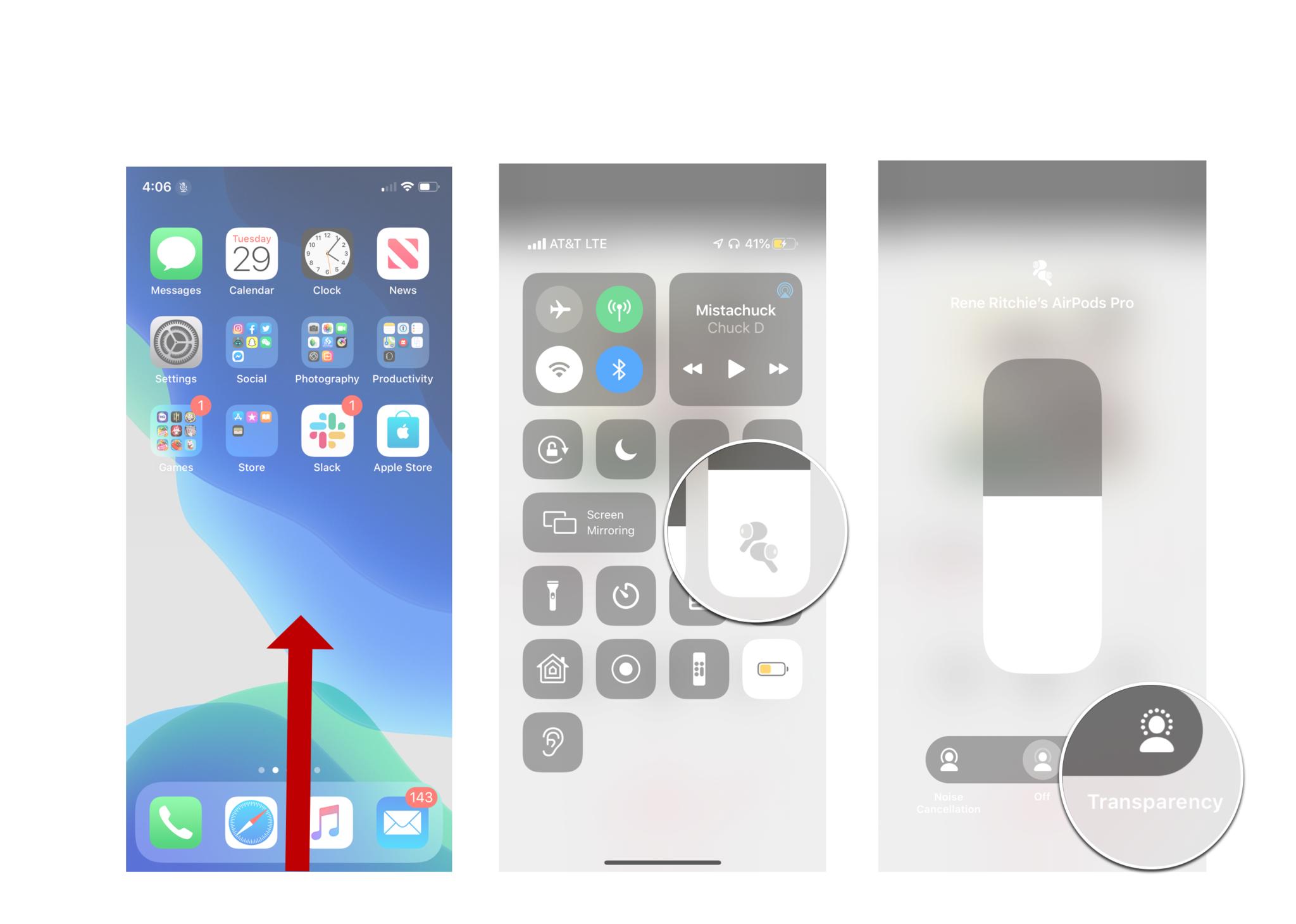Apple's latest set of earphones, the AirPods Pro, work in many ways like Apple's other AirPods. They pair easily, switch devices quickly, and you can customize some of their functions in the Bluetooth menu on your iPhone or iPad.
Of course, AirPods Pro pack some extra features, and that includes the ability to customize how its controls work to a greater degree than you can on other AirPods. For instance, AirPods Pro have what Apple calls a force sensor on each stem. These are the physical controls that many have been wanting on AirPods for a while, allowing you to control music playback with physical control.
Additionally, you can also hold down the force sensor to activate either the new Noise Control features on AirPods Pro, or activate Siri. Here's how you can do that on your AirPods Pro.
How to customize the controls on your AirPods Pro
- Open Settings on your iPhone or iPad.
- Tap Bluetooth.
-
Tap the i icon next to your AirPods Pro.
- Tap Left under Press and Hold AirPods.
- Tap either Noise Control or Siri to determine what pressing and holding the force sensor on that AirPod does.
-
Tap which Noise Control options pressing and holding the AirPod stem should cycle through if you chose Noise Control above.
- Tap Back.
- Tap Right under Press and Hold AirPods.
-
Tap either Noise Control or Siri to determine what pressing and holding the force sensor on that AirPod does.
- Tap which Noise Control options pressing and holding the AirPod stem should cycle through if you chose Noise Control above.
-
Tap Back.
- Tap Microphone.
-
Tap the options to choose whether the active AirPod microphone will switch between the left or right AirPod, or fix it to only one of the AirPods.
How to use Transparency Mode on iPhone and iPad
The ANC and Transparency Modes of the AirPods Pro can be activated through Control Center. It's important to remember that you need iOS or iPadOS 13.2 or later to use the AirPods Pro with your device.
How to turn on Transparency Mode on iPhone X or newer
- From the top-right edge of your screen (where the Wi-Fi symbol is located), swipe your finger down toward the bottom of the screen to launch Control Center.
- Tap the Volume slider which should have a AirPods Pro icon.
-
Tap Transparency
How to turn on Transparency Mode on iPhone 8 or older
- Swipe up from the bottom of your screen to launch Control Center
- Tap the Volume slider which should have a AirPods Pro icon.
-
Tap Transparency
Buy used, save big
jemjem makes it safe and easy to save money buying gently used technology for home and family.

|
 |
 |
 |