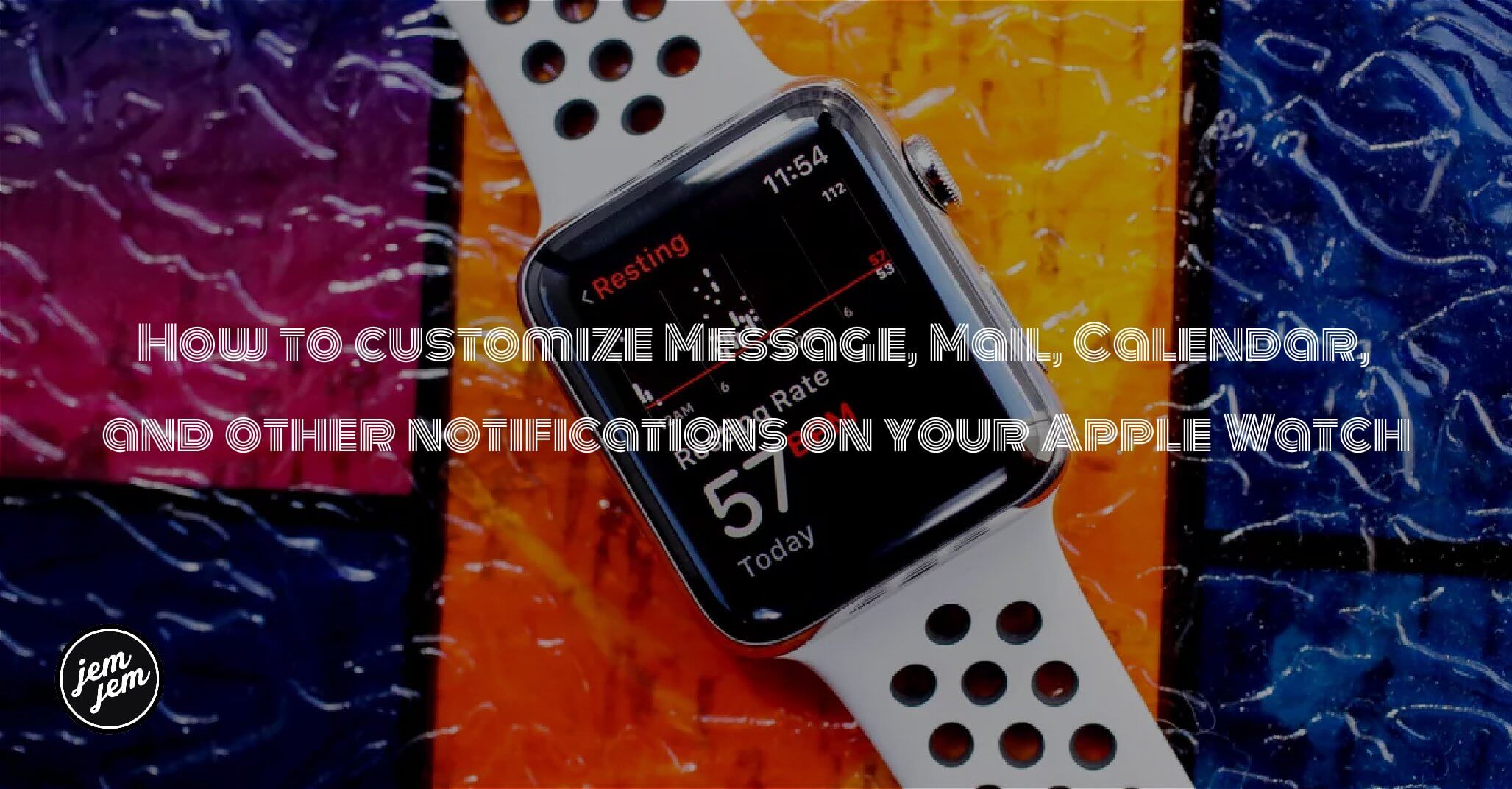How to customize notifications for Apple's built-in apps on Apple Watch
You can establish customization rules for native Apple Watch apps from the Watch app on iPhone:
- Tap on the Apple Watch app on your iPhone Home screen.
-
Select Notifications from the My Watch tab.
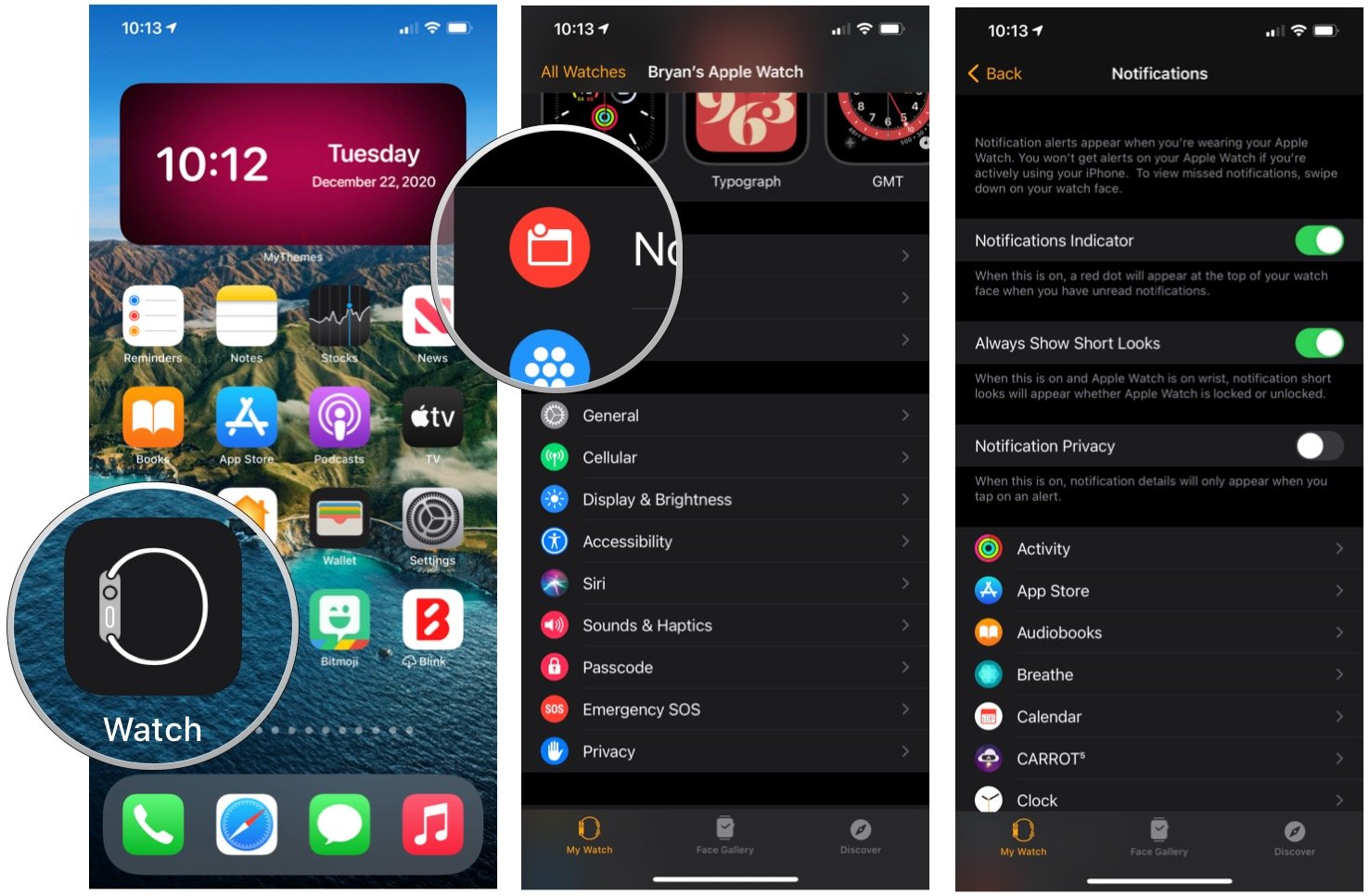
On this screen, you'll see a list of apps currently installed on the Apple Watch. Towards the top of the screen, you'll see a listing of native Apple apps. These are listed above the Mirror iPhone Alerts From heading.
What native apps you can customize
The following native apps are customizable in the Apple Watch app in watchOS 5: Activity, Breathe, Calendar, Clock, Mail, Messages, Phone, Podcasts, and Wallet & Apple Pay,
How to customize Activity notifications
- Launch the Apple Watch app on your iPhone.
- Tap on Notifications.
-
Choose on Activity.
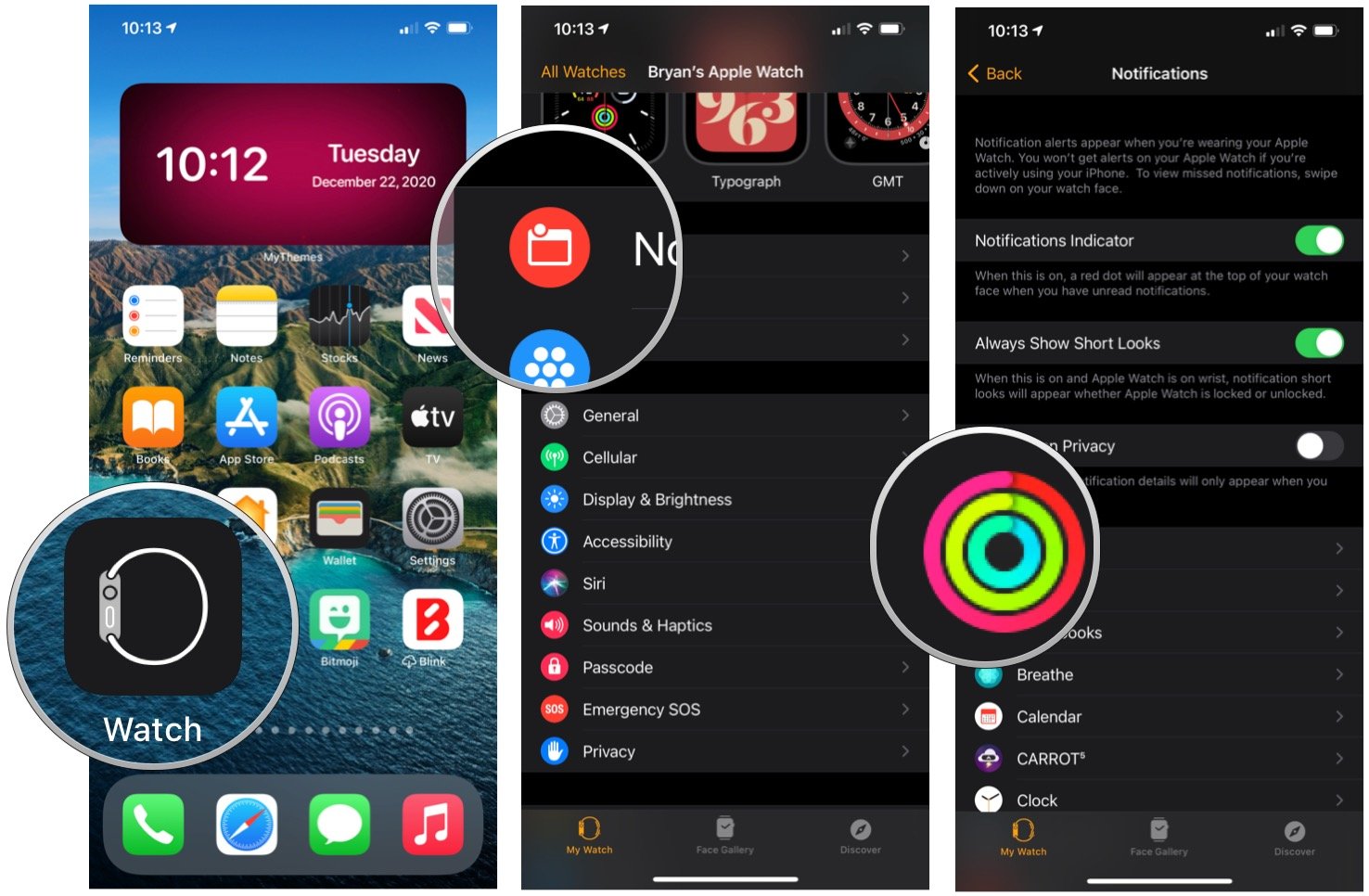
You can toggle Activity alerts on or off for stand reminders, daily coaching, goal completions, special challenges, and activity sharing.
How to customize Breathe notifications
- Launch the Apple Watch app on your iPhone.
- Tap on Notifications.
-
Tap on Breathe.

There are plenty of notification settings available for the Breathe app. Chief among these is the ability to change the number of reminders to receive each day. From this screen, you can also mute notifications for the day, change the breath rate, and more.
How to customize Calendar notifications
- Launch the Apple Watch app on your iPhone.
- Choose on Notifications.
- Tap on Calendar.
-
Select Custom under Notifications.
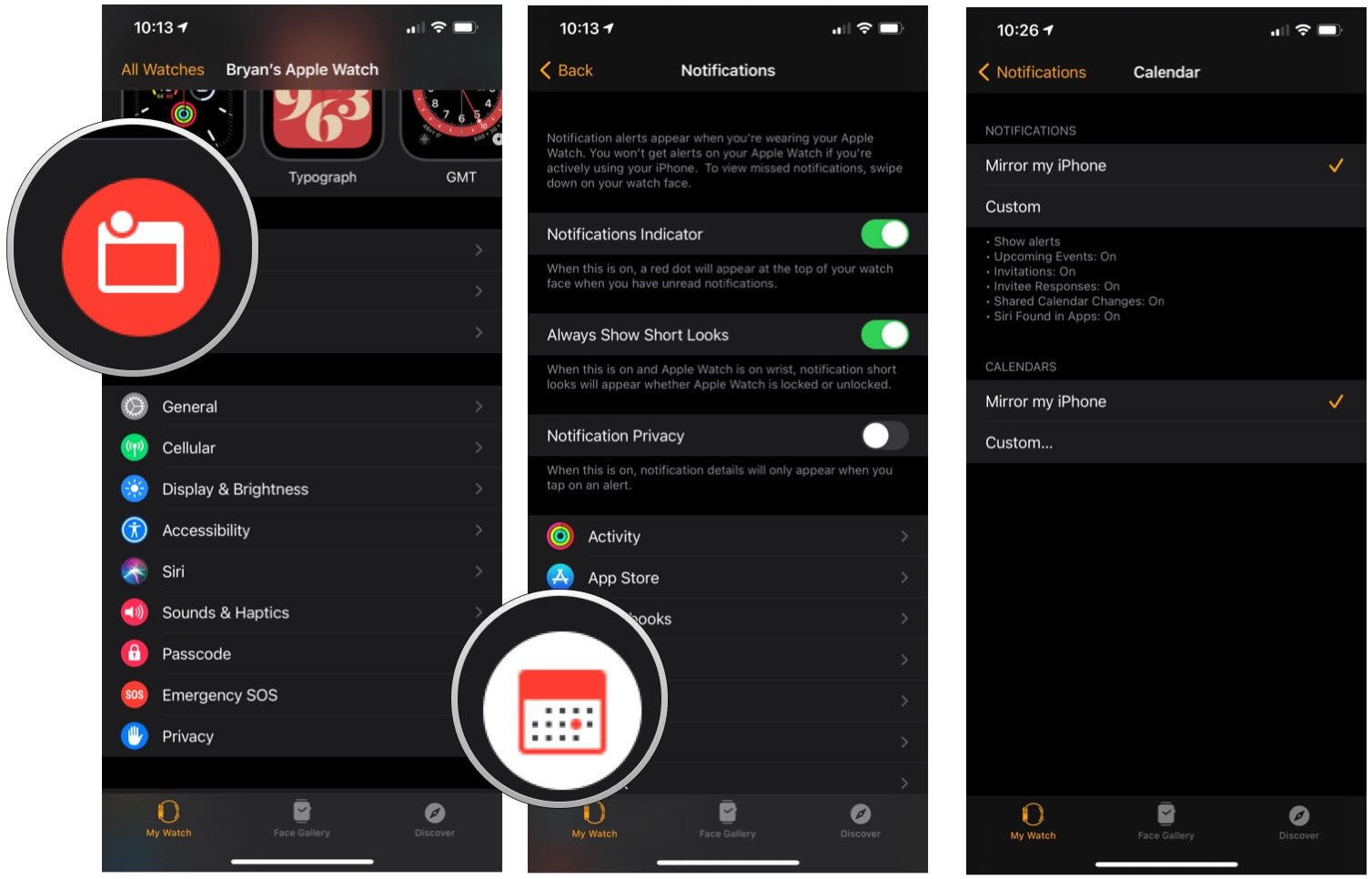
You can toggle Calendar alerts on or off, and for upcoming events, invitations, invitation responses, and shared calendar alerts, you can toggle sound and haptics on or off. You can also decide which calendars to use for alerts when you have more than one.
How to customize Clock notifications
- Launch the Apple Watch app on your iPhone.
- Select Notifications.
-
Tap on Clock.

The notification settings for Apple Watch include the ability to sound chimes at the top of each hour.
How to customize Mail notifications
- Launch the Apple Watch app on your iPhone.
- Tap on Notifications.
- Select Mail.
- Choose Custom.
-
Tap Allow Notifications.
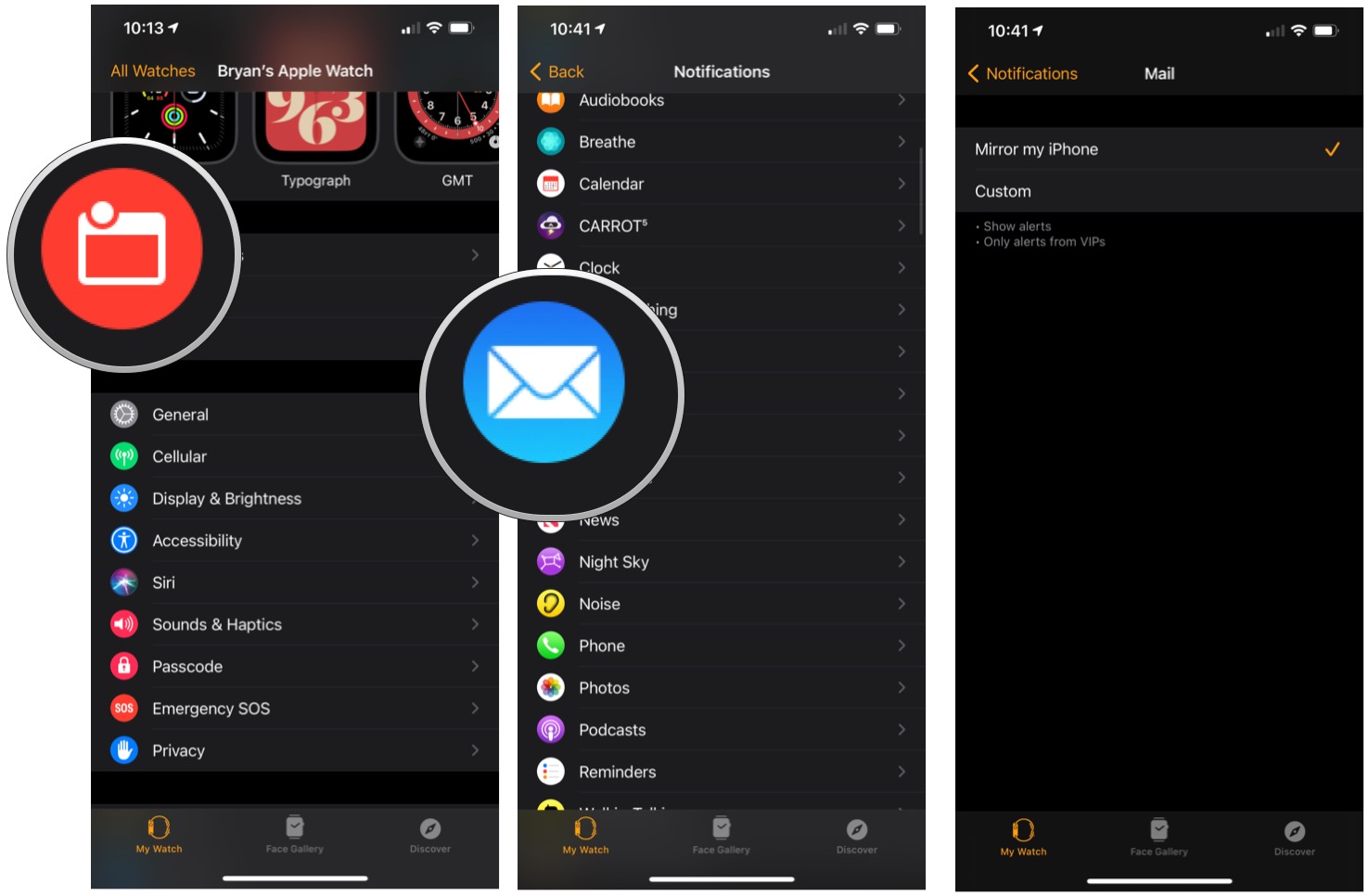
You can toggle Mail alerts on or off, and for each account, as well as VIP, you can toggle sound and haptics on or off.
How to customize Messages notifications
- Launch the Apple Watch app on your iPhone.
- Tap on Notifications.
- Select Messages.
-
Choose Custom.
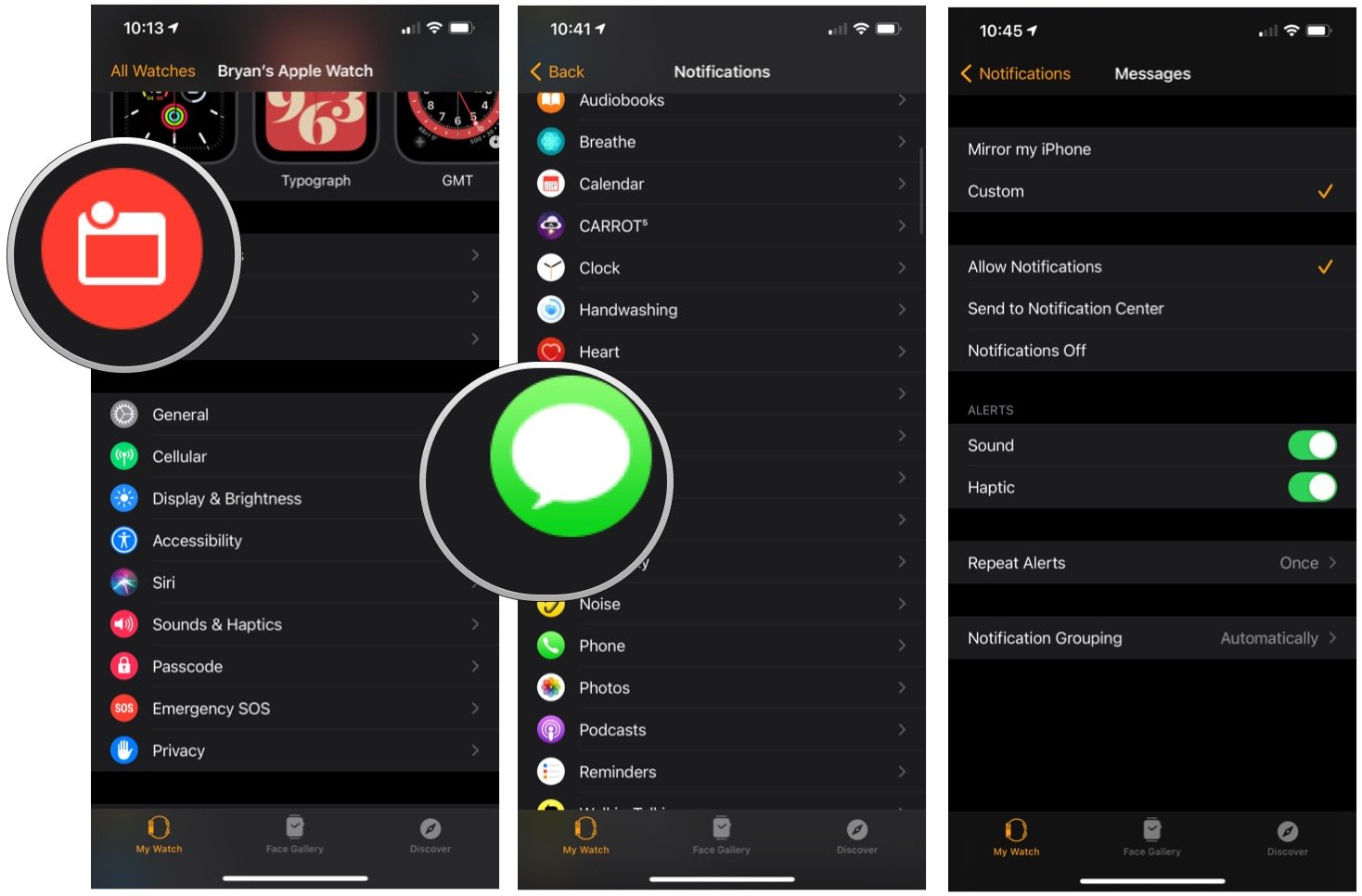
You can toggle Messages alerts on or off, as well as sound and haptics. You can also choose to repeat warnings never, once, twice, three times, five times, or 10 times.
How to customize Phone notifications
- Launch the Apple Watch app on your iPhone.
- Choose Notifications.
- Tap on Phone.
-
Select Custom.

You can toggle Phone alerts on or off, as well as sound and haptics on or off.
How to customize Podcasts notifications
- Launch the Apple Watch app on your iPhone.
- Choose Notifications.
- Select Podcasts.
-
Tap on Custom.
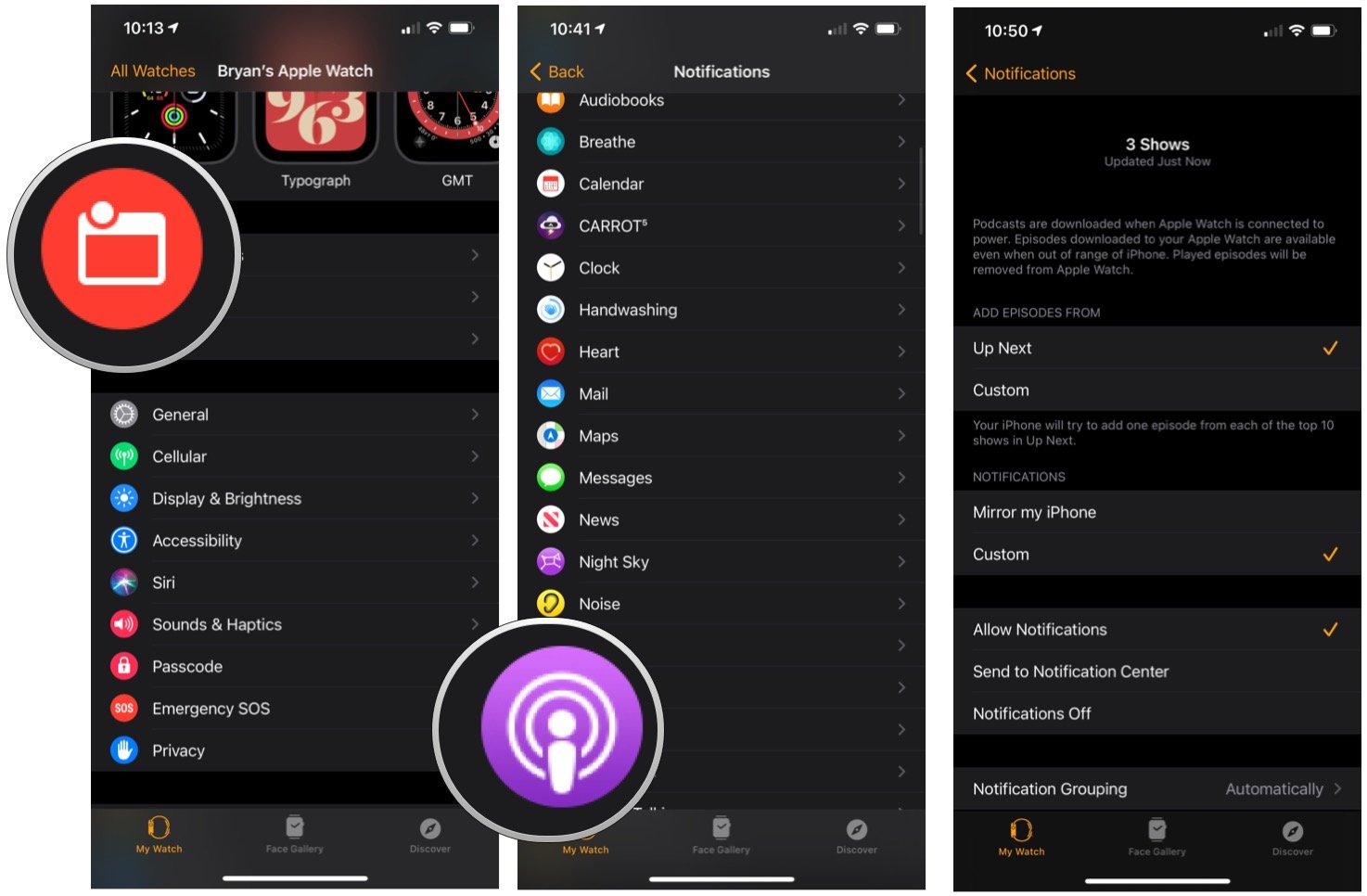
Notifications for Podcasts on Apple Watch is limited to turning them on/off and whether to group them automatically or by an app.
How to customize Wallet & Apple Pay notifications
- Launch the Apple Watch app on your iPhone.
- Tap on Notifications.
- Tap on Wallet & Apple Pay.
-
Tap on Custom.
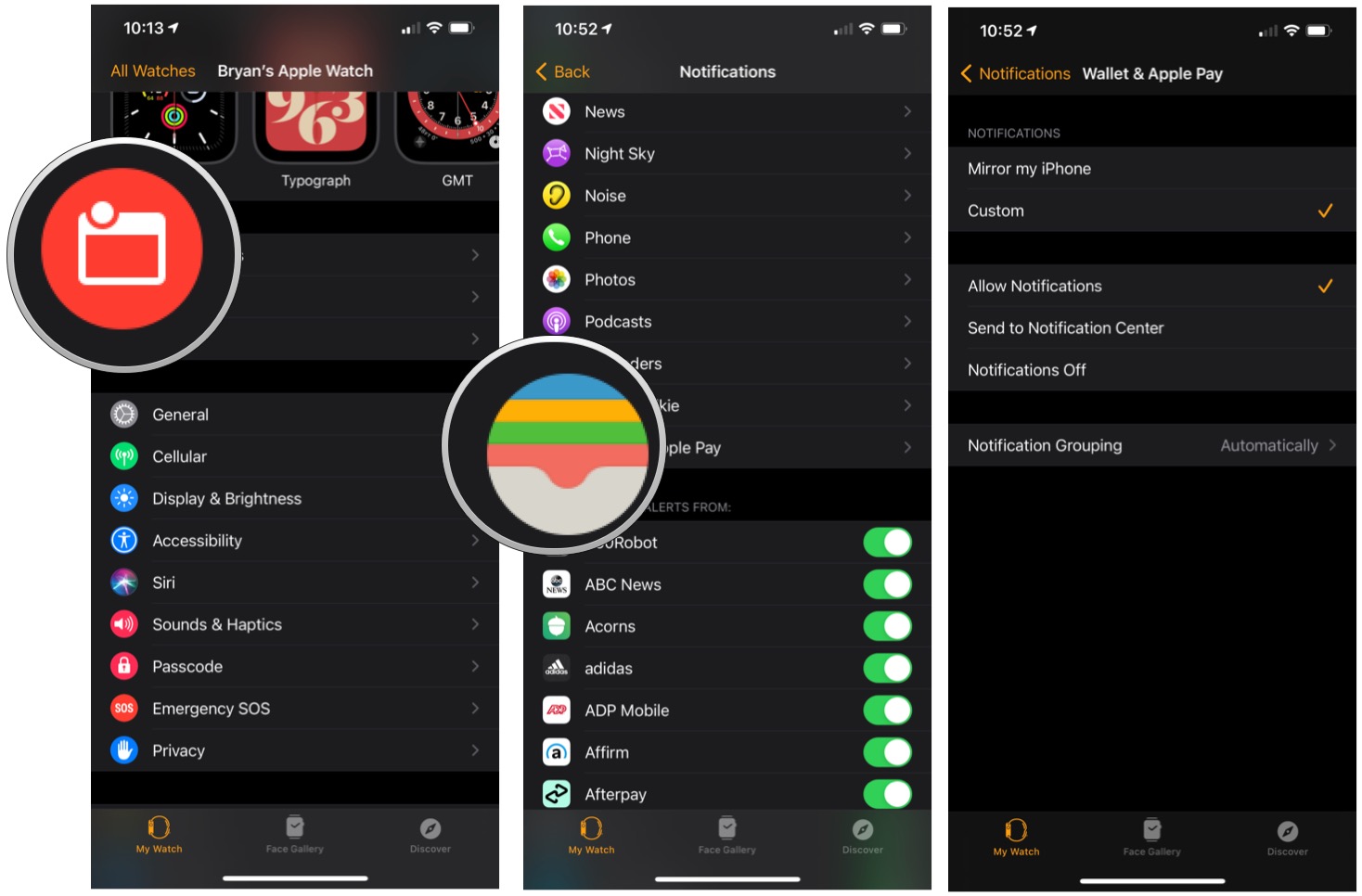
You can decide whether to turn notifications for Wallet & Apple Pay on/off.
Buy used, save big
jemjem makes it safe and easy to save money buying gently used technology for home and family.