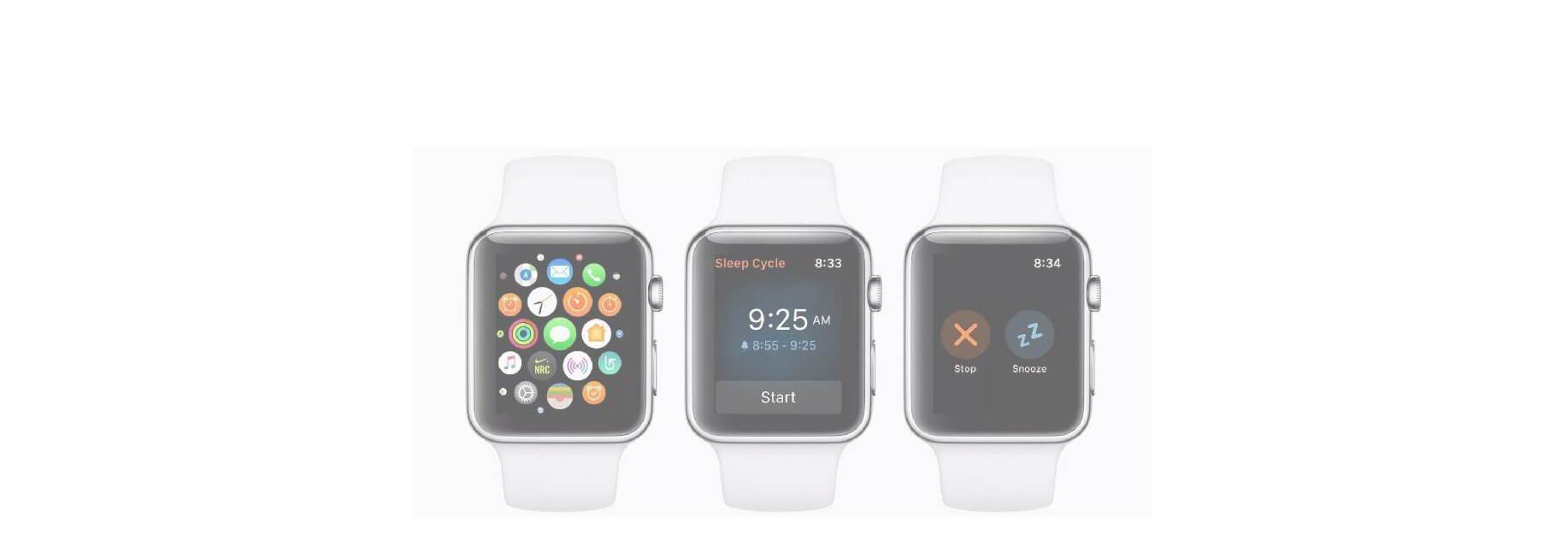Create alarms on your Apple Watch so you don't miss (or sleep through) anything important.
Just like on your iPhone, you can set alarms on your Apple Watch in case you need any alerts to keep you from missing anything important. You can also use the alarm apps on both your watch and your iPhone in conjunction, as iPhone alarms that sound while you're wearing your Apple Watch will come through the watch as well, though silencing the alarm on one device will silence it on the other.
But if you don't set alarms on your iPhone, and only want to use your Apple Watch, it's very easy to do. Here's what you need to know about creating and managing alarms on your Apple Watch.
How to create new alarms on Apple Watch
- Open the Alarms app on your Apple Watch.
- Tap Add Alarm.
-
Tap on the hour square.
- Turn the Digital Crown to set the desired hour.
- Tap the minute square.
- Turn the Digital Crown to set the minute.
-
Tap AM or PM to set the half of the day in which the alarm should sound.
How to edit, disable, and delete your alarms on Apple Watch
- Open the Alarms app on your Apple Watch.
- Tap on the alarm you want to edit.
-
Tap the Repeat button.
- Choose when you want your alarm to repeat. you can select Every day, Weekdays, Weekends, or individual days of the week.
- Tap Repeat to be taken back to the edit screen.
-
Tap Alarm Label to set your alarm a label and speak the label immediately.
- Tap Done.
- Tap the Snooze button to turn the ability to snooze the alarm on or off.
-
Tap Delete to delete the alarm.