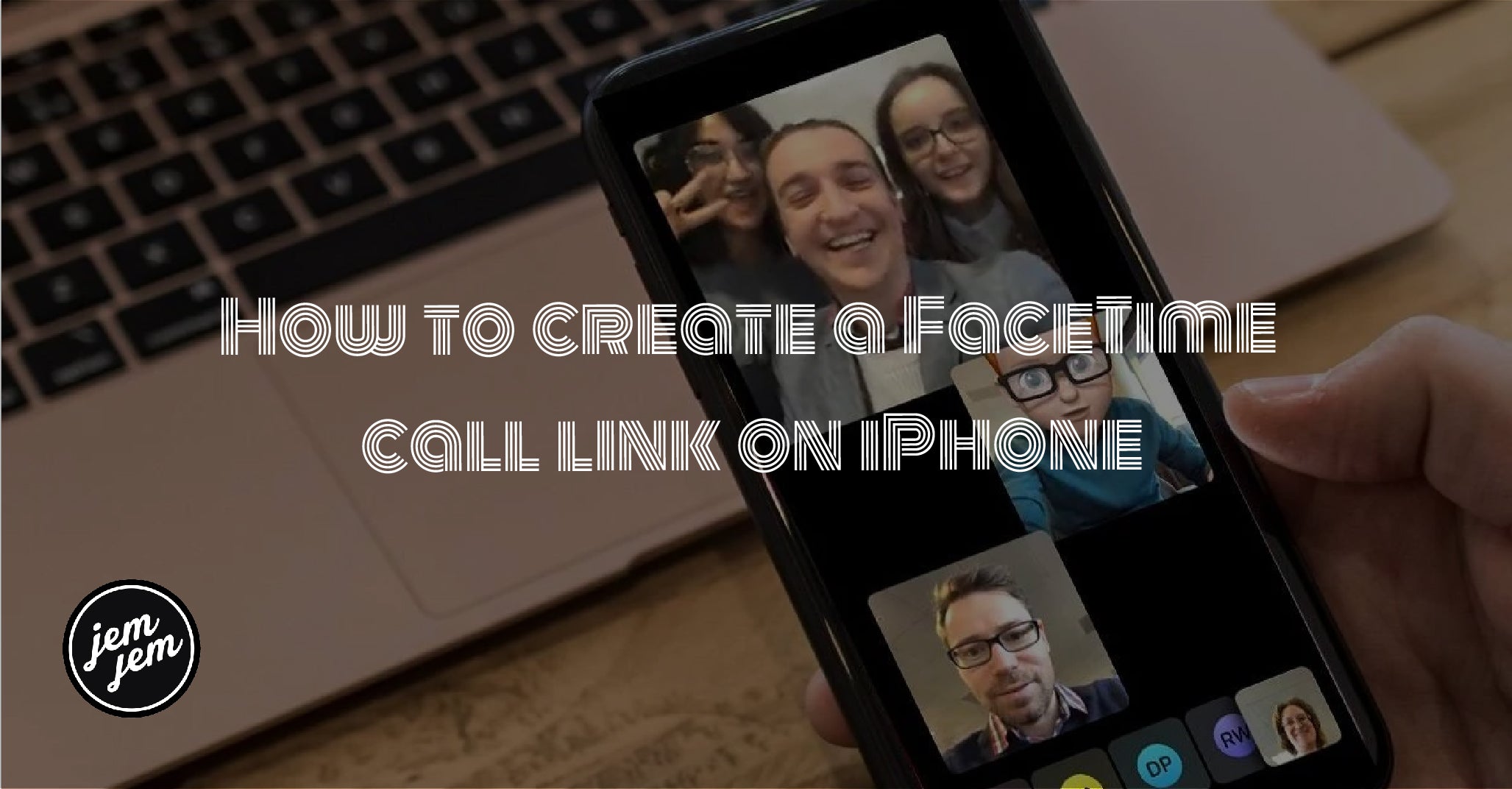iOS 15 and iPadOS 15 allow you to create links for FaceTime calls, so it's easier than ever to connect in person.

FaceTime saw quite a few upgrades in iOS 15 and iPadOS 15 that include features like the ability to blur your background using portrait mode on your best iPhone while you're on a call, better isolation of your voice when you're talking, and even FaceTime on Android. But, one new feature aims to make it easier than ever to set up a FaceTime call with your friends, family, coworker, or anyone else you want to chat with — FaceTime links.
In the new software, FaceTime will allow you to create links that you can send to people that will let them join on a FaceTime call just by tapping the link. You can send these links using built-in apps like Messages and Mail or third-party apps like Slack, so you can include everyone you want on the call. How to create a FaceTime call link on iPhone and iPad.
How to create a FaceTime call link in iOS 15 and iPadOS 15
Creating a FaceTime link is pretty straightforward, and it all starts in the FaceTime app.
Note: During the initial developer beta period, we do not provide screenshots of the new features. Photos will be added to the steps at a later date.
- Launch FaceTime from your Home screen.
- Tap Create Link.
- Tap Add Name to name your link.
- Type in your desired name for your link. This is optional.
- Tap OK.
- Tap the sharing method you want to use.
- Enter all the sharing details you need for your selected method.
- Send the link via your sharing method.
Now the person(s) you sent the link to will be able to tap that link whenever to jump into your FaceTime call. They don't even have to do it right away; the link should remain active until you delete it.
How to delete a FaceTime call link on iOS 15 and iPadOS 15

If you don't want a certain FaceTime link to be active anymore for whatever reason, you can always delete them in FaceTime.
- Launch FaceTime from your Home screen.
- Swipe left on the link you want to delete.
- Tap Delete.
- Tap Delete Link.
Now, anyone you gave that FaceTime link to won't be able to use it to join a call, as it has been deactivated.

Screen Share
During the FaceTime call, tap on the “Screen Share” button at the top right corner of the new controls panel.
Next, tap on “Share My Screen“. Your iOS 15 device will ask you for confirmation whether you want to share your screen with others on the call. Go ahead with it.
Buy used, save big
jemjem makes it safe and easy to save money buying gently used technology for home and family.