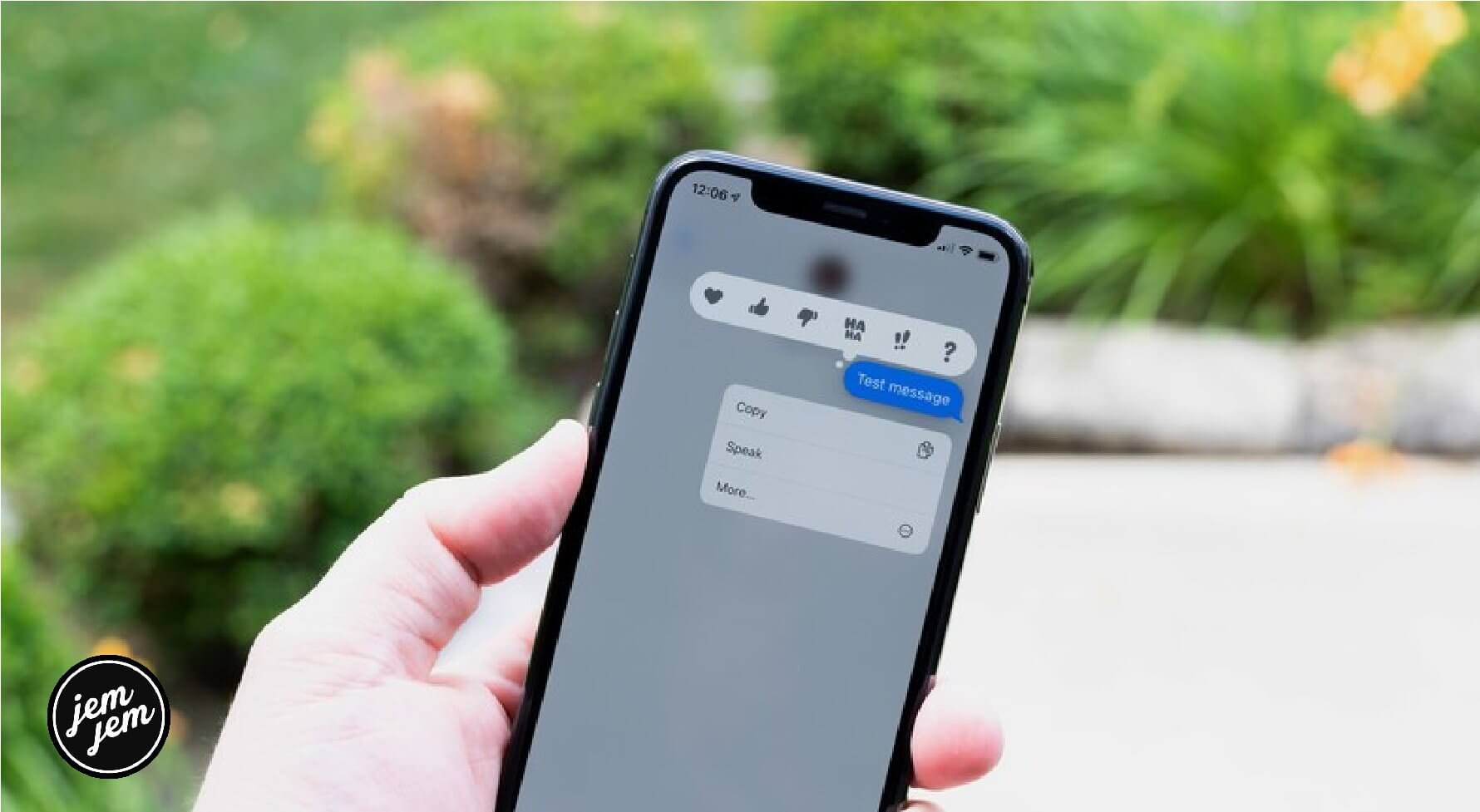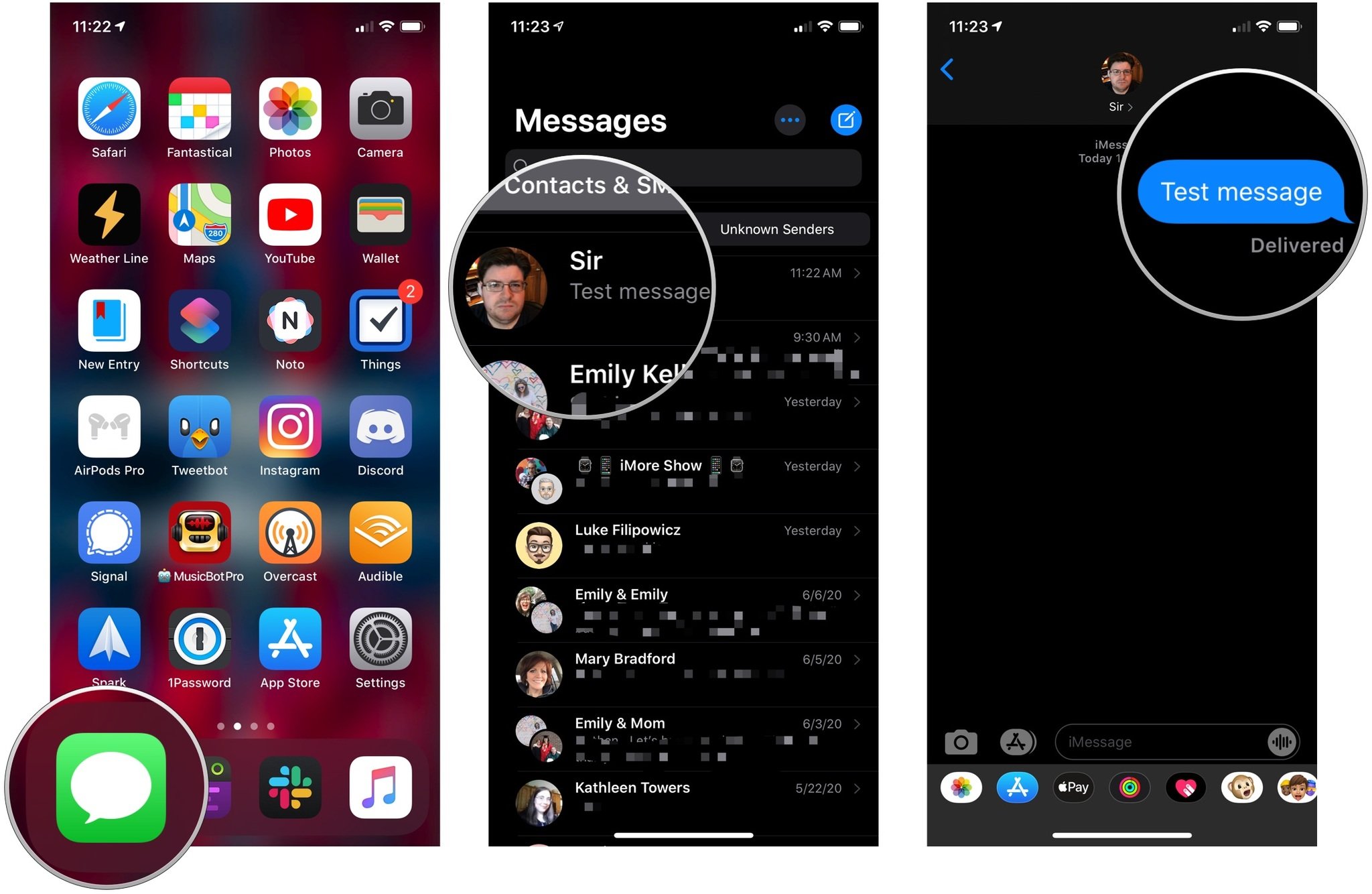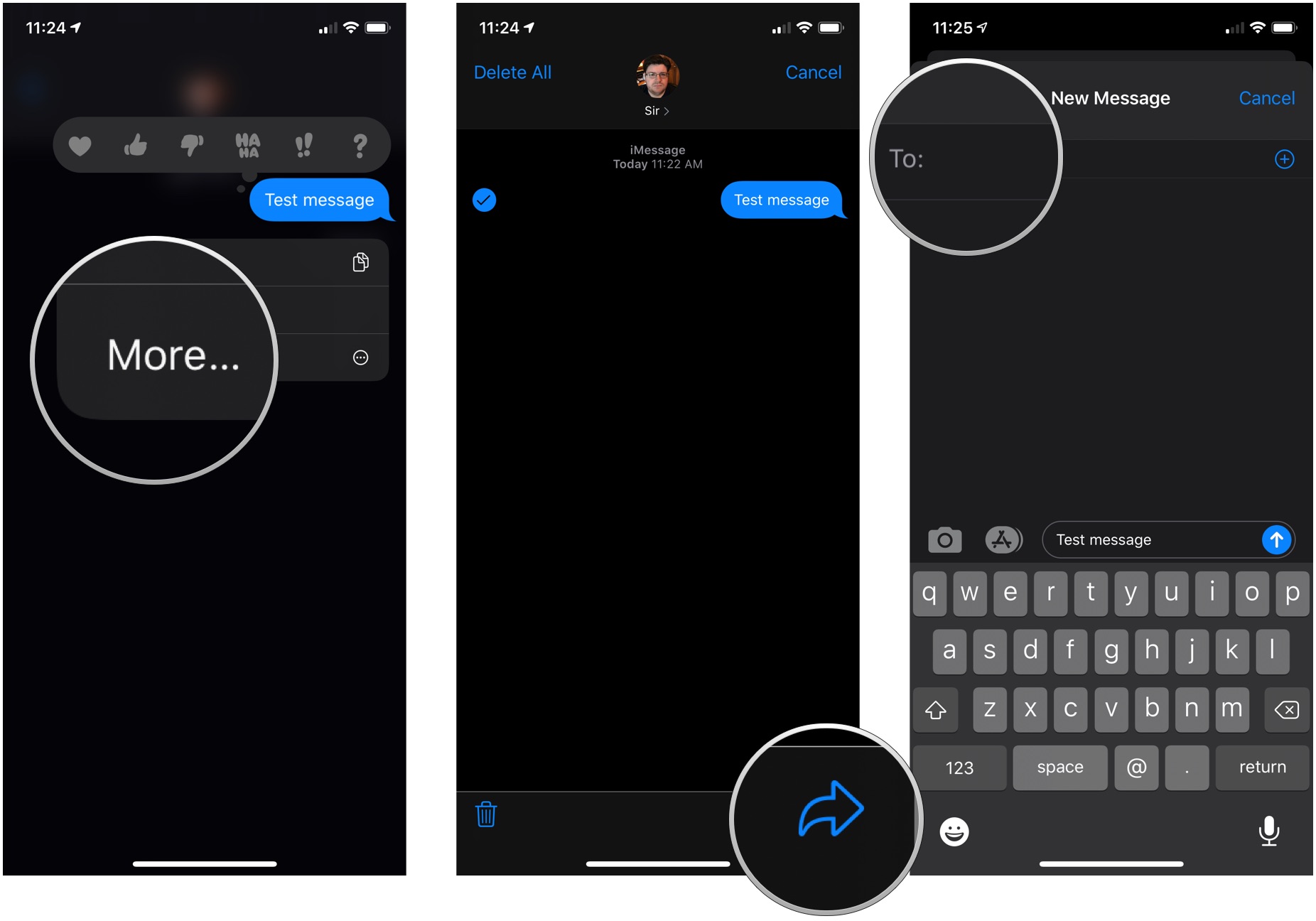Got a message you want to share? Send it along!
If someone sends you a text that you absolutely have to share or save some place else for whatever reason, you want to be able to do those things quickly. Whether you're copying a message or forwarding it on, you can do it easily in the Messages app. You can copy a message and paste it into a new message, or forward it to one or multiple contacts. You could also get that message into another app like Notes or Mail.
How to copy an iMessage (or SMS) on iPhone and iPad
Copying is handy for a time when you only need to move the text from an individual message to the clipboard and paste it somewhere else. That can be in a new or existing message or into a completely different app. This is the option you want to use if you need to use the content in a way other than forwarding it in another iMessage or SMS.
- Launch the Messages app on your iPhone or iPad and find the message you'd like to copy.
- Tap the conversation you want to copy messages from.
-
Tap and hold on the message you wish to copy.
- Tap Copy.
- Tap and hold the message field in the conversation that you'd like to paste in.
-
Tap Paste.
How to forward messages on iPhone and iPad
You can forward any iMessage — or SMS or MMS — to anyone else in your contacts.
- Launch Messages from your Home screen.
- Tap the conversation that contains the message(s) you'd like to forward.
-
Tap and hold the message you'd like to forward.
- Tap More....
- Tap on the forward button in the lower right-hand corner.
-
Fill in the recipient and send it on its way!
Keep in mind you can forward more than one message at a time. Just tap all the ones you want to forward before you tap the actual forward button!
Buy used, save big
jemjem makes it safe and easy to save money buying gently used technology for home and family.