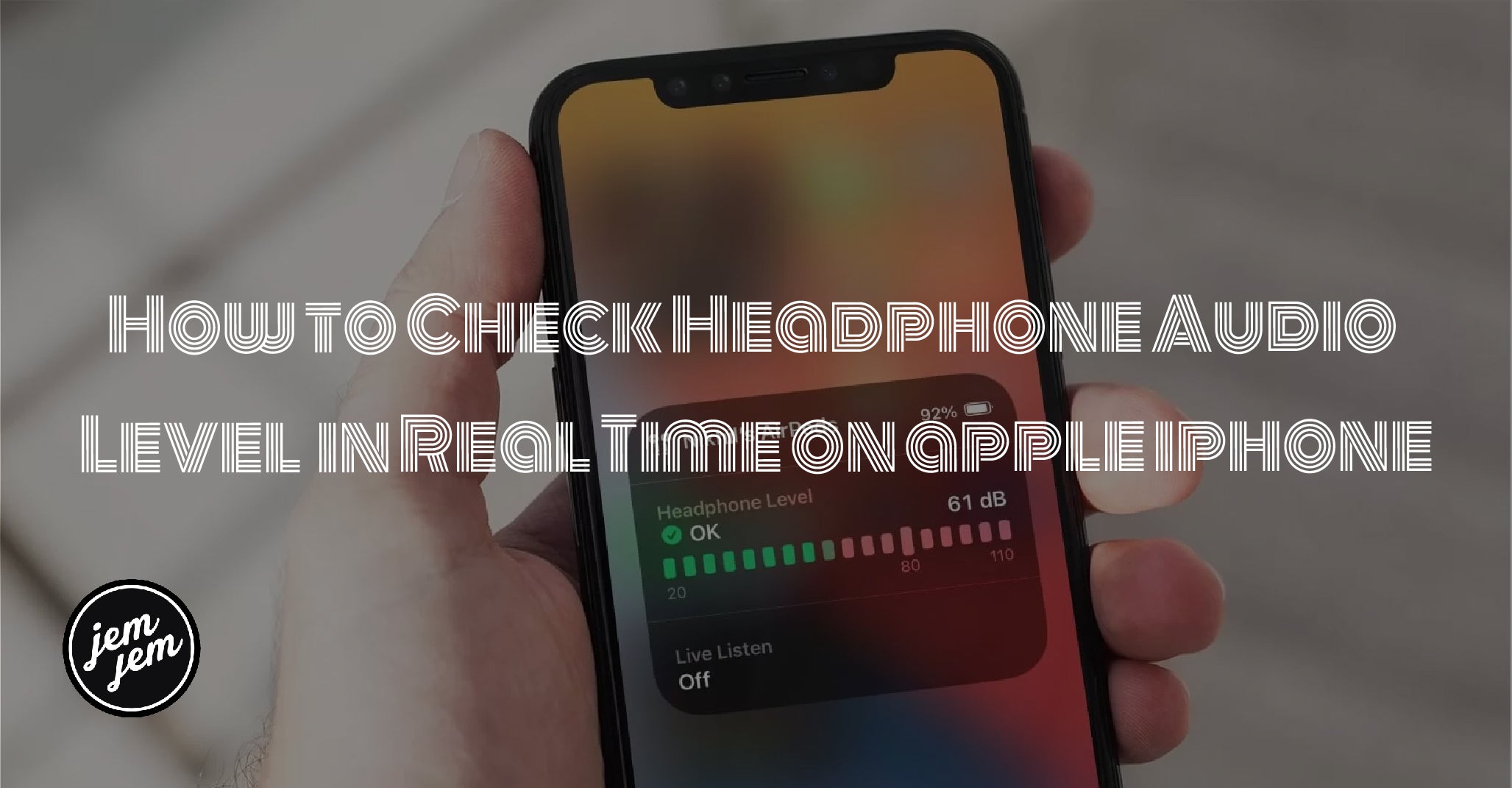Apple added a hearing feature in iOS 13 last year to prevent users from being exposed to high levels of sound with headphones for extended periods of time.
Last year in iOS 13, Apple introduced new hearing features in the Health app that are designed to help users avoid being exposed to high levels of sound when wearing headphones for an extended period of time. In iOS 14, Apple is advancing its hearing features by adding the ability to measure the volume level of what you're listening to in real time.
With the new feature, Apple is putting more emphasis on the health dangers of being exposed to high volume audio. Listening to something at 80 decibels (dB) for more than 40 hours in a one-week period increases your risk of hearing loss. Raise it 10 dB to 90, and damage can begin after only four hours a week. Turn it up over 100 dB, and listening for just a few minutes a week can cause damage.
With the new headphone measuring feature, you can check that what you're listening to is being played at an acceptable level for your ears. It's easy to set up and use once you know where it is. The following steps show you how it's done on an iPhone or iPad running iOS 14.
How to Set Up the Headphone Level Checker in iOS 14
- Launch the Settings app on your iPhone or iPad.
- Tap Control Center.
- Scroll down and tap the green plus (+) button next to Hearing.

How to Use the Headphone Level Checker in iOS 14
The next time you're listening to something on your iOS device over connected headphones, follow these steps.
- Launch Control Center: On an iPad with a Home button, double-tap the Home button; on iPhone 8 or earlier, swipe up from the bottom of the screen; and on a 2018 iPad Pro or iPhone X and later, swipe down from the upper right of the screen.
- Look at the Hearing button in Control Center. If it has a green tick, you're listening at a healthy volume level. If what you're listening to exceeds the 80-decibel level, the measurement icon will display a yellow exclamation mark, warning you that the volume is too high.

- For a more detailed picture of the current decibel level, tap the Hearing button.
 The real-time headphone level feature works well with most headphones, but bear in mind that Apple says the measurement is more accurate with AirPods and other Apple-certified headsets.
The real-time headphone level feature works well with most headphones, but bear in mind that Apple says the measurement is more accurate with AirPods and other Apple-certified headsets.
Buy used, save big
jemjem makes it safe and easy to save money buying gently used technology for home and family.