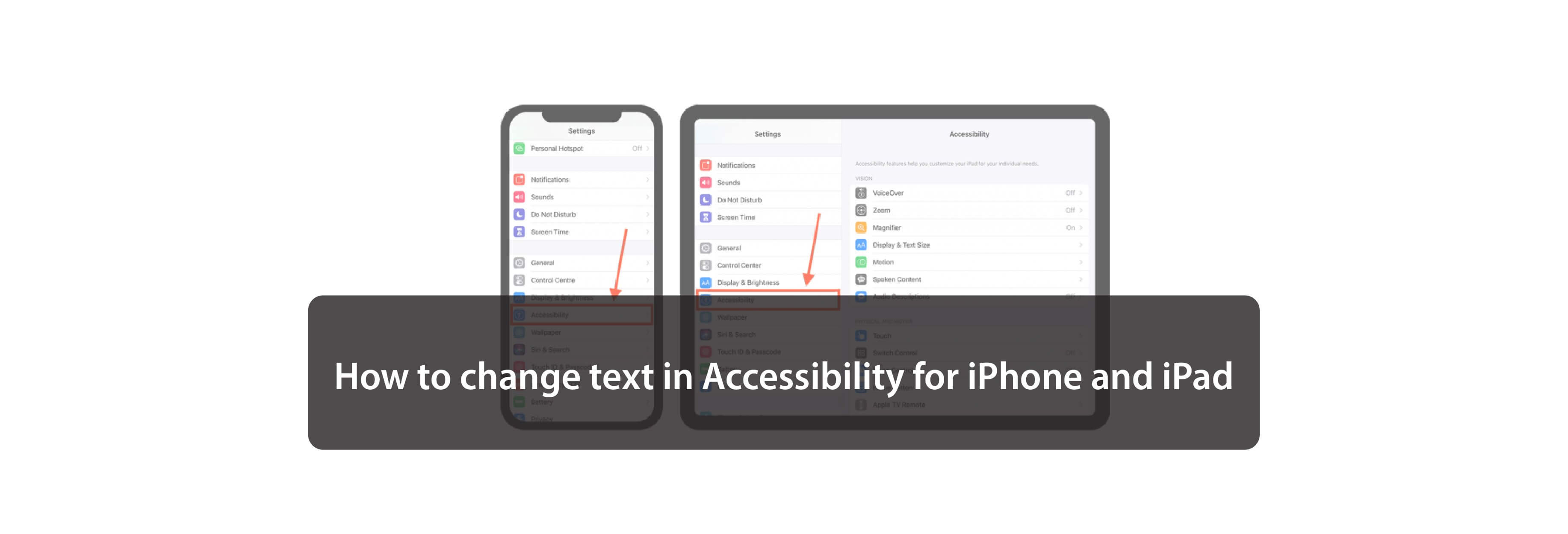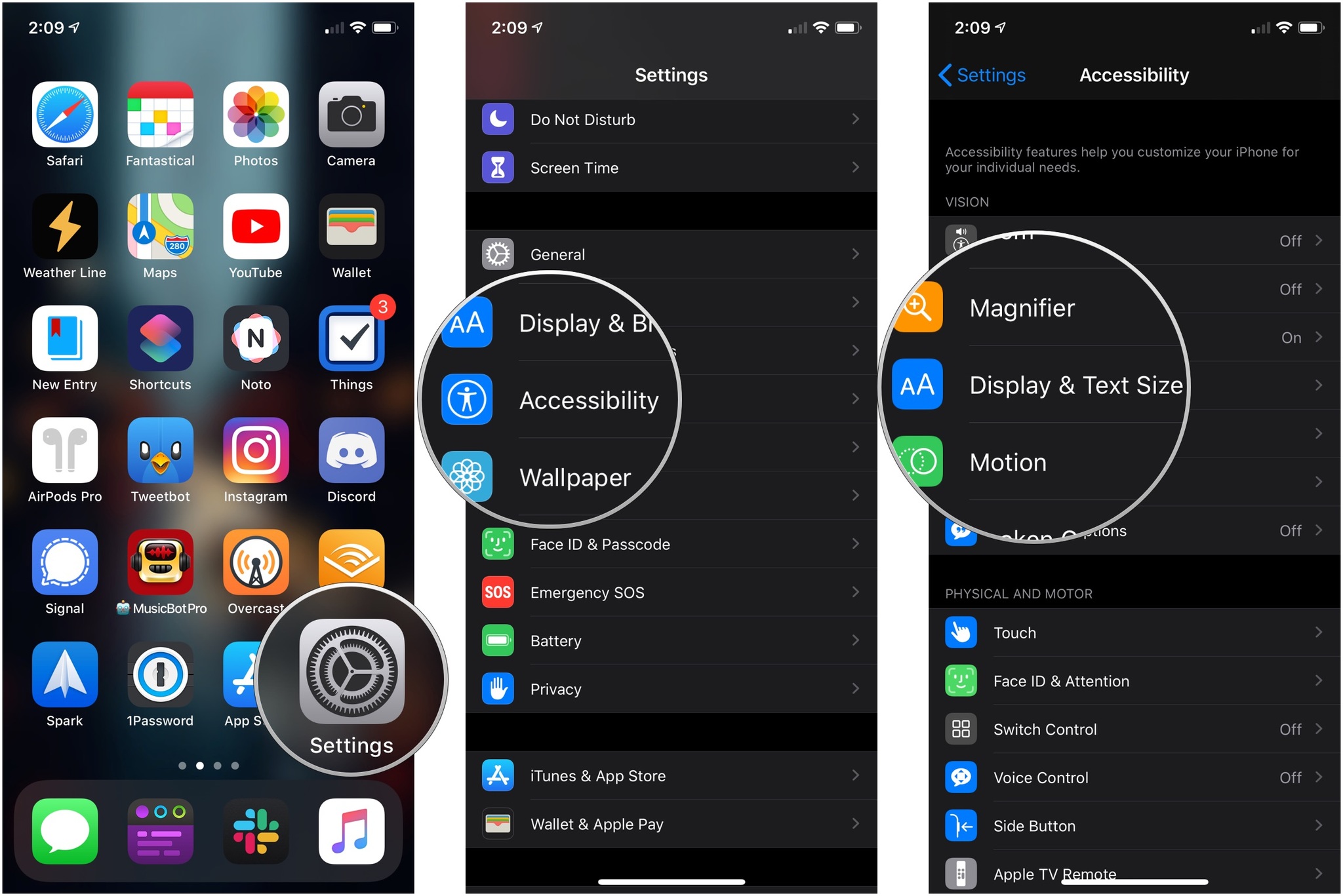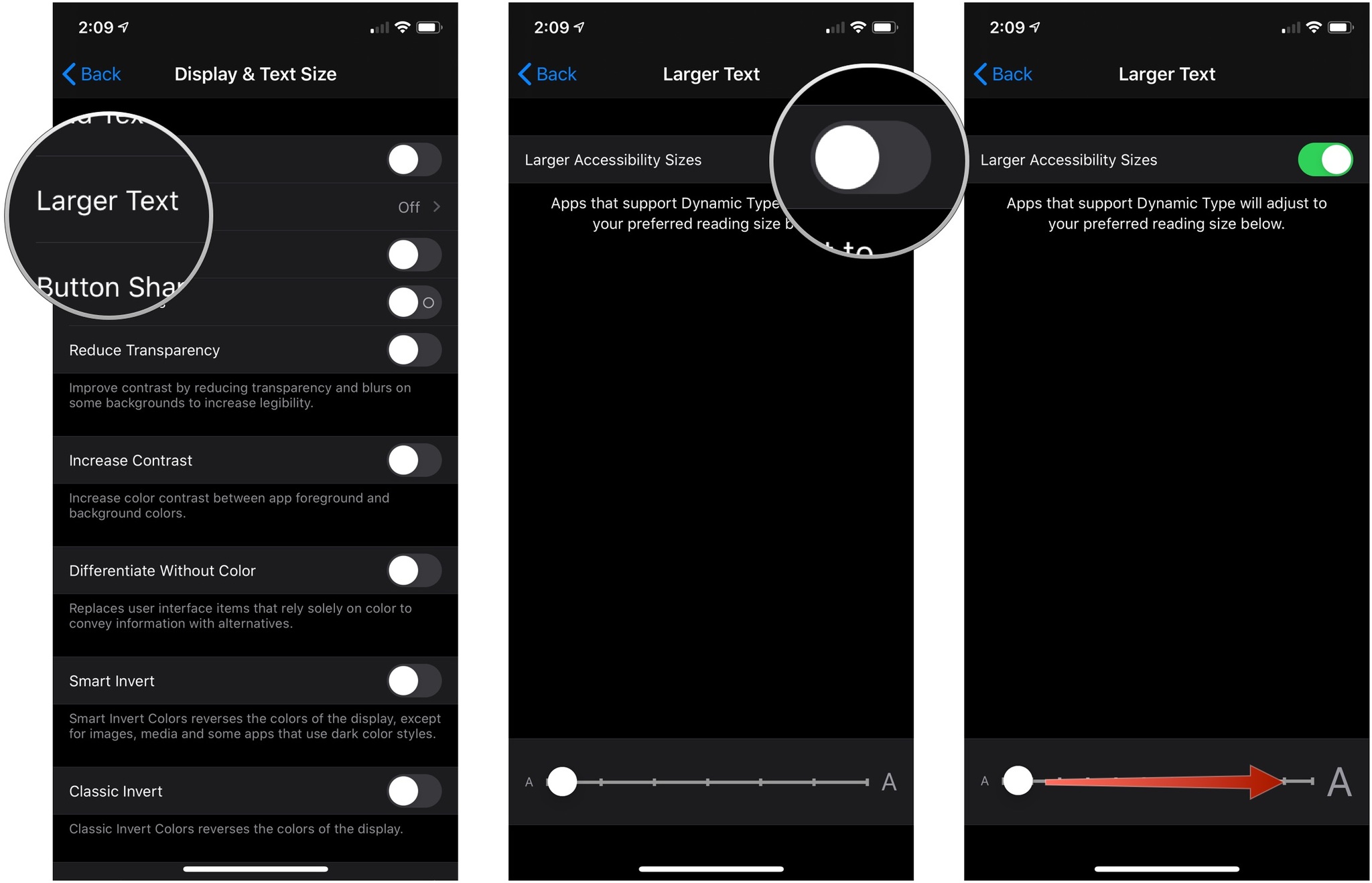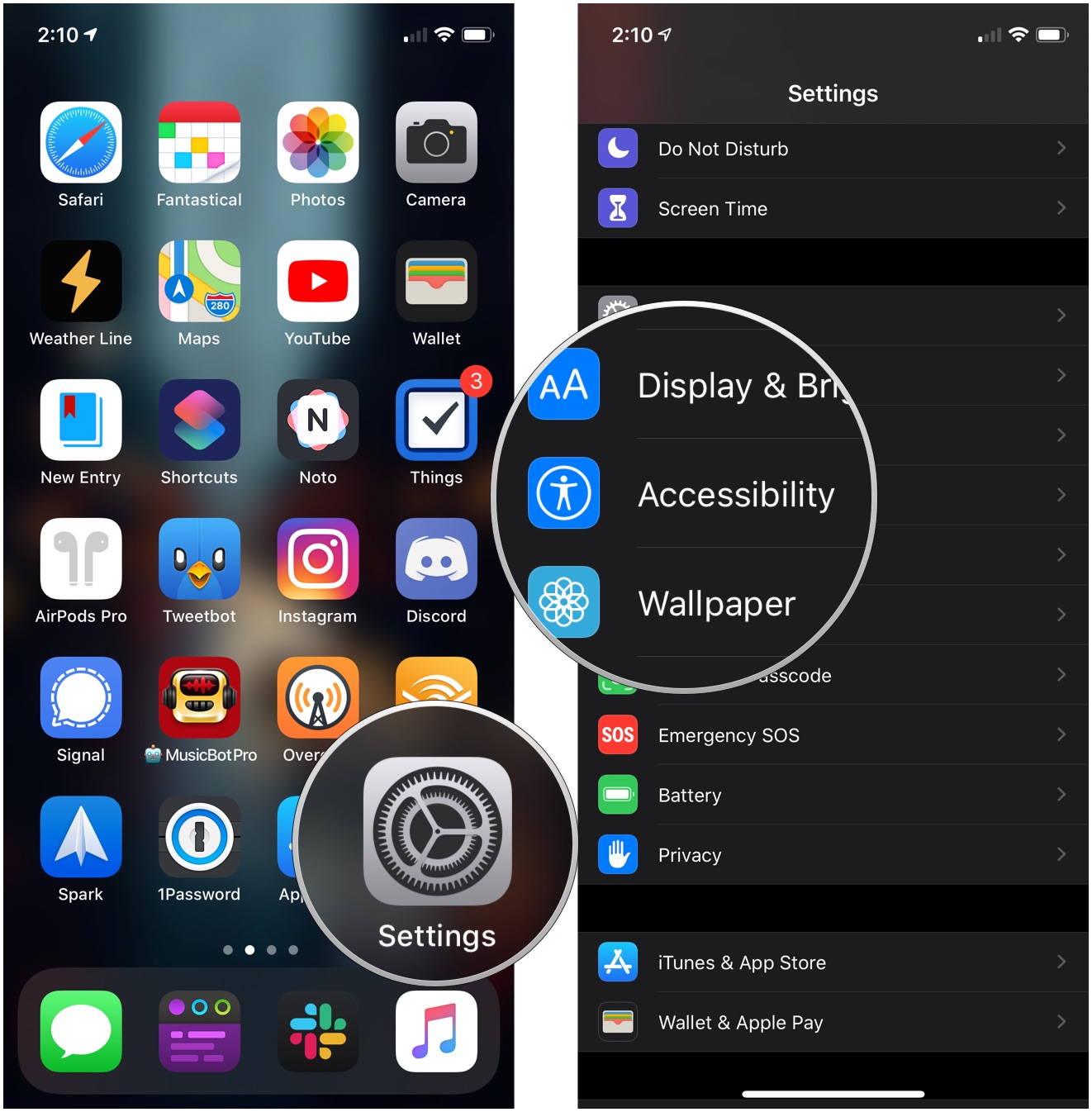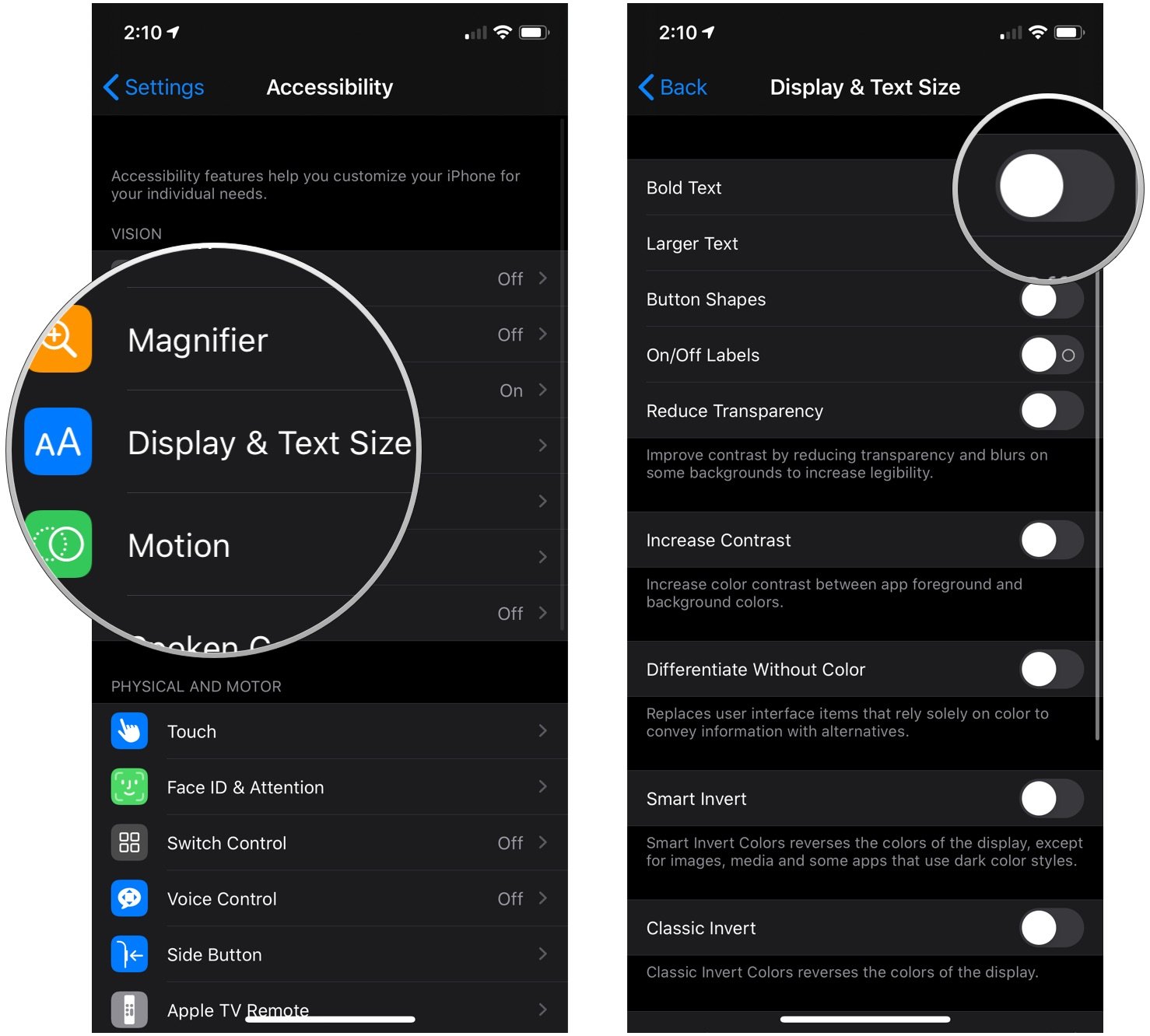How do I bold and enlarge the text on my iPhone? Just flip the switch!
There are a few ways that iOS can assist you if you're having trouble reading text on your iPhone or iPad. But if you don't need to go so far as activating the Zoom feature, you can easily make text bigger and bolder in a few easy steps.
Here's what you should to to make text easier to read on your iPhone or iPad.
How to enlarge the text on your iPhone or iPad
- Launch Settings from your Home screen.
- Tap Accessibility.
-
Tap Display & Text Size.
- Tap Larger Text.
- Tap the switch next to Larger Accessibility Sizes.
-
Tap and drag the slider at the bottom to increase or decrease text size. Left is smaller; right is bigger.
How to make text bold on iPhone and iPad
- Launch Settings from your Home screen.
-
Tap Accessibility.
- Tap Display & Text Size.
-
Tap the switch next to Bold Text. The text on your device will appear in bold.
Buy used, save big
jemjem makes it safe and easy to save money buying gently used technology for home and family.

|
 |
 |
 |