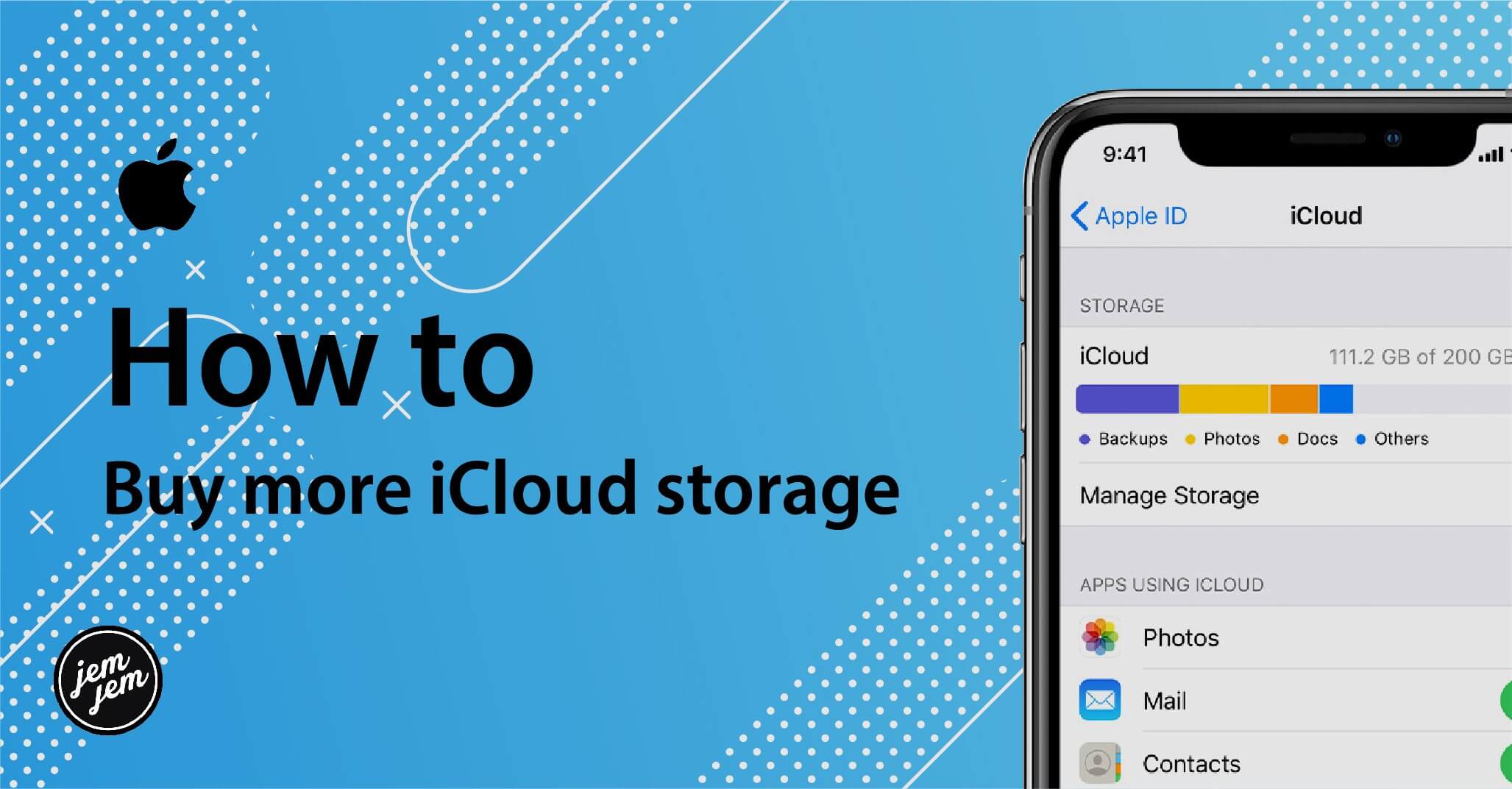If you've decided which is the best iCloud storage plan for you, it's easy to upgrade right from your iPhone, iPad, or Mac.
Buy more iCloud storage on your iPhone or iPad
- Open Settings on your iPhone or iPad.
- Tap on the Apple ID banner at the top of the screen.
-
Tap iCloud.
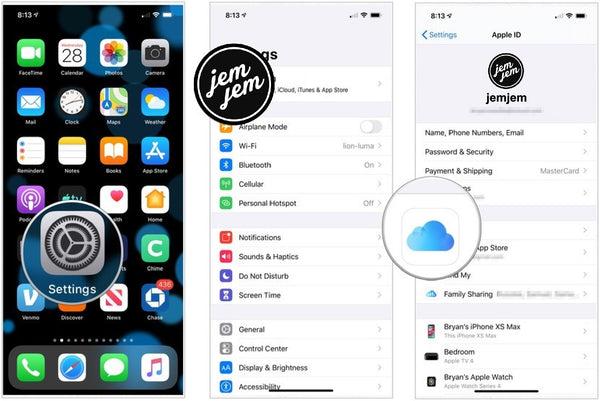
-
Tap on Manage Storage.
- Tap Change Storage Plan.
-
Tap on an available plan to upgrade your storage.
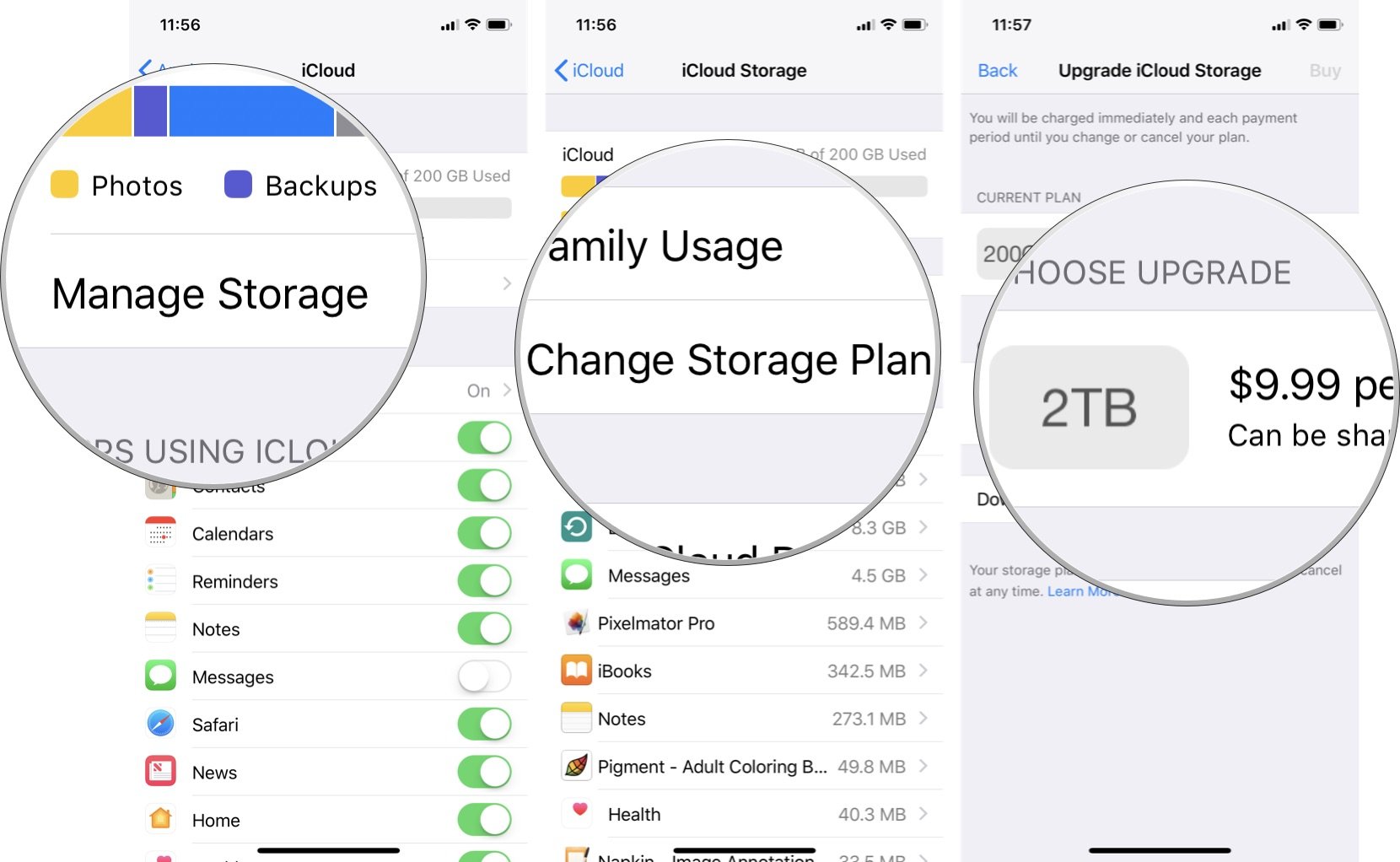
-
Tap Buy.
- Enter your iCloud account password
-
Tap OK.
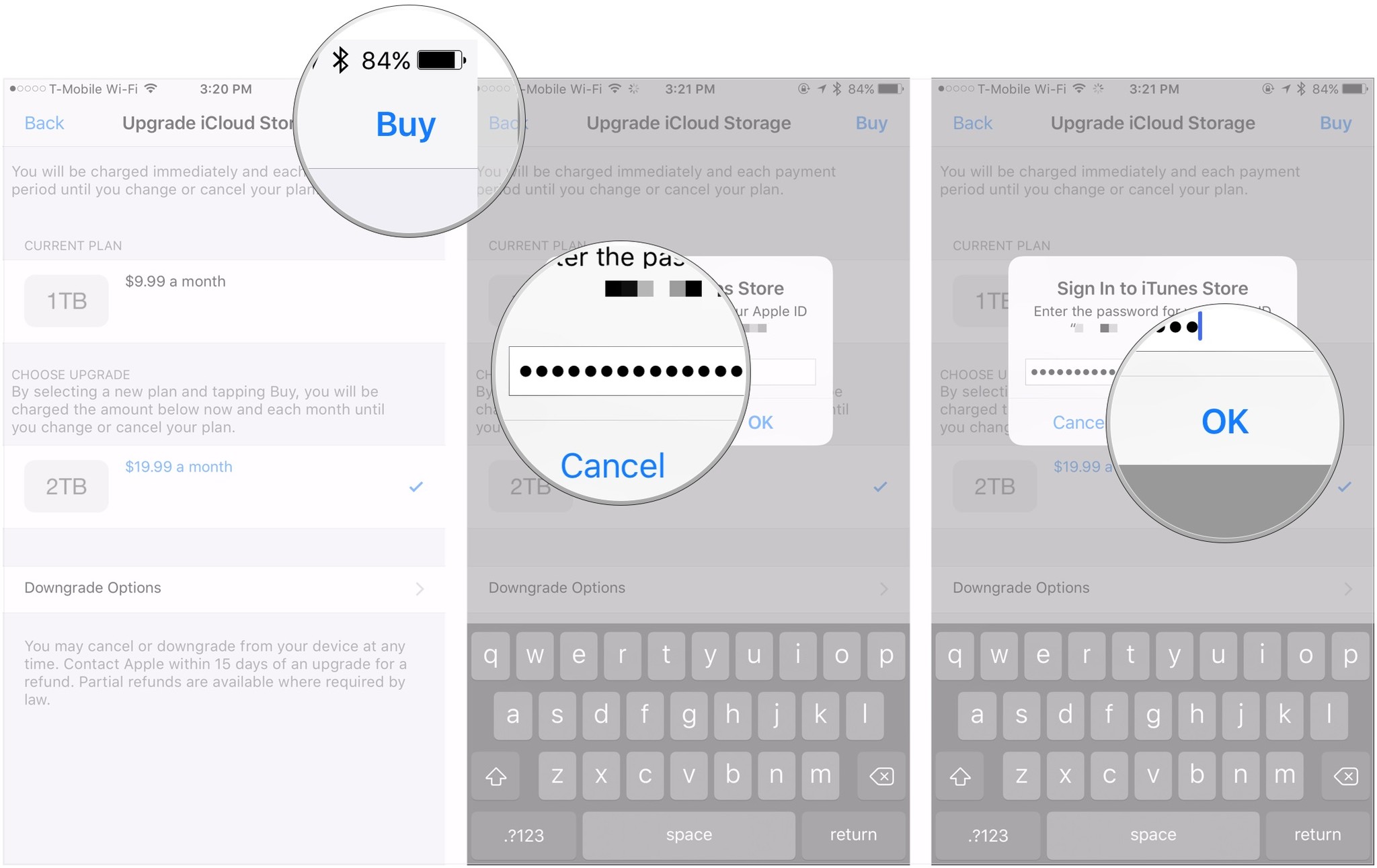
Buy more iCloud storage on your Mac
- Open the System Preferences app.
- Select the iCloud tab.
- Click on Manage.
-
Click the Change Storage Plan button. (You may have to enter your Apple ID and password.)

-
Choose your new plan.
- Press Done.
How to downgrade storage plans on your iPhone or iPad
If you don't need as much storage as you thought, you can downgrade your iCloud storage in much the same way that you can upgrade.
- Open Settings on your iPhone or iPad.
- Tap on the Apple ID banner.
-
Tap iCloud.
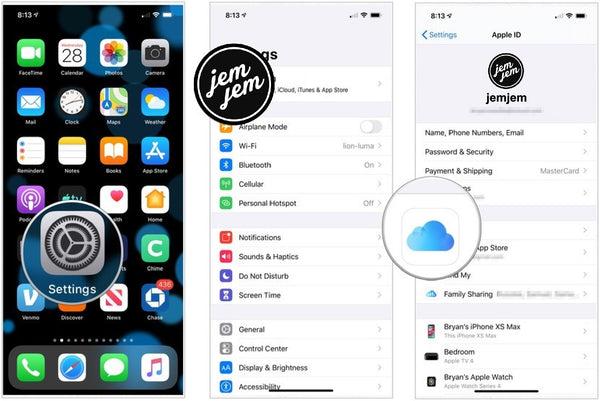
-
Tap on the Manage Storage.
- Tap Change Storage Plan.
-
Tap Downgrade Options.

-
Choose which plan you want to downgrade to.
- Tap Done.
-
Tap Downgrade.
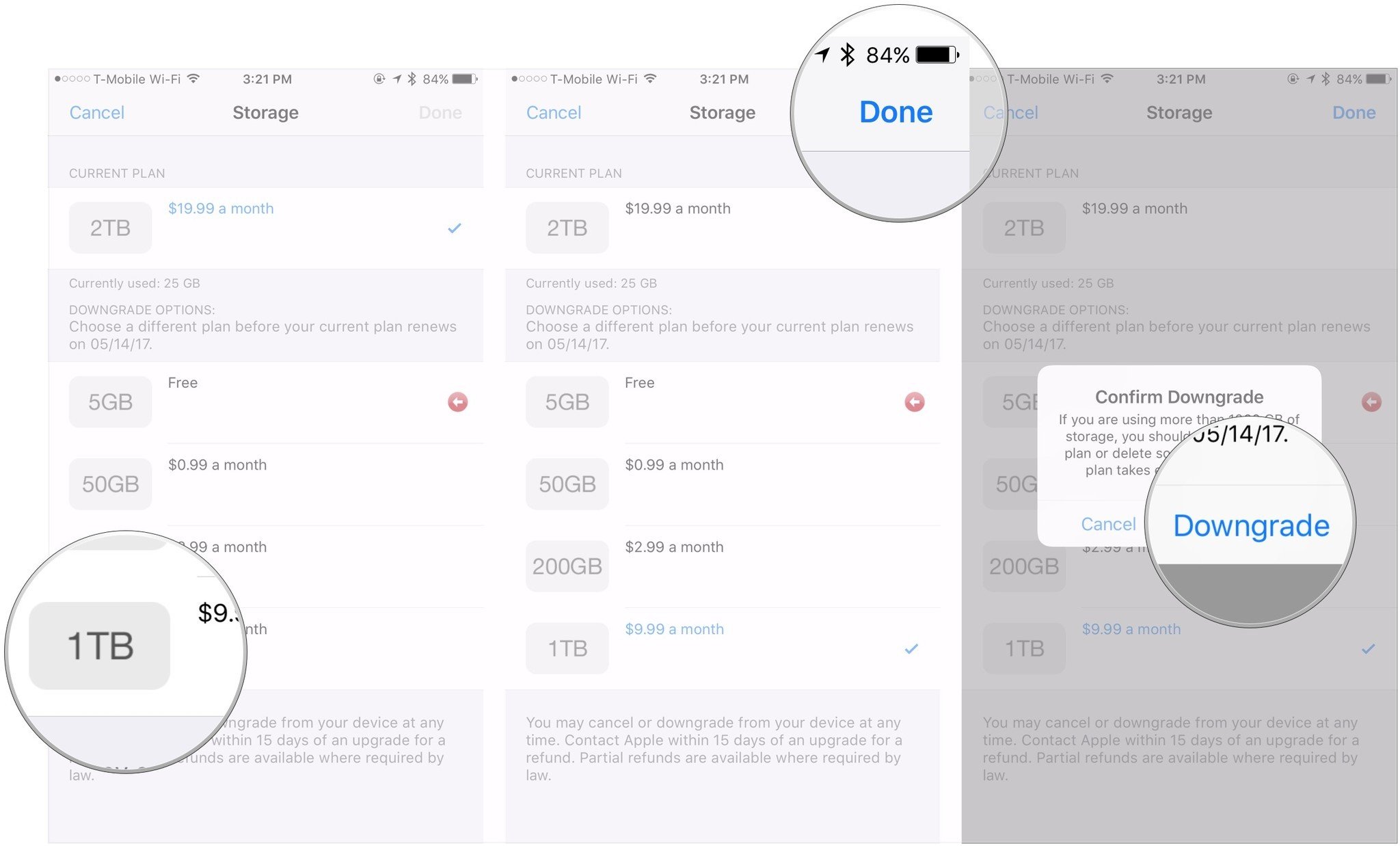
How to downgrade storage plans on your Mac
- Open the System Preferences app.
- Select the iCloud tab.
- Click on Manage.
- Click the Change Storage Plan button. (You may have to enter your Apple ID and password.)
-
Click the Downgrade Options button.

- Choose your new plan.
- Press Done.
Buy used, save big
jemjem makes it safe and easy to save money buying gently used technology for home and family.