Whether you want certain albums or playlists, you can add music to your Apple Watch from the Watch app on your iPhone.
Knowing how to add music to your Apple Watch is useful if you ever want to listen to music on your Apple Watch and have the ability to leave your iPhone at home. watchOS 7 lets you automatically add certain music, as well as pick and choose which albums and playlists you want on your best Apple Watch. You can even add a playlist that will automatically start playing anytime you start a workout on your Apple Watch.
So whether you have the Apple Watch Series 6, the Apple Watch SE, or any other Apple Watch that supports watchOS 7, here's how you add music to your Apple Watch.
How to automatically add music on your Apple Watch
You can choose to automatically add some music you've listened to recently or frequently to your Apple Watch.
- Launch the Watch app from the Home screen on your iPhone.
-
Tap the My Watch tab at the bottom of your screen.
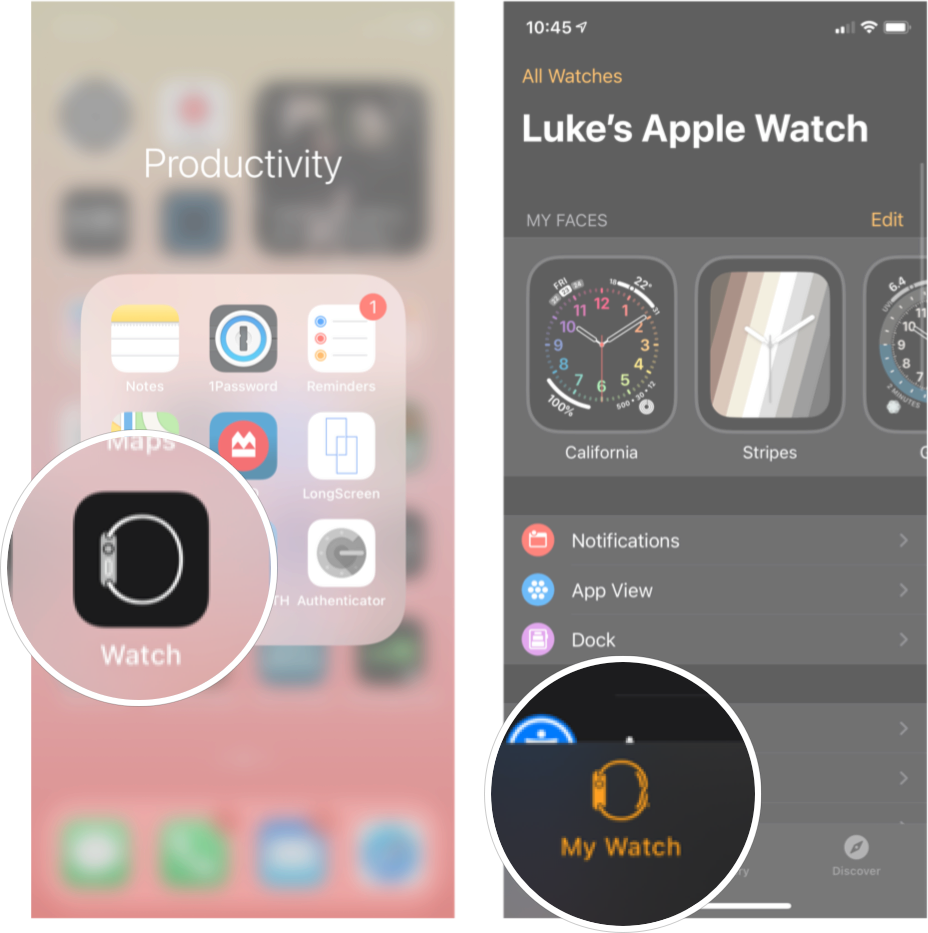
- Tap Music. You'll likely have to scroll down a bit to see it.
-
Tap the On/Off switch next to the playlists under the Automatically Add section you want on your Apple Watch.
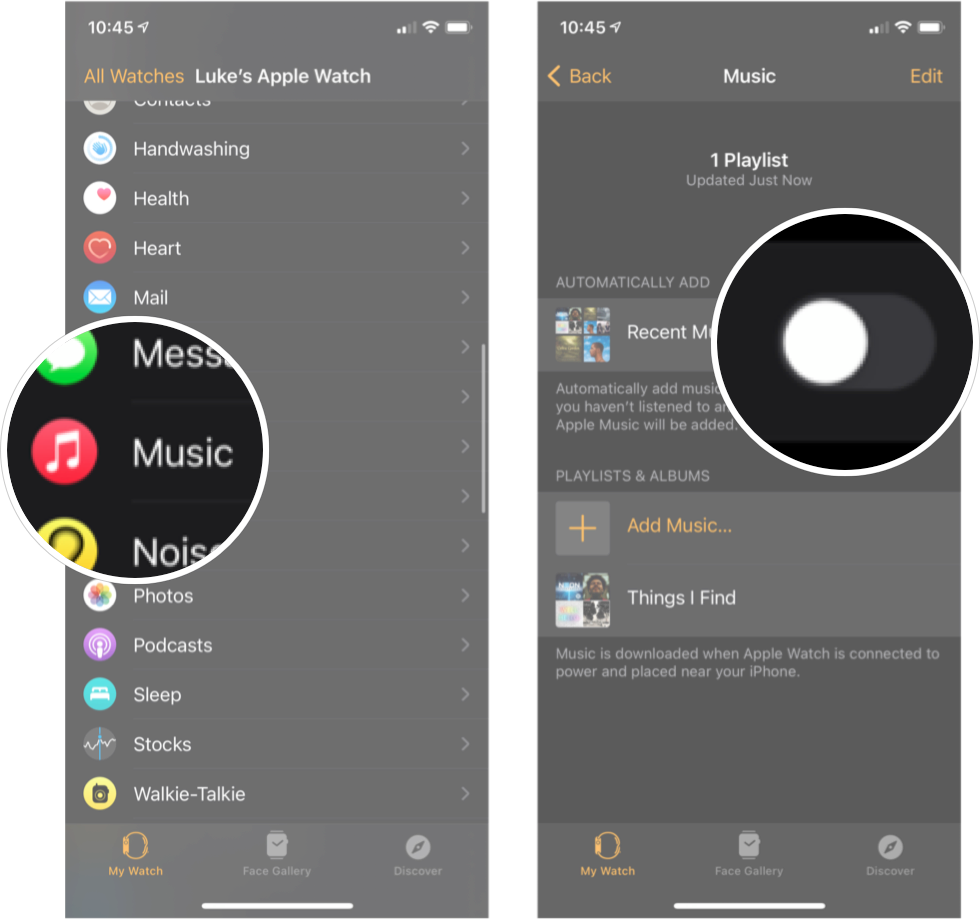
How to add albums to Apple Watch
Adding specific albums to your Apple Watch can be done through the Watch app on your iPhone.
- Launch the Watch app from the Home screen on your iPhone.
- Tap the My Watch tab at the bottom of your screen.
-
Tap Music. You'll likely have to scroll down a bit to see it.
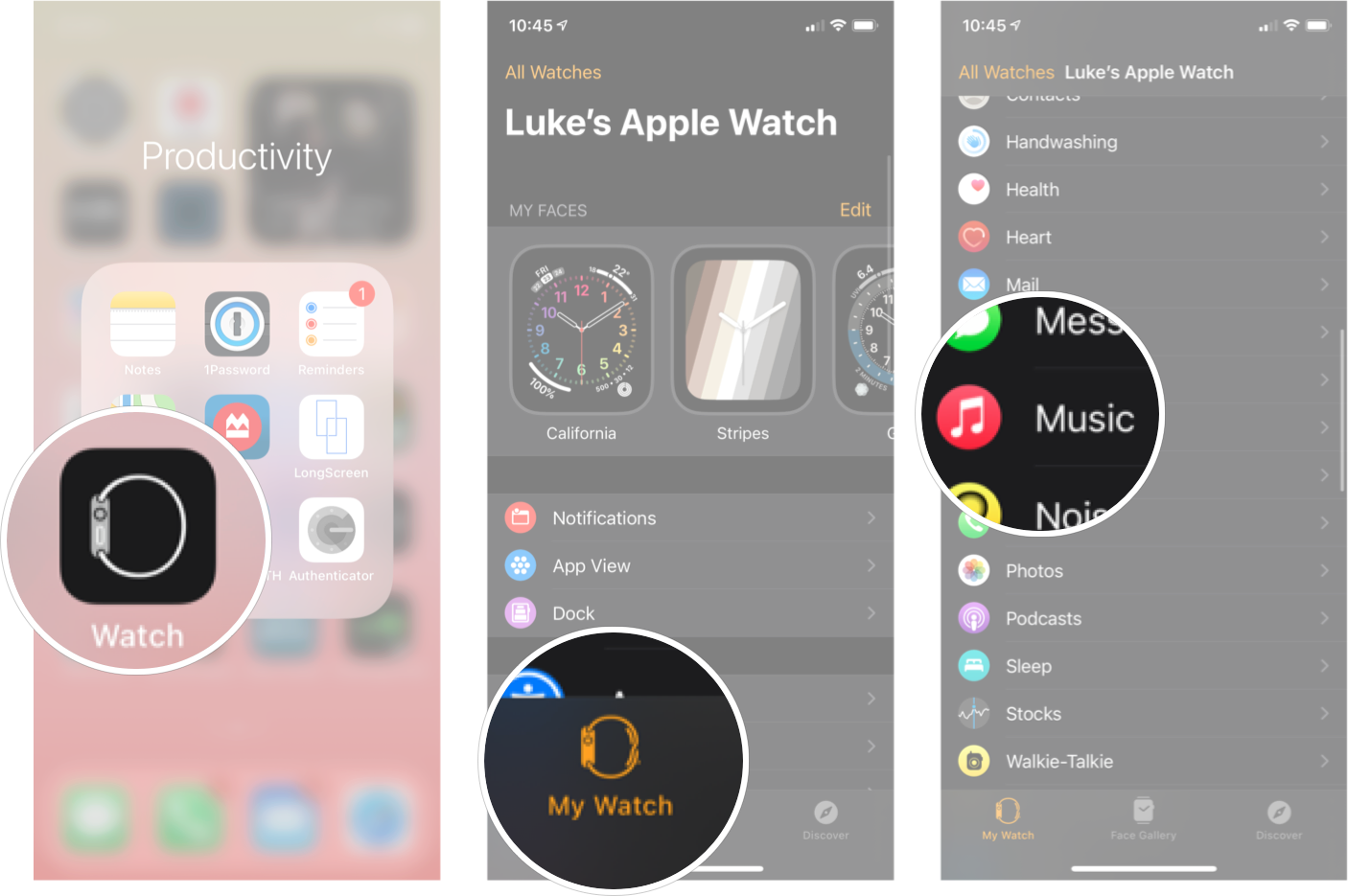
- Tap **Add Music...*** underneath the Playlists and Albums section.
-
Tap Albums.
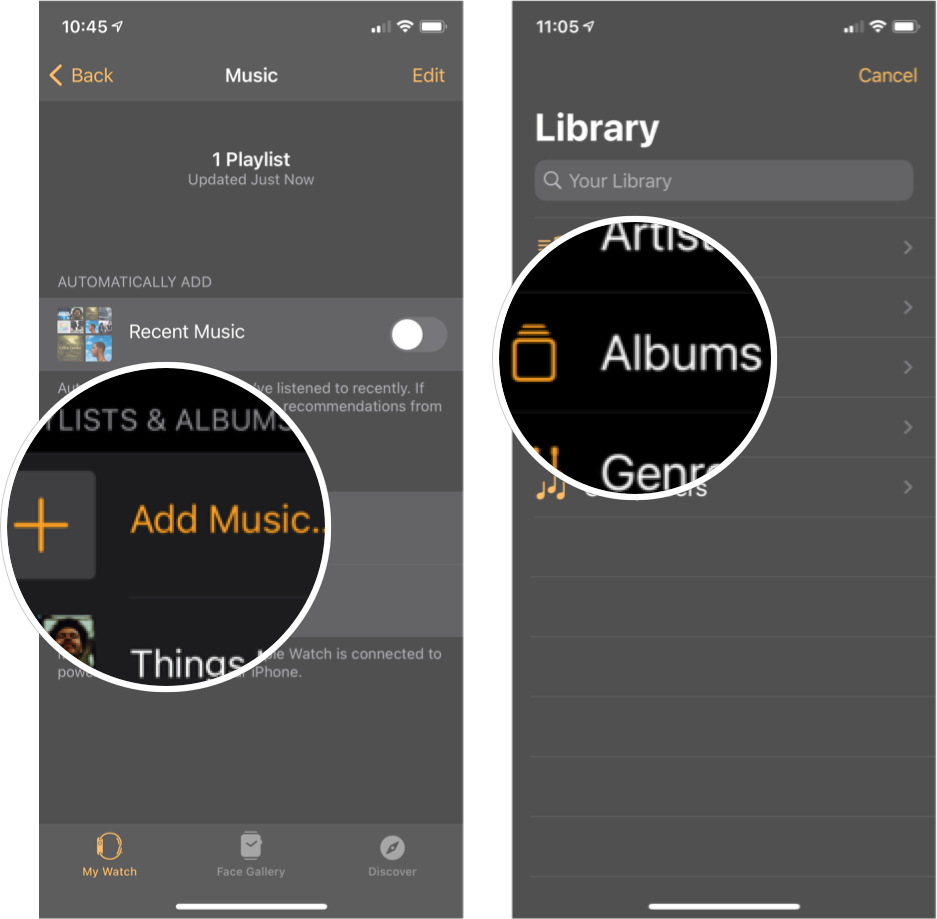
- Tap the album you want to add.
-
Tap the + in the top right corner.
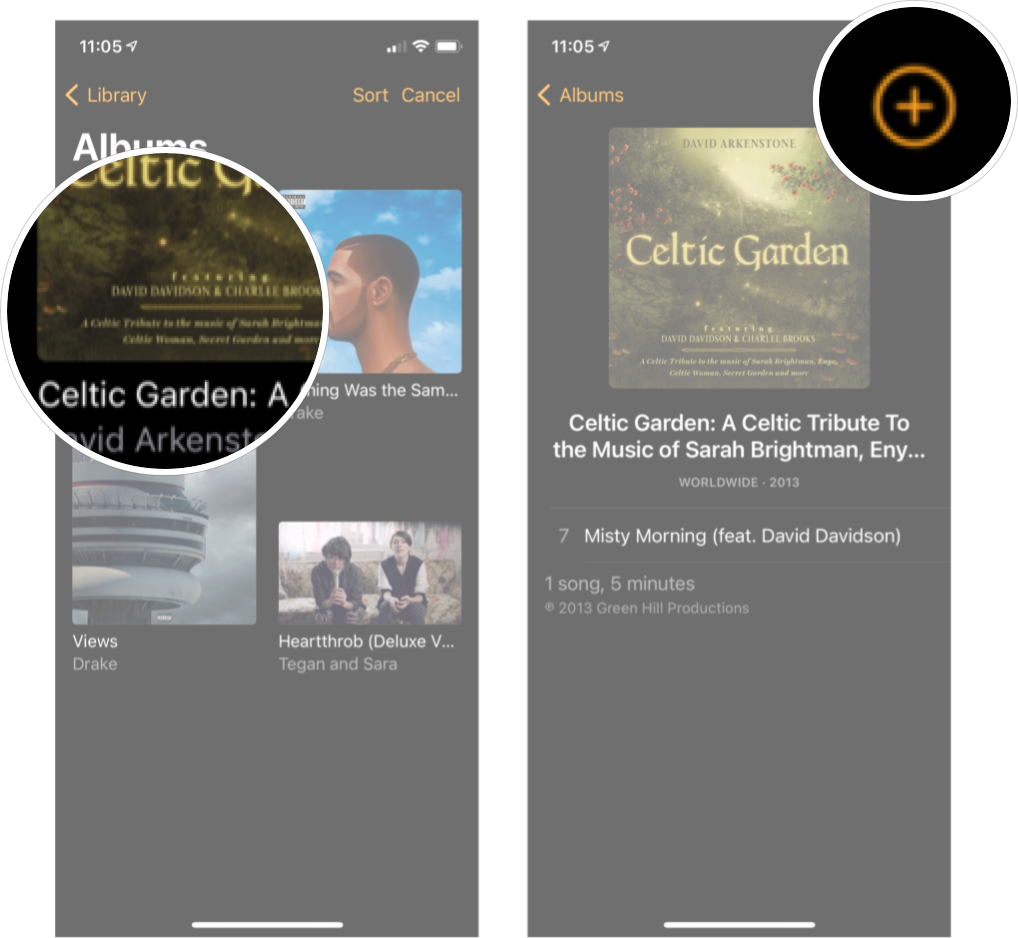
How to add playlists to Apple Watch
Adding specific playlists to your Apple Watch can be done through the Watch app on your iPhone.
- Launch the Watch app from the Home screen on your iPhone.
- Tap the My Watch tab at the bottom of your screen.
-
Tap Music. You'll likely have to scroll down a bit to see it.
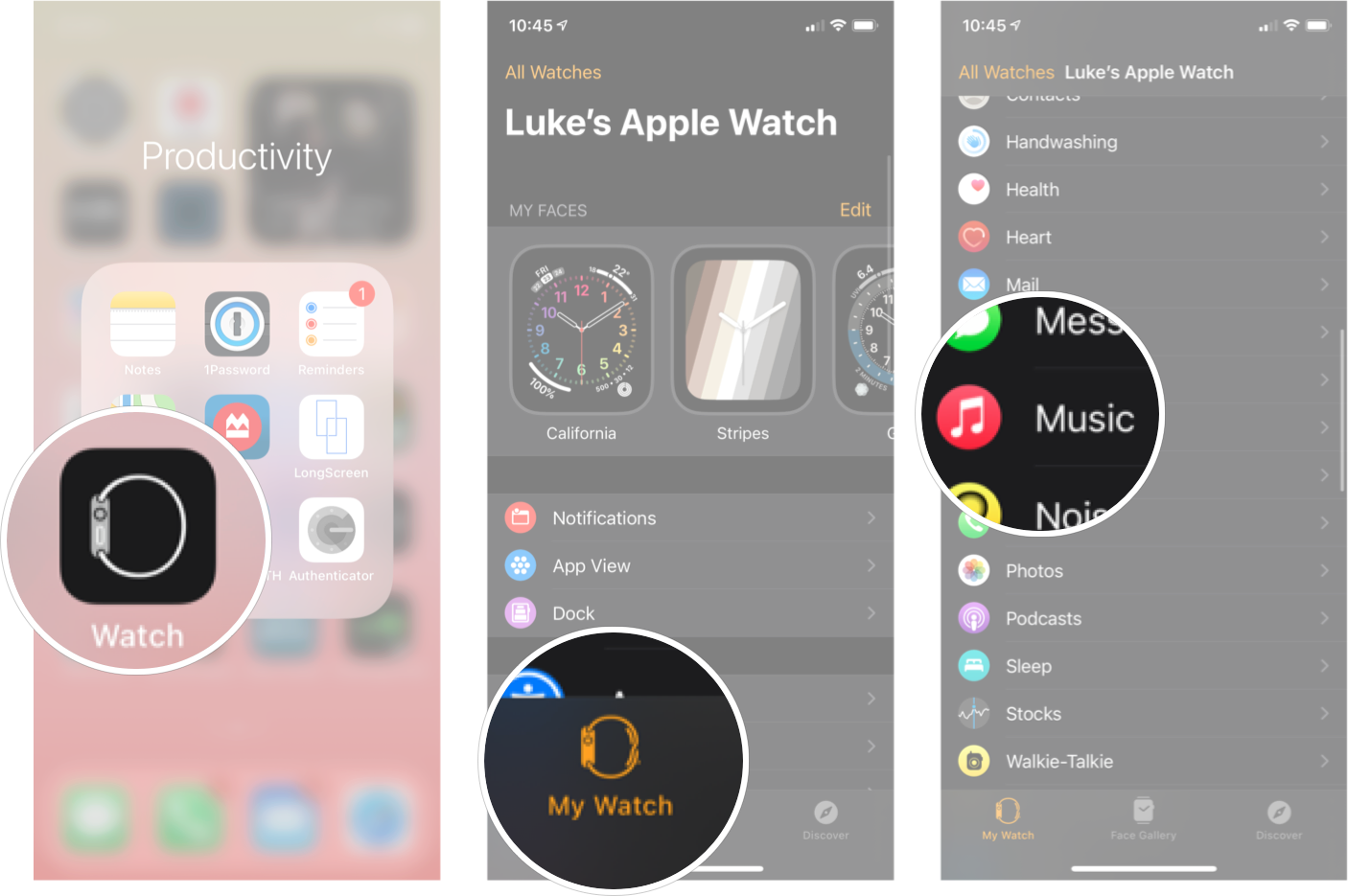
- Tap **Add Music...*** underneath the Playlists and Albums section.
-
Tap Playlists.
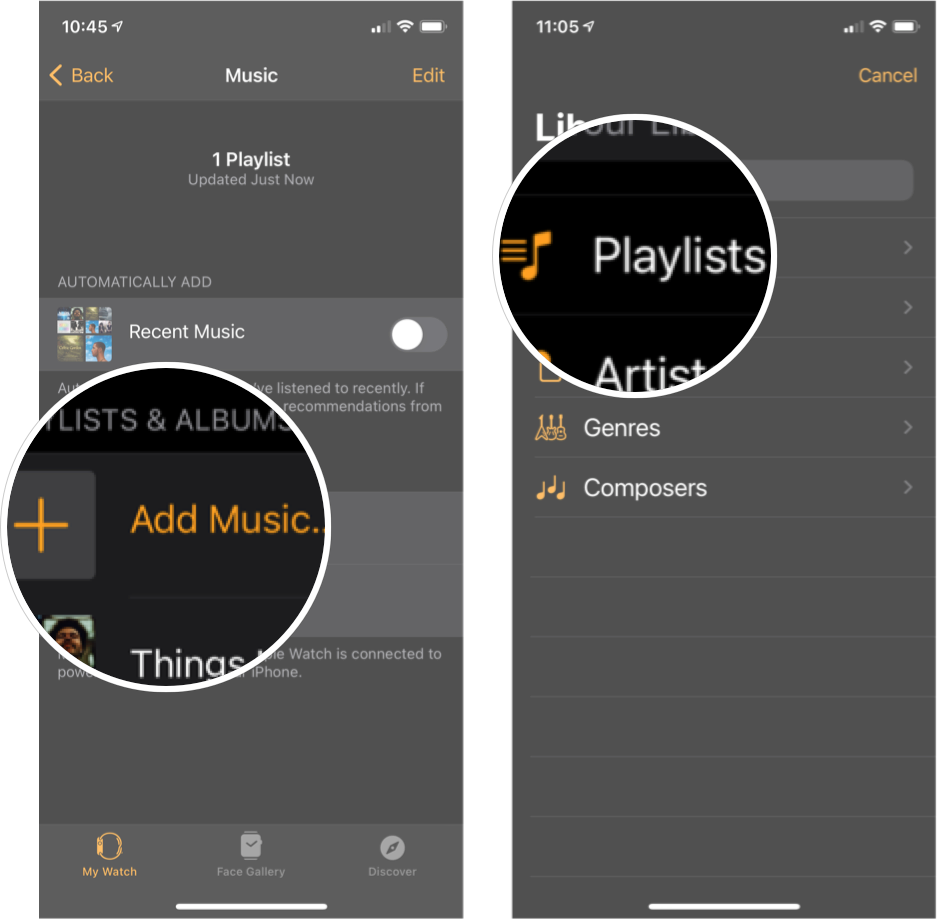
- Tap the playlist you want to add.
-
Tap the + in the top right corner.
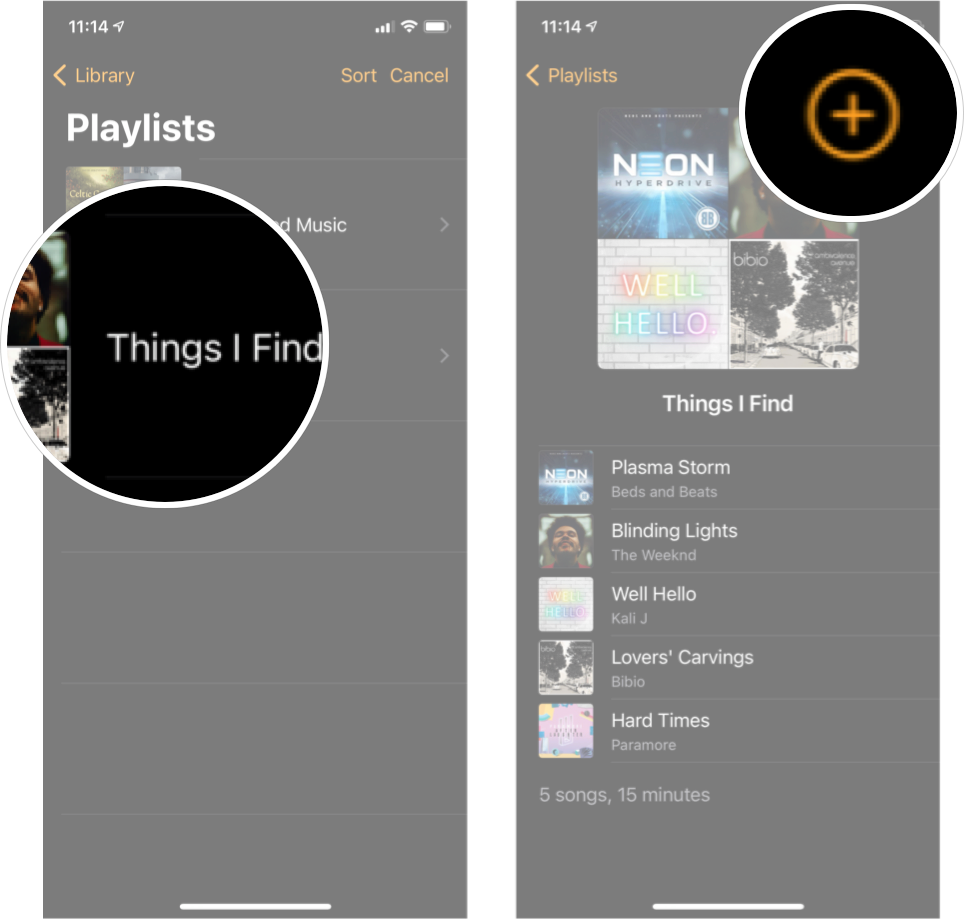
How to add a workout playlist on Apple Watch
You can add a playlist to automatically start playing anytime you start a workout on your Apple Watch in the Workout app.
- Launch the Watch app from the Home screen on your iPhone.
- Tap the My Watch tab at the bottom of your screen.
-
Tap Workout. You'll need to scroll down to see it.
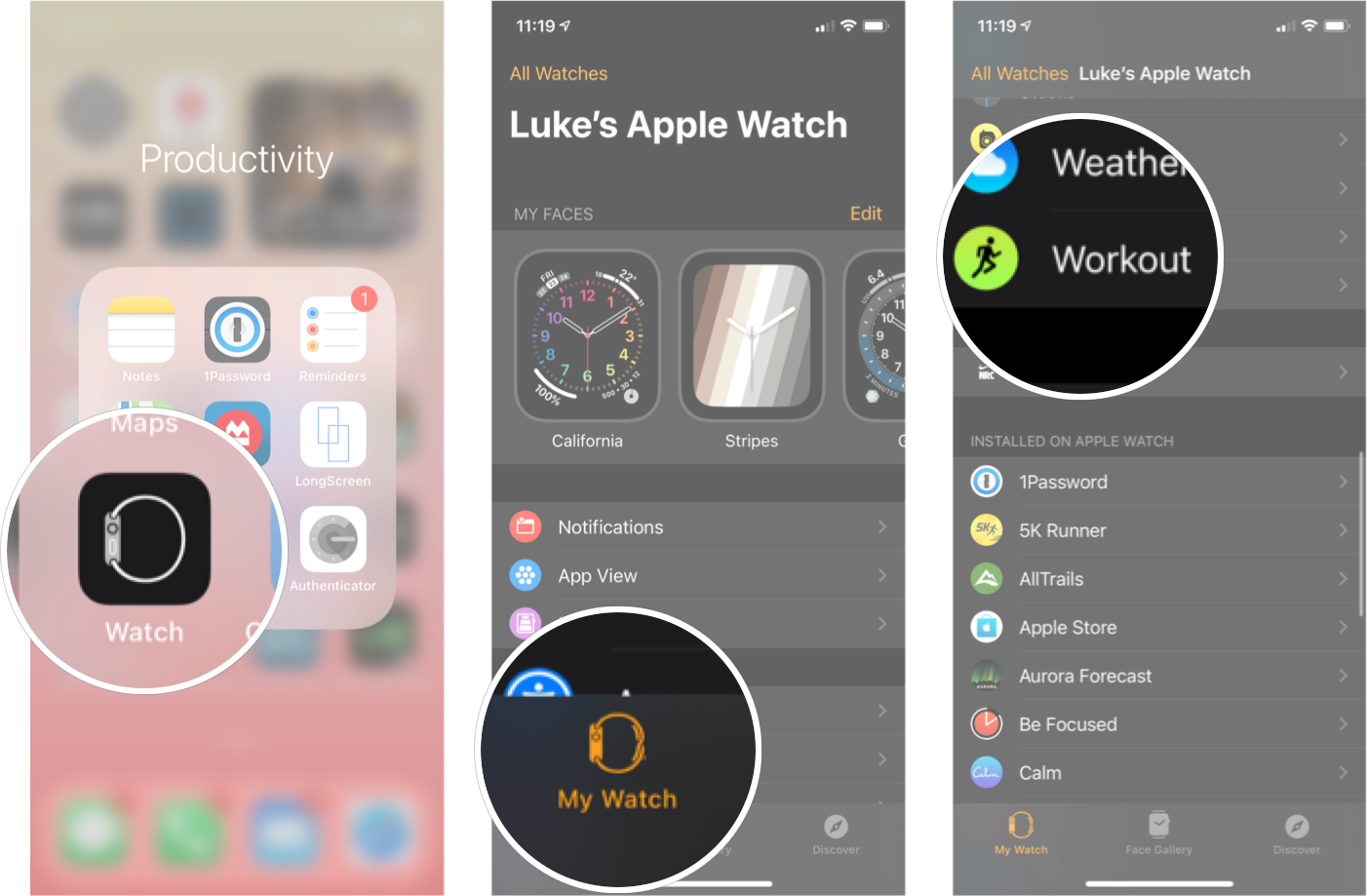
- Tap Workout Playlist.
-
Tap the playlist you want.
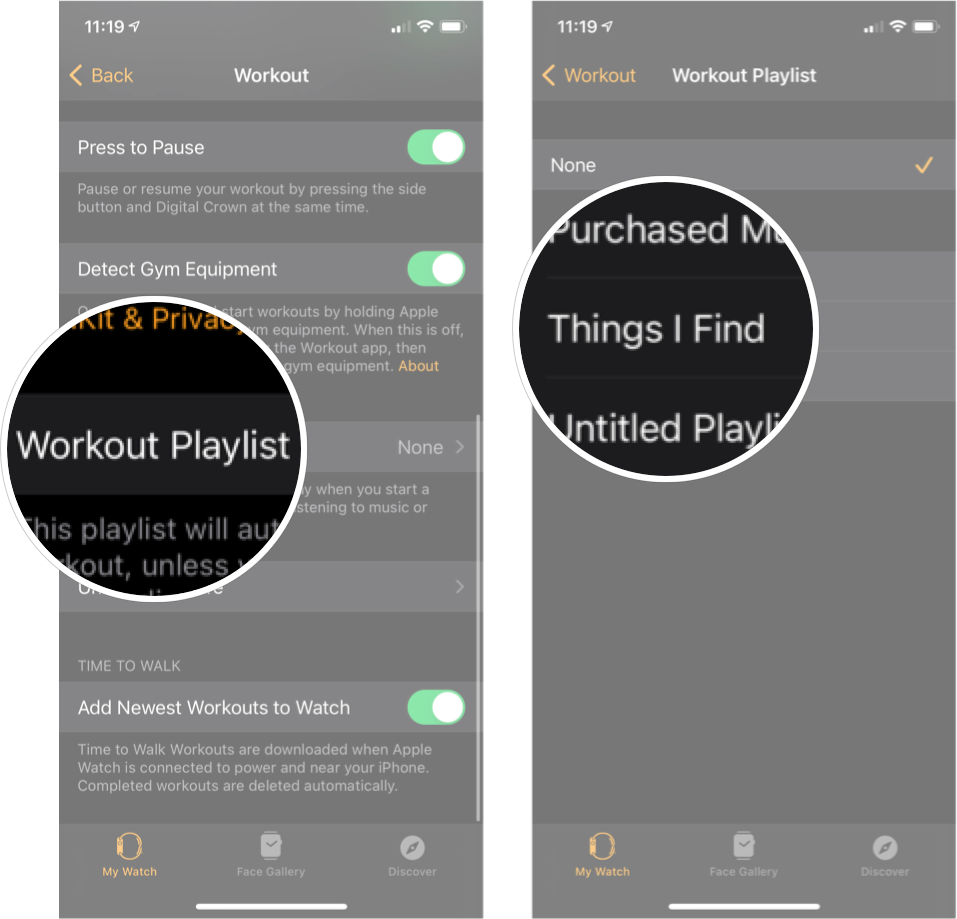
How to remove music from your Apple Watch
If you ever want to remove music from your Apple Watch, you can do so from the Watch app on your iPhone.
- Launch the Watch app from the Home screen on your iPhone.
- Tap the My Watch tab at the bottom of your screen.
-
Tap Music. You'll likely have to scroll down a bit to see it.
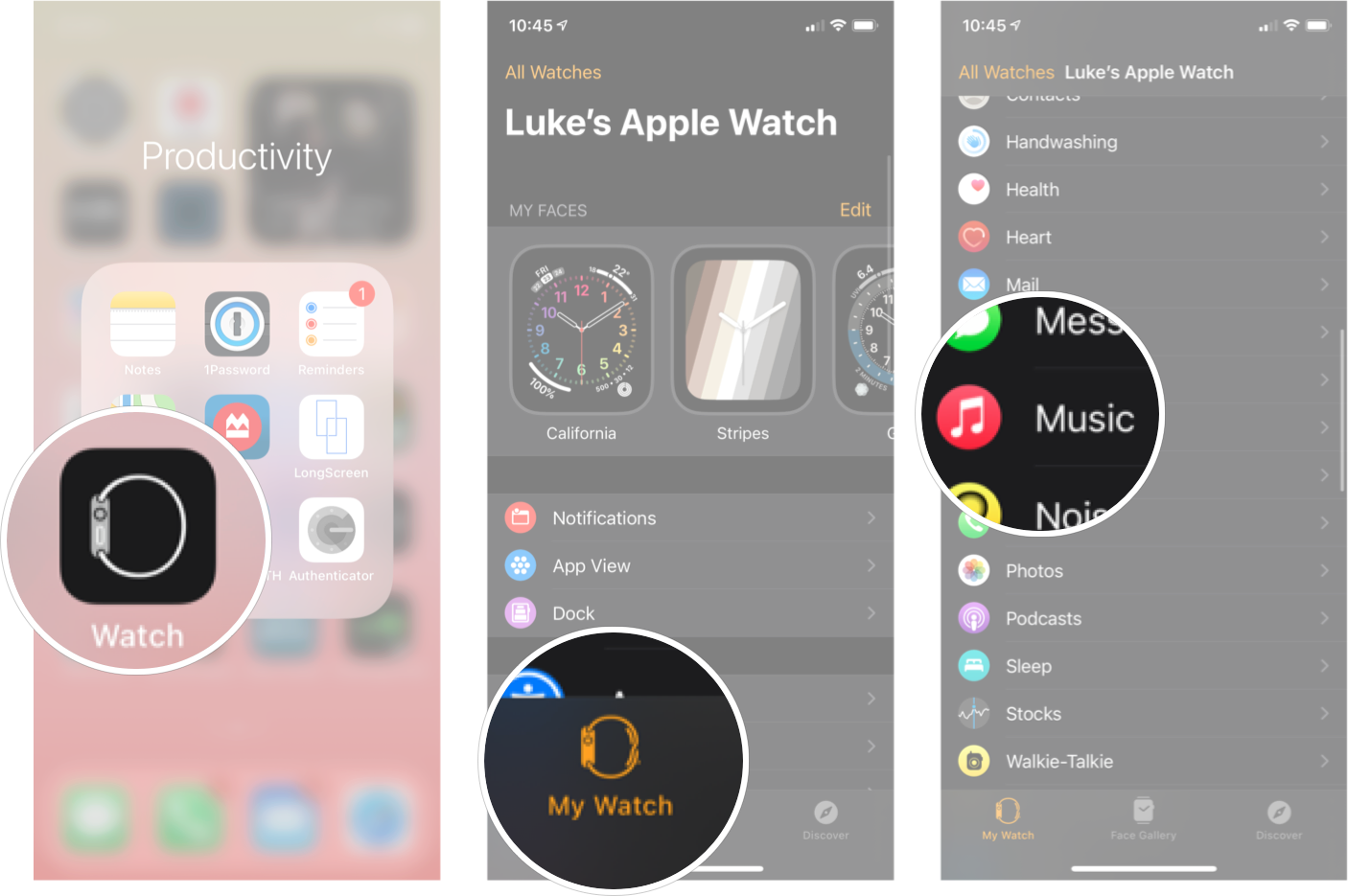
- Swipe left on the music you want to delete.
-
Tap Delete.
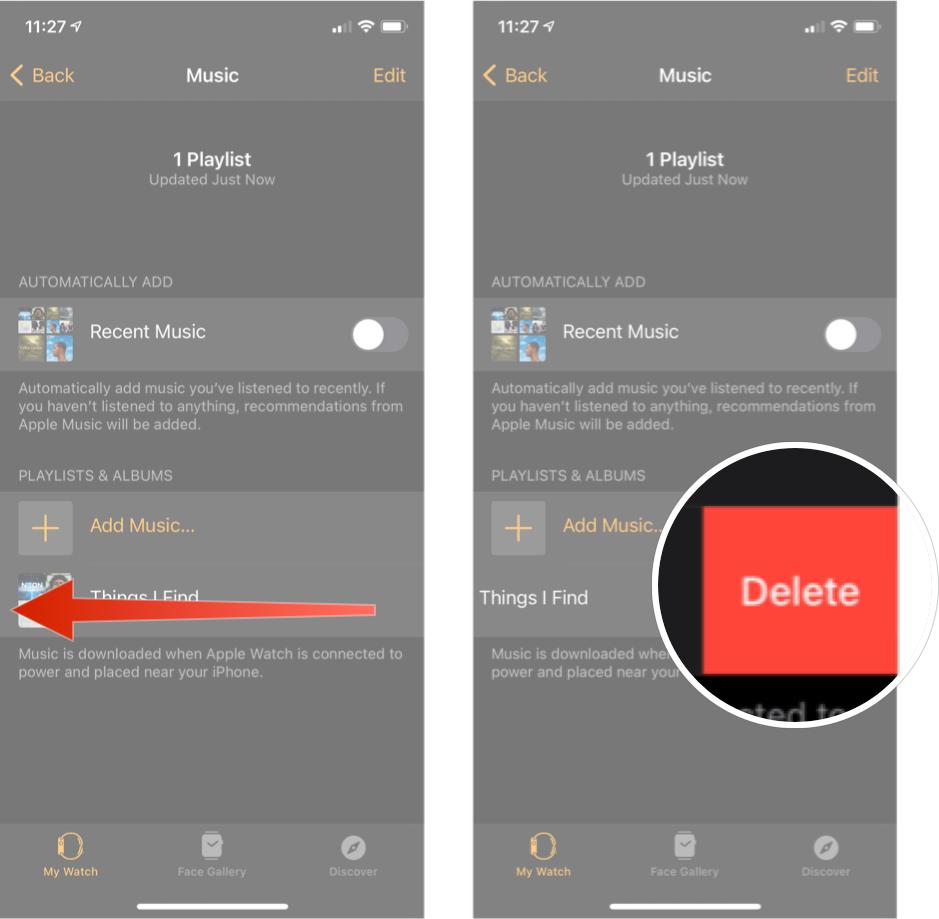
How to check how much music you have stored on your Apple Watch
Your Apple Watch only has so much storage, so if you ever want to know how much space your music is taking up on your Apple Watch, you can find that information in the Apple Watch settings.
- Launch the Settings app on your Apple Watch
- Tap General.
-
Tap Usage.
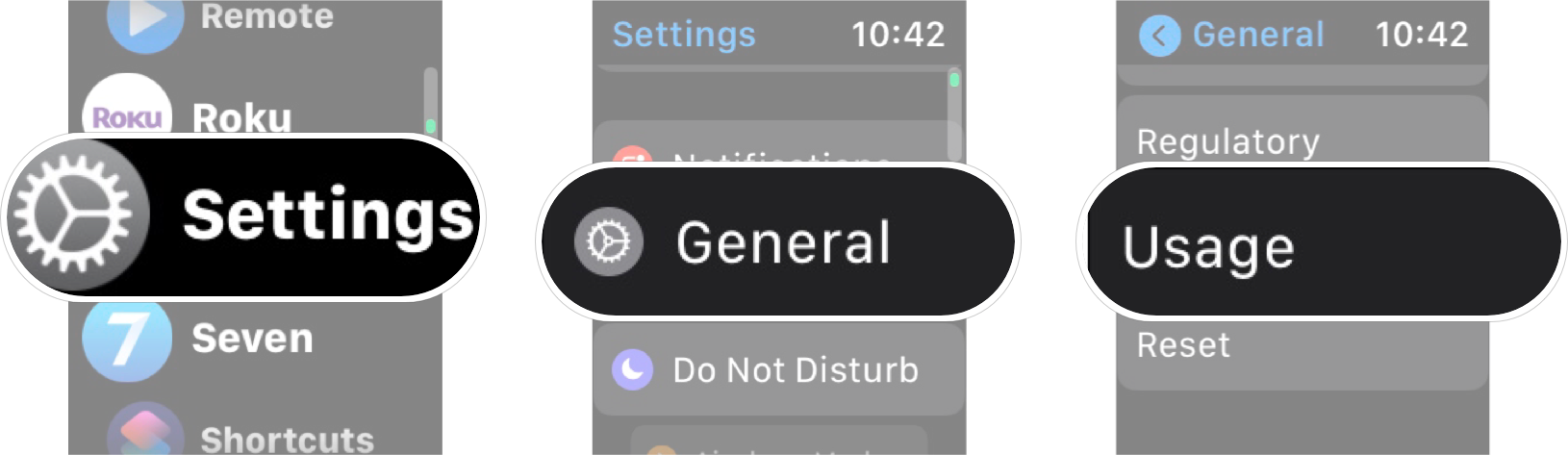
Here is where you can see how much space your music is taking up on your Apple Watch.
Buy used, save big
jemjem makes it safe and easy to save money buying gently used technology for home and family.





