Apple has integrated Siri, letting you not only control music playback with your voice, but also set timers, reminders, ask for information, and more. And because of its array of six microphones, HomePod should pick up your voice commands better and more accurately than any other Siri-enabled device before it.
Here's what you need to know about what Siri on HomePod can be used for.
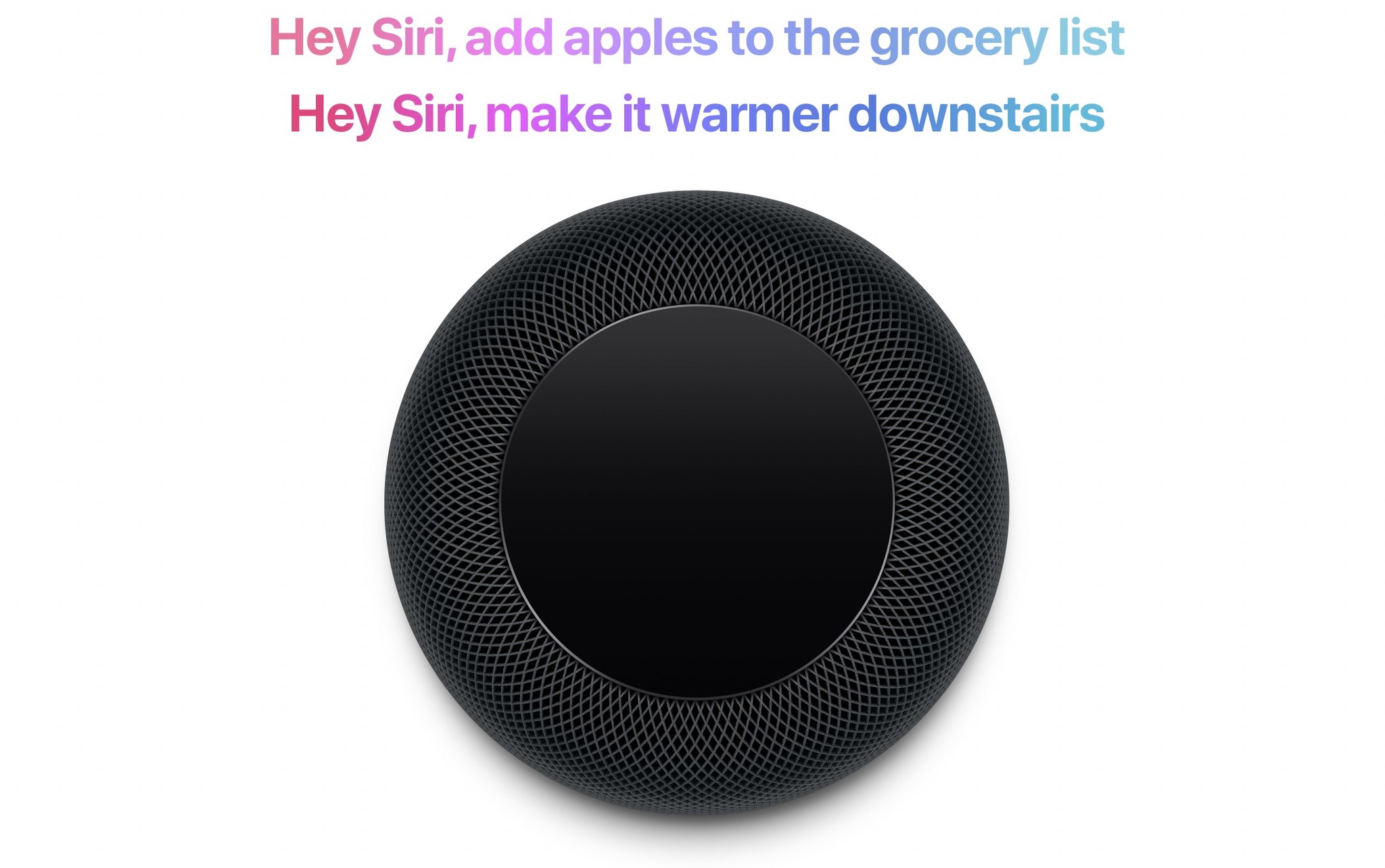
How to activate Siri on HomePod
- Say "Hey, Siri [your command]".
- Alternatively, tap and hold on the touch surface on top of HomePod to activate Siri. A waveform will appear on the LED touch surface.
- Speak your command.
"Hey Siri, play something I like"
Because HomePod is first and foremost a speaker, naturally Apple has spent time beefing up Siri's music-related commands, particularly for Apple Music. What's great about Siri's latest musical capabilities is that it actually allows you to be vaguer than you've previously been able to. Don't know quite what you're looking for, but you know you want to listen to something relaxing? Say something like "Hey Siri, play something chill." Or ask Siri to play from a specific genre of a particular decade.
You can also use Siri on HomePod to perform musical tasks like marking a song that you like or adding that song to a particular playlist. As Apple Music learns what you like, you can give commands like "Hey Siri, play something I like" and get great results.
"Hey Siri, set a timer for 10 minutes"
Siri on HomePod isn't just a DJ, and still performs many of the tasks that you would expect it to on your iPhone or iPad. You can ask, for instance, "Hey Siri, what's the weather like?" and get a rundown of the current weather conditions. Or ask about the traffic, latest in sports, or get your daily news brief. Set reminders and timers, send messages, or get translations.
But Siri on HomePod also works with some of the third-party apps on your iOS device. Though most of the work is still done on your connected iOS device, you'll be able to give commands to compatible third-party apps through Siri on your HomePod, letting you keep your iPhone in your pocket, even when you want to set a task in your favorite to-do app.
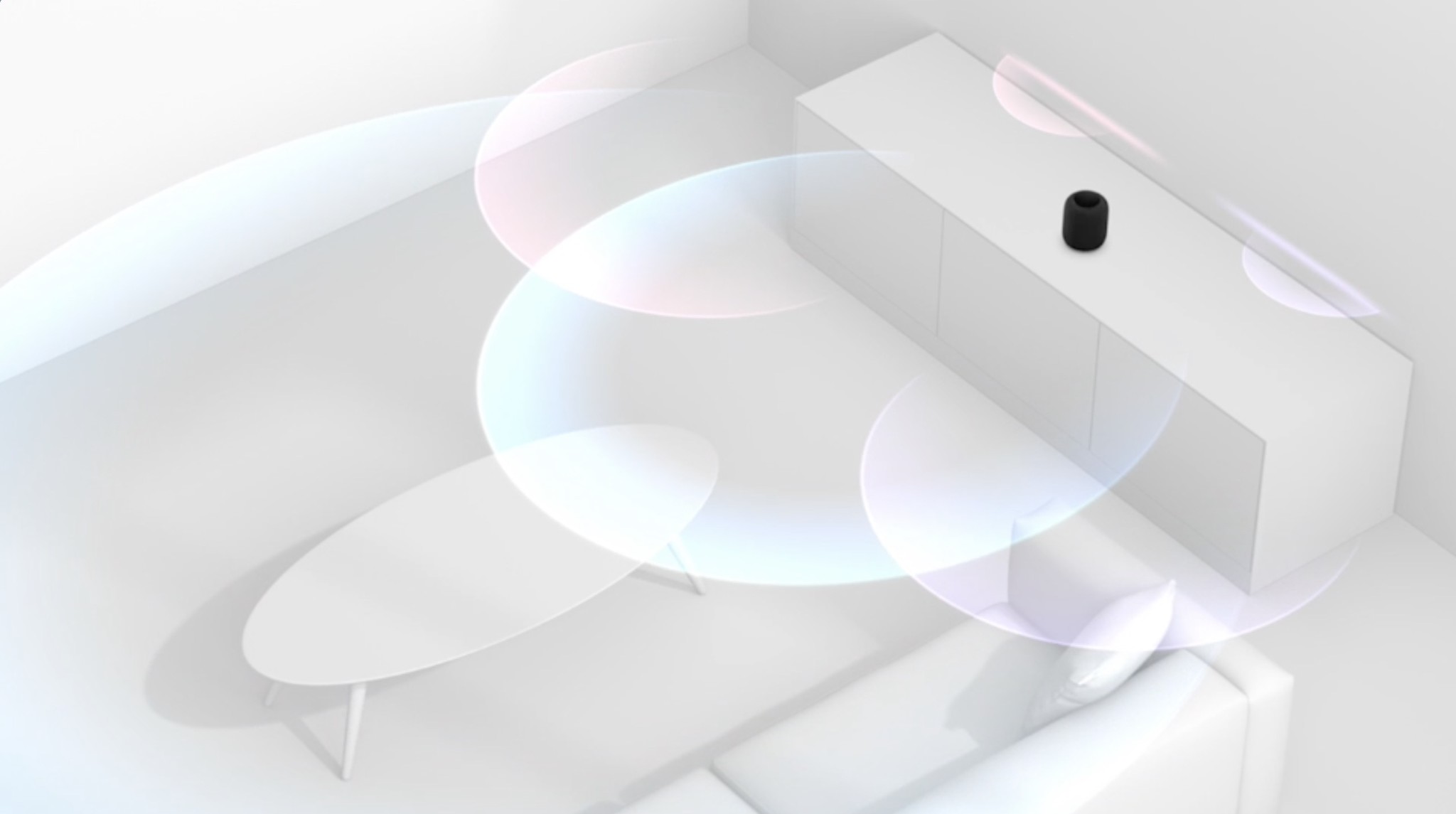
"Hey Siri, dim the lights in the living room"
A full HomeKit hub, HomePod can be used not only to manage all of your smart home devices, it can also be used to control them. Say something "Hey Siri, turn on the lights" or "Hey Siri, set the temperature to 72 degrees" to control your various HomeKit accessories.

