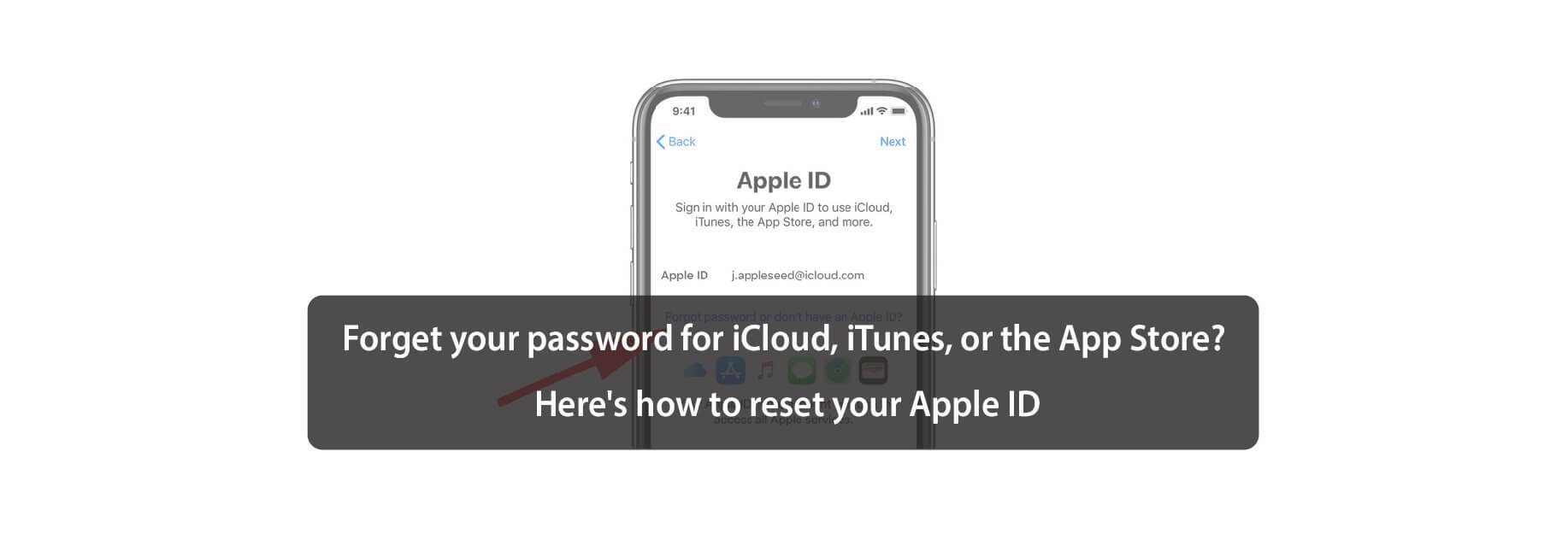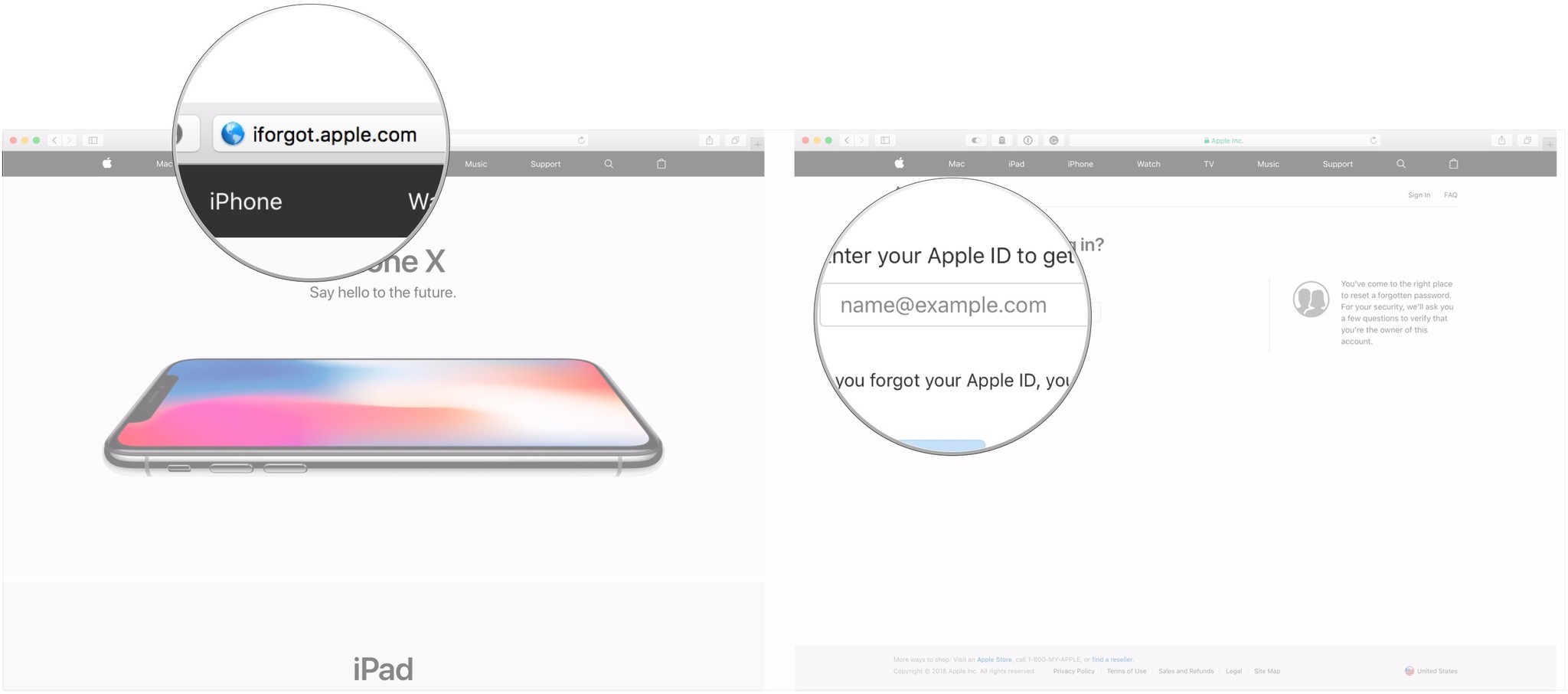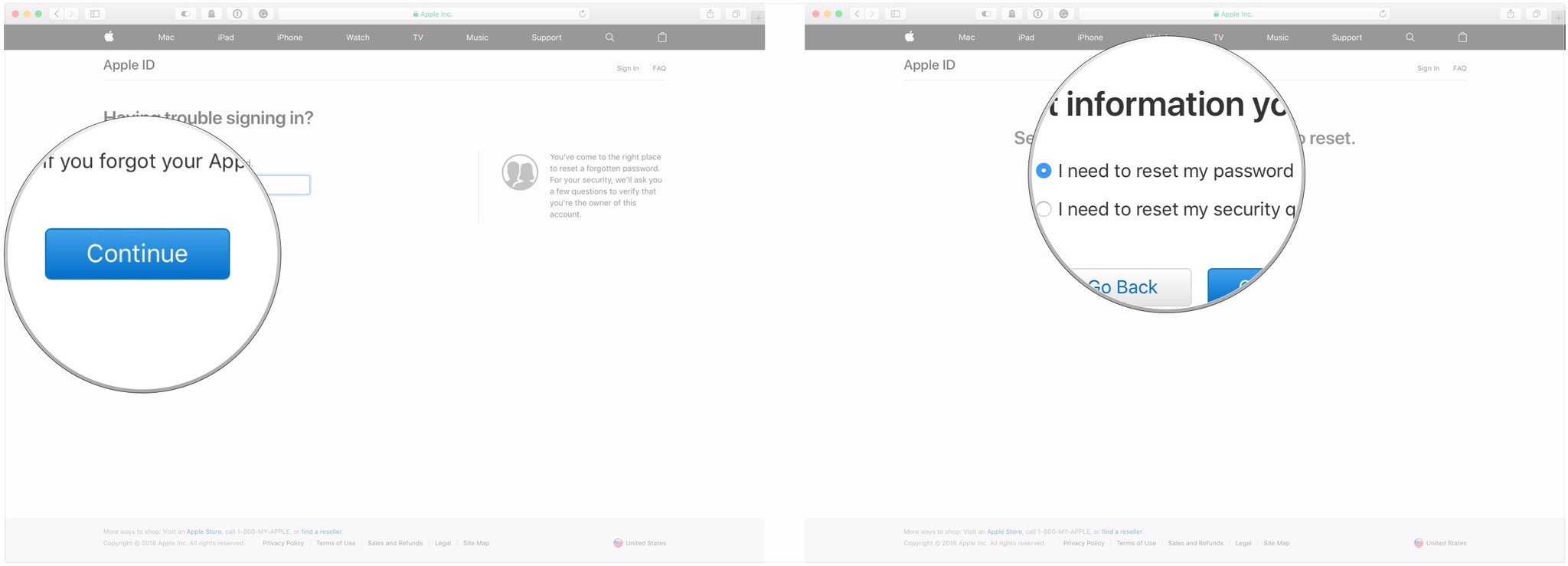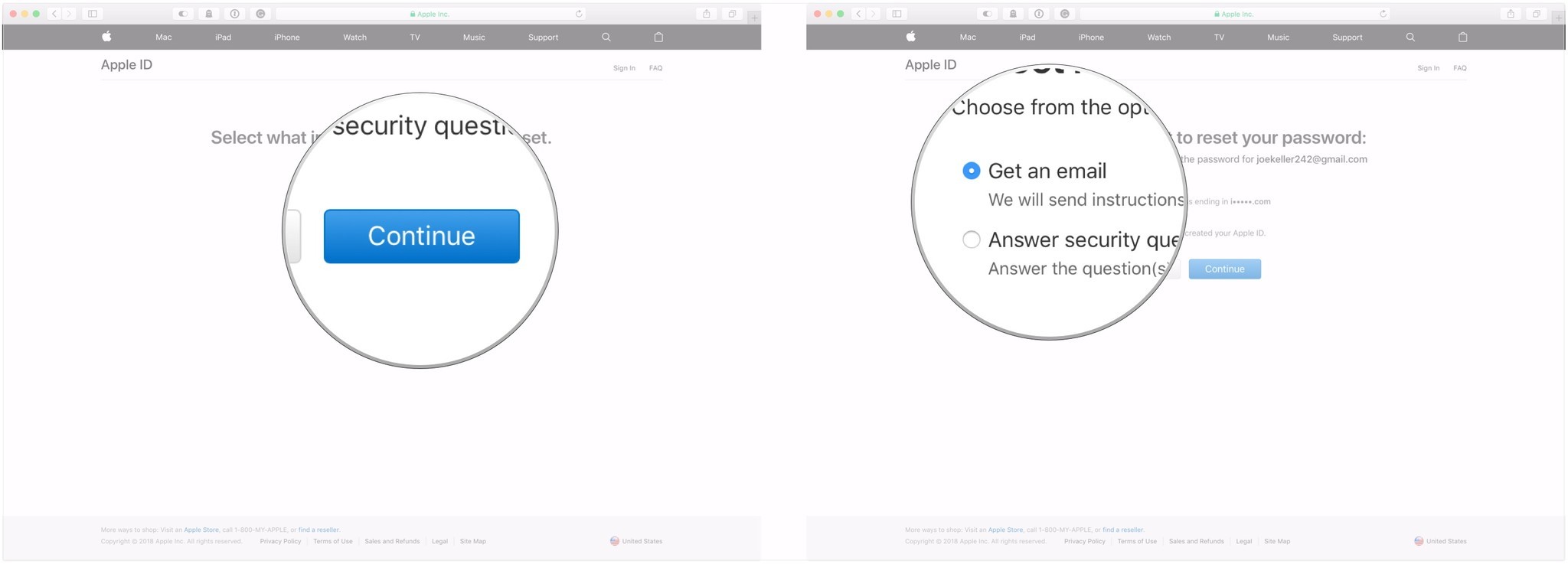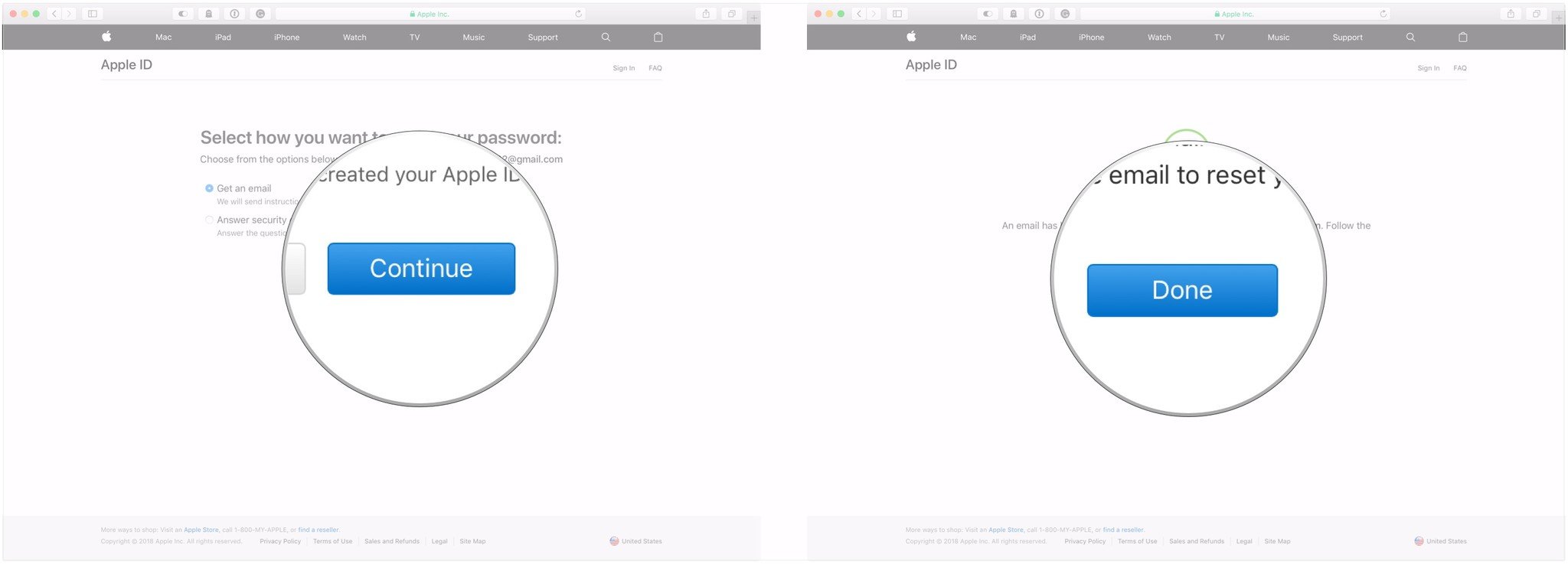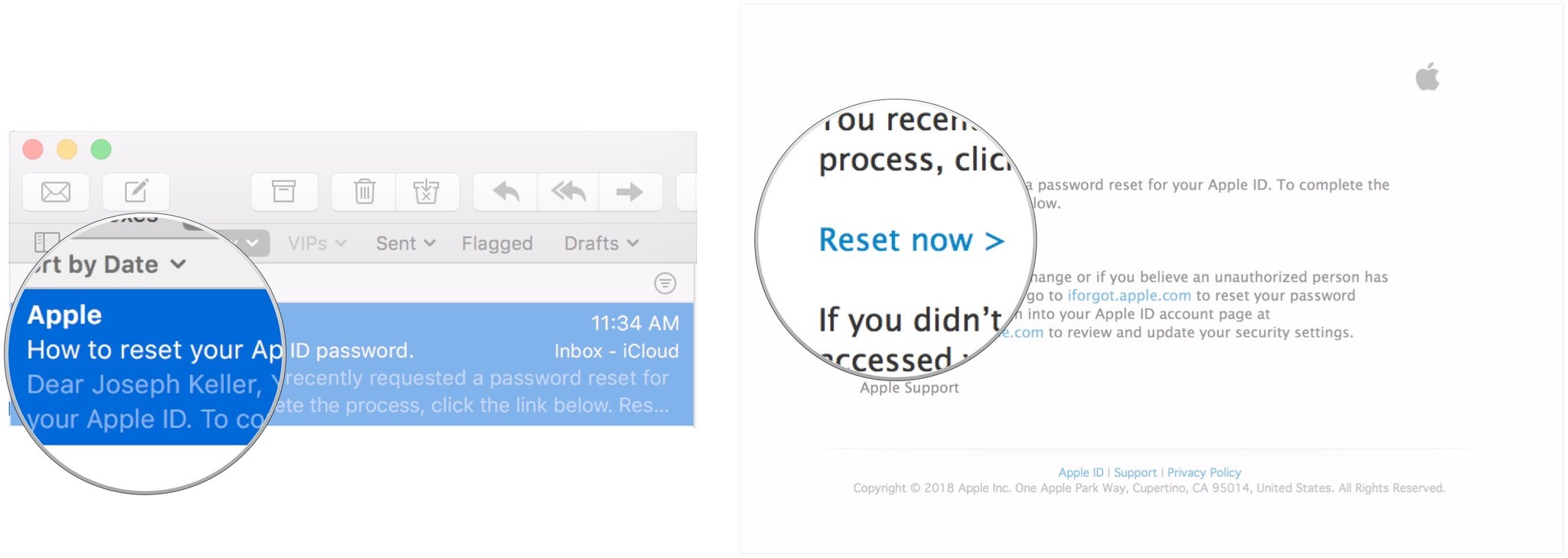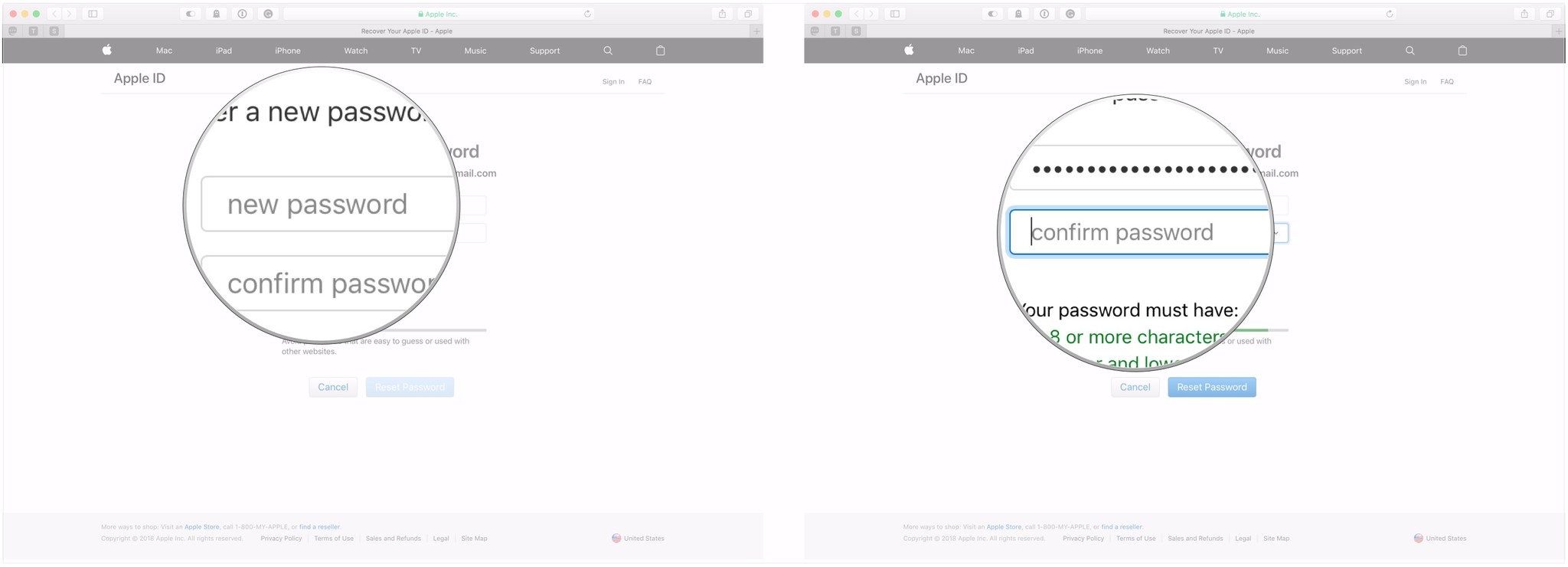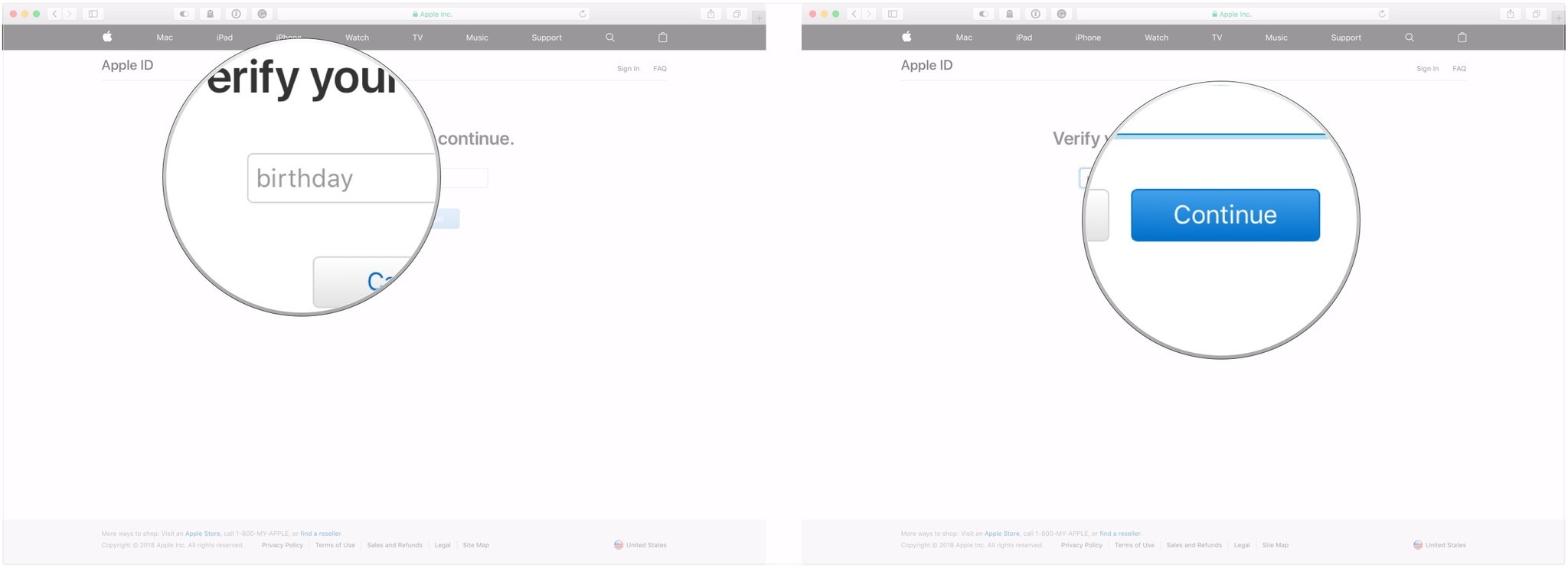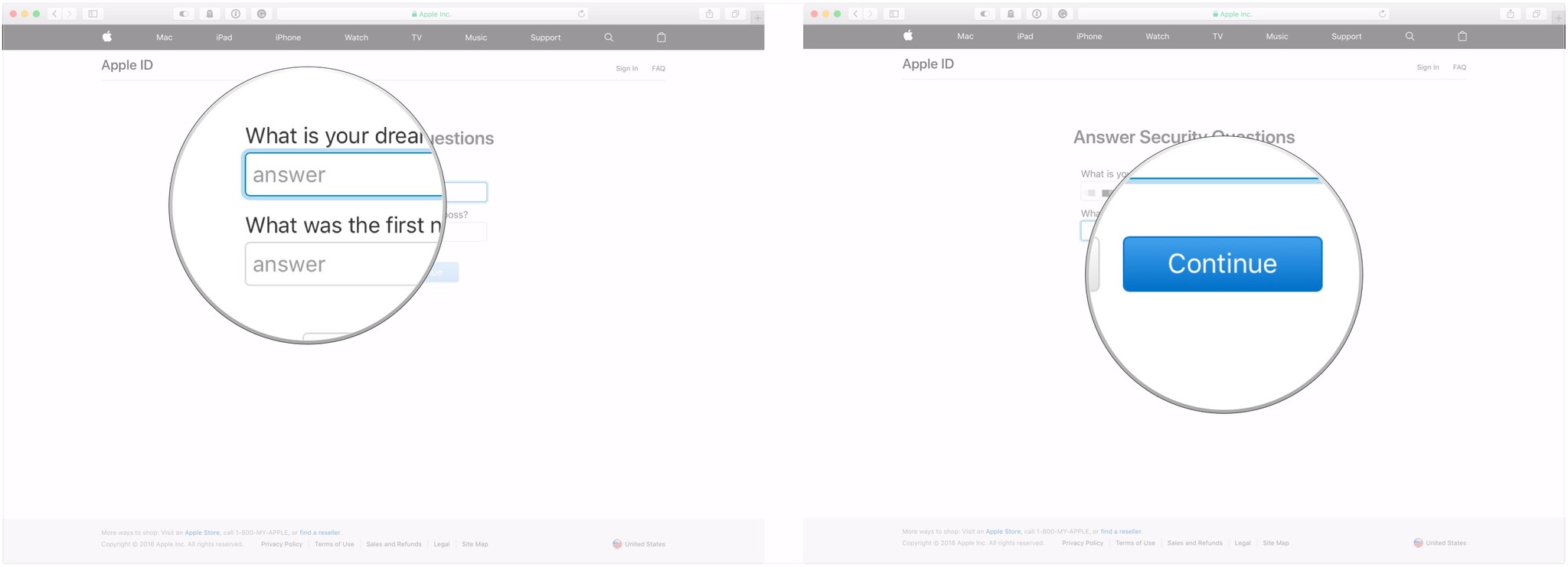Did you forget your Apple ID password? Here's how you'll go about resetting it.
Whether you want to log into iCloud on a new device or download something from iTunes or the App Store, you'll need your Apple ID password to get it done. If you can't remember your password, you can reset it using the web browser on your iPhone, iPad, or Mac. If you don't even remember your Apple ID, you can try to recover that too!

How to reset your Apple or iCloud password with your email address or security questions
If you don't have two-factor authentication turned on for your Apple ID (we highly recommend doing this for security reasons), you'll need to use your email address or answer security questions to change your password.
- Navigate to iforgot.apple.com in any web browser.
-
Enter your Apple ID email address.
- Click Continue.
-
Select I need to reset my password.
- Click Continue.
-
Select Get an email or Answer security questions. In this example, we're going to send an email.
- Click Continue.
-
Click Done.
- Open the email you received from Apple. It will be titled "How to reset your Apple ID password".
-
Click Reset now.
- Enter your new password.
-
Enter it again to confirm.
-
Click Reset Password.
If you chose to answer security questions
If you decided to answer security questions instead of receiving an email, follow these steps after clicking Continue in Step 7 above.
- Verify your birthday.
-
Click Continue.
- Answer the two security questions you're given.
-
Click Continue.
- Enter your new password.
-
Enter it again to confirm.
-
Click Reset Password.
Buy used, save big
jemjem makes it safe and easy to save money buying gently used technology for home and family.

|
 |
 |
 |