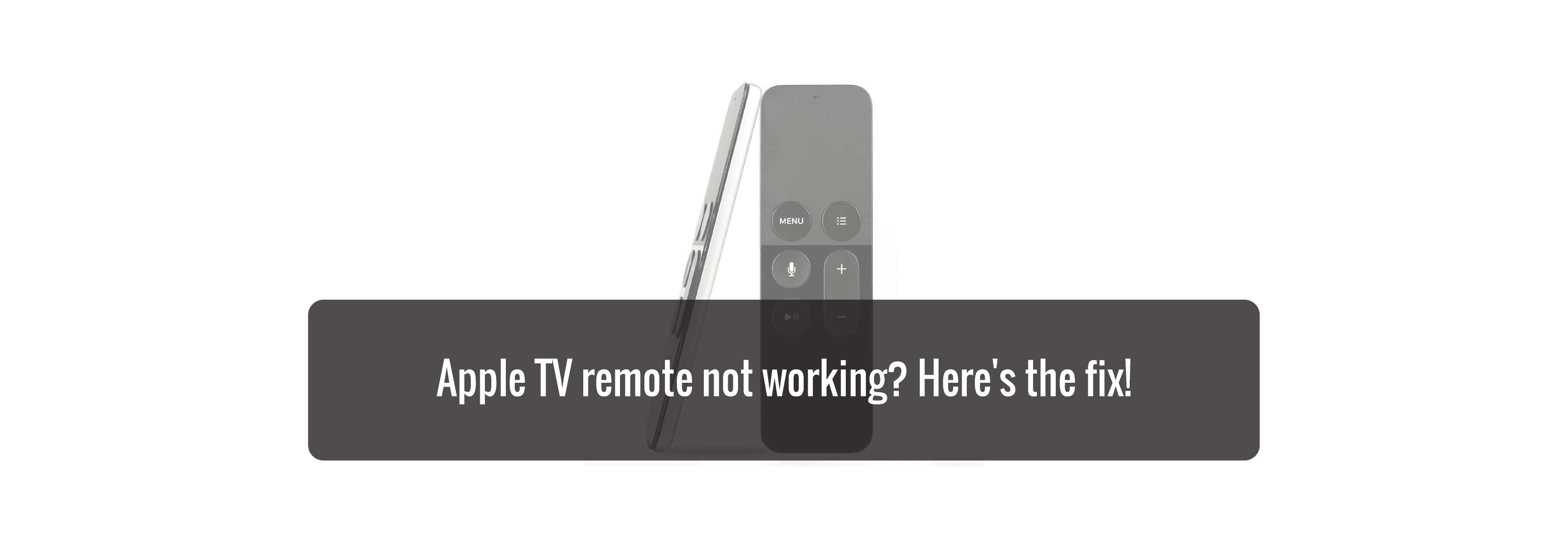Here's how to troubleshoot issues with the Siri Remote on your Apple TV.

If you're an Apple TV owner and you're anything like me, you've had your fair share of frustrations with the Siri Remote that came in the box with it. Perhaps it's even become unresponsive, or incorrectly responsive. Maybe your original remote broke, and you need to pair a new one.
There are a lot of issues that can crop up with the Siri Remote. The good news is that many of them are easy to solve

How to pair a Siri Remote to your Apple TV
Pairing a Siri Remote with your Apple TV is simple. While the remote that comes with your Apple TV should already be paired, if you ever have to replace it, know that it's as easy as pushing a single button.
Just bring your new Siri Remote within range of the Apple TV to which it will be paired and press any of its buttons. A message will pop up in the corner of your TV screen telling you either that the remote is paired or that it's pairing.
Remember that you can't pair more than one Siri Remote to your Apple TV at a time.

How to reset your Siri Remote
If your Siri Remote has become unresponsive or glitchy, you can reset and re-pair it with your Apple TV.
- Press and hold the Menu and Volume Up buttons at the same time.
- Hold for two to three seconds.
- Release the buttons.
You'll see a message pop up in the top-right corner of your TV telling you that the remote is paired or pairing.
Buy used, save big
jemjem makes it safe and easy to save money buying gently used technology for home and family.

|
 |
 |
 |