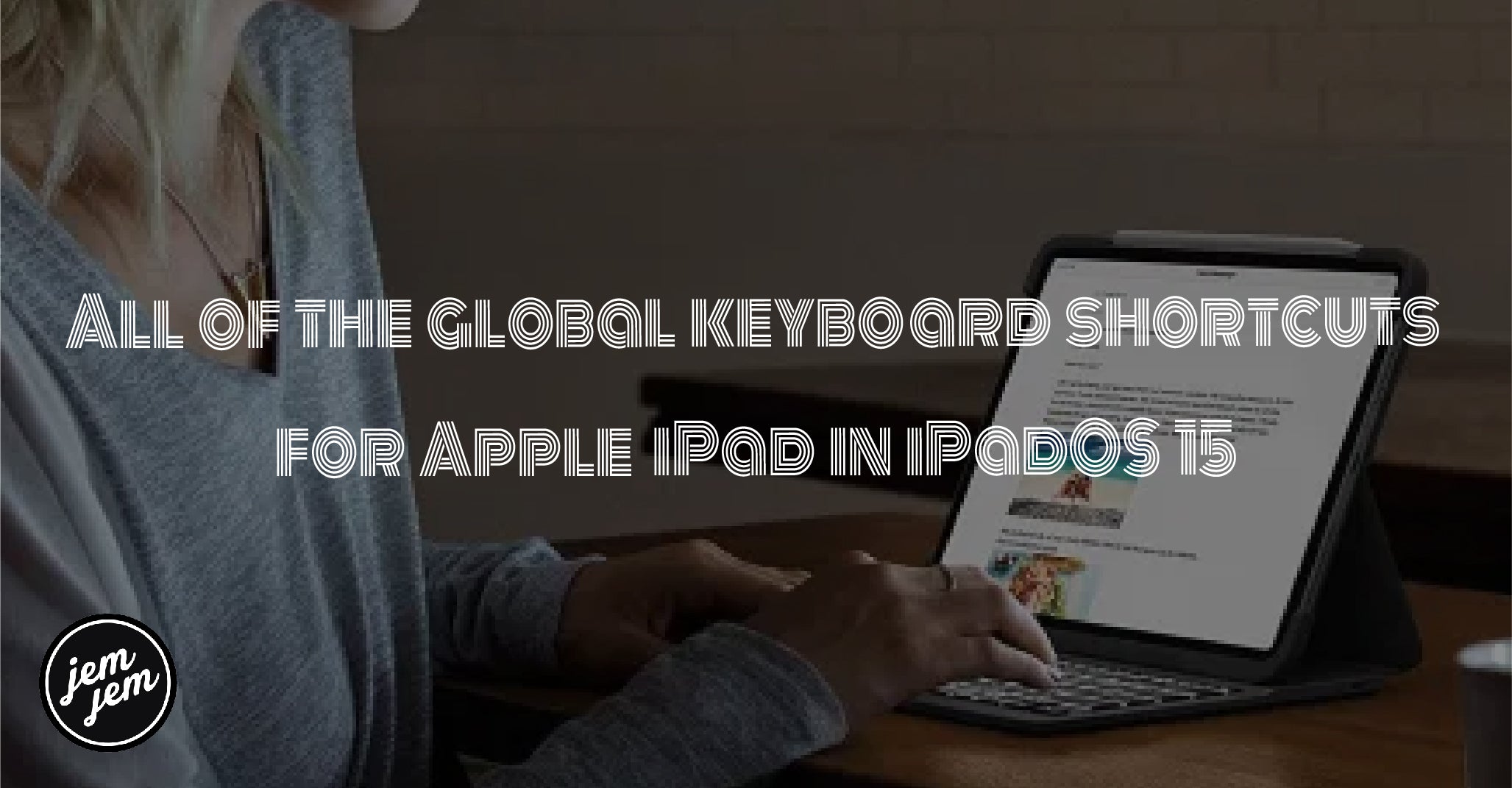When it comes to the iPad, there's a lot more that you can do with it since one of the bread-and-butter features is turning it into a psuedo-laptop experience with an external keyboard. In iPadOS 15, Apple made life even easier by adding a slew of new global keyboard shortcuts that you can access anytime, anywhere with a physical keyboard.
In fact, if your keyboard of choice has that signature globe button (this can be found on any keyboard that is designed to work with an iPad specifically), hold it down to bring up a menu with all of the keyboard shortcuts that are available to you. The new global keyboard shortcuts are split into four categories: System, Multitasking, Split View, and Slide Over.
We're going to show you all of the cool new global keyboard shortcuts that you can do on your best iPad with iPadOS 15.
Global system shortcuts
The System shortcuts are just that — they invoke a command in iPadOS itself. So these relate to iPadOS features like the Home Screen, Spotlight search, switching apps, bringing up the Dock, and more. These are accessible anywhere at any time.
- Go to Home Screen: Globe + H
- Search: Command (⌘) + Space
- Switch App: Command (⌘) + Right Arrow
- Show Dock: Globe + A
- Show App Library: Shift + Globe + A
- Quick Note: Globe + Q
- Siri: Globe + S
- Control Center: Globe + C
- Notification Center: Globe + N
- Show Keyboard Shortcuts: Globe + M (or just hold down Globe)
Global multitasking shortcuts
If you have a lot of apps open on your iPad at any given time, then you're going to be making use of multitasking. These are the keyboard shortcuts for accessing multitasking features on your iPad.
- App Switcher: Globe + Up Arrow
- Next App: Globe + Left Arrow
Global Split View shortcuts
When you're using Split View on the iPad, then you know the convenience of sharing the full screen between two apps simultaneously. However, if you want to switch the apps from left to right and vice versa and don't want to use gestures, use your keyboard shortcuts!
- Tile Window Left: Control (^) + Globe + Left Arrow
- Tile Window Right: Control (^) + Globe + Right Arrow

Global Slide Over shortcuts
Aside from Split View, the other multitasking view is Slide Over. With Slide Over, you have an app window that floats on top of the full screen or Split View apps. These global shortcuts make it easier to bring up Slide Over apps and move them to the left or right side of the screen.
- Show Slide Over: Globe + Backslash \
- Move to Left Slide Over: Option (⌥) + Globe + Left Arrow
- Move to Right Slide Over: Option (⌥) + Globe + Right Arrow
Buy used, save big
jemjem makes it safe and easy to save money buying gently used technology for home and family.