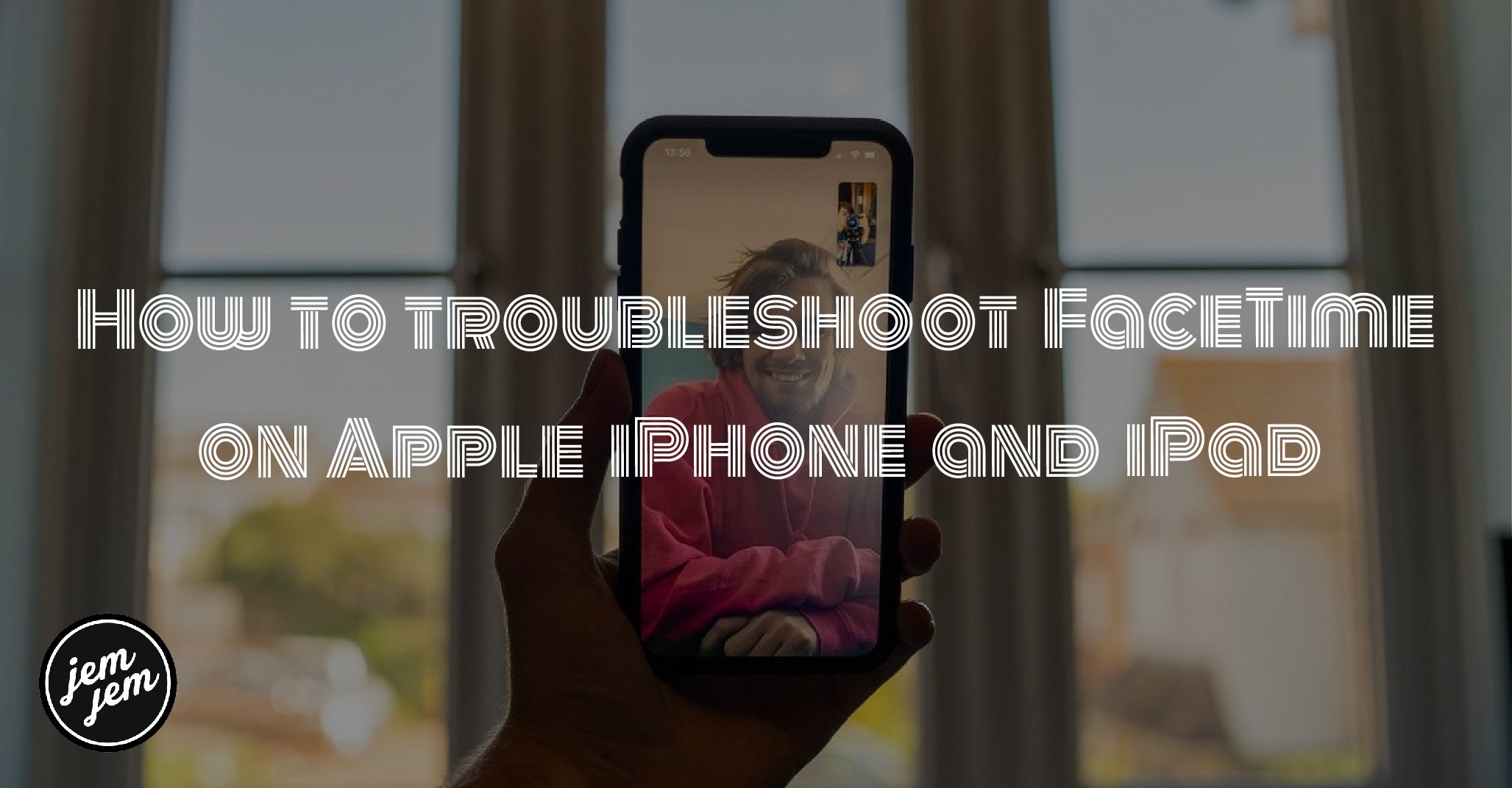Having problems with FaceTime? Here's what you should do to try and fix them.
FaceTime is an easy-to-use tool for video calls between Apple devices and, when it is working exactly as it should, it's one of the best iPhone apps there is.
As is true with any piece of software, though, issues are bound to crop up for some people when using it. But don't worry, because we've gathered up some top tips for helping you resolve any issues you might run into. Here's how you troubleshoot FaceTime problems on your iPhone or iPad.
How to turn FaceTime off and on in Settings
There's an old adage in IT that you can fix most problems by turning the troublesome device off and on again. That rings true for a lit of software, too, where quitting and relaunching can fix the issue. The first thing you should do if you need to troubleshoot FaceTime issues is try turning FaceTime off and on again. Here's how.
- Open Settings on your iPhone or iPad.
-
Scroll down and tap FaceTime.

- Tap the switch next to FaceTime so it changes to the white 'off' position. Wait a moment.
-
Tap the switch again to flip it to the green 'on' position. Wait for FaceTime to reactivate.

How to reset network settings
Of course, your FaceTime issues could be the result of some problems with your network settings.
- Open Settings on your iPhone or iPad.
-
Tap General.

- Scroll down and tap Reset.
-
Tap Reset Network Settings. You might be asked to enter your passcode to confirm.

Note that resetting network settings will remove previously connected Wi-Fi networks, VPN settings, and will rename your device back to simply "iPhone" or "iPad".
You may wish to try rebooting your device, as outlined below, first before performing this reset.
How to hard reboot your iPhone or iPad
If turning FaceTime on and off doesn't work, and resetting your network settings hasn't made a difference, then you might need to hard reboot your iPhone.
The methods for doing so differ depending on what model of iPhone you have, so check out that linked guide for all of the instructions you need.
Buy used, save big
jemjem makes it safe and easy to save money buying gently used technology for home and family.