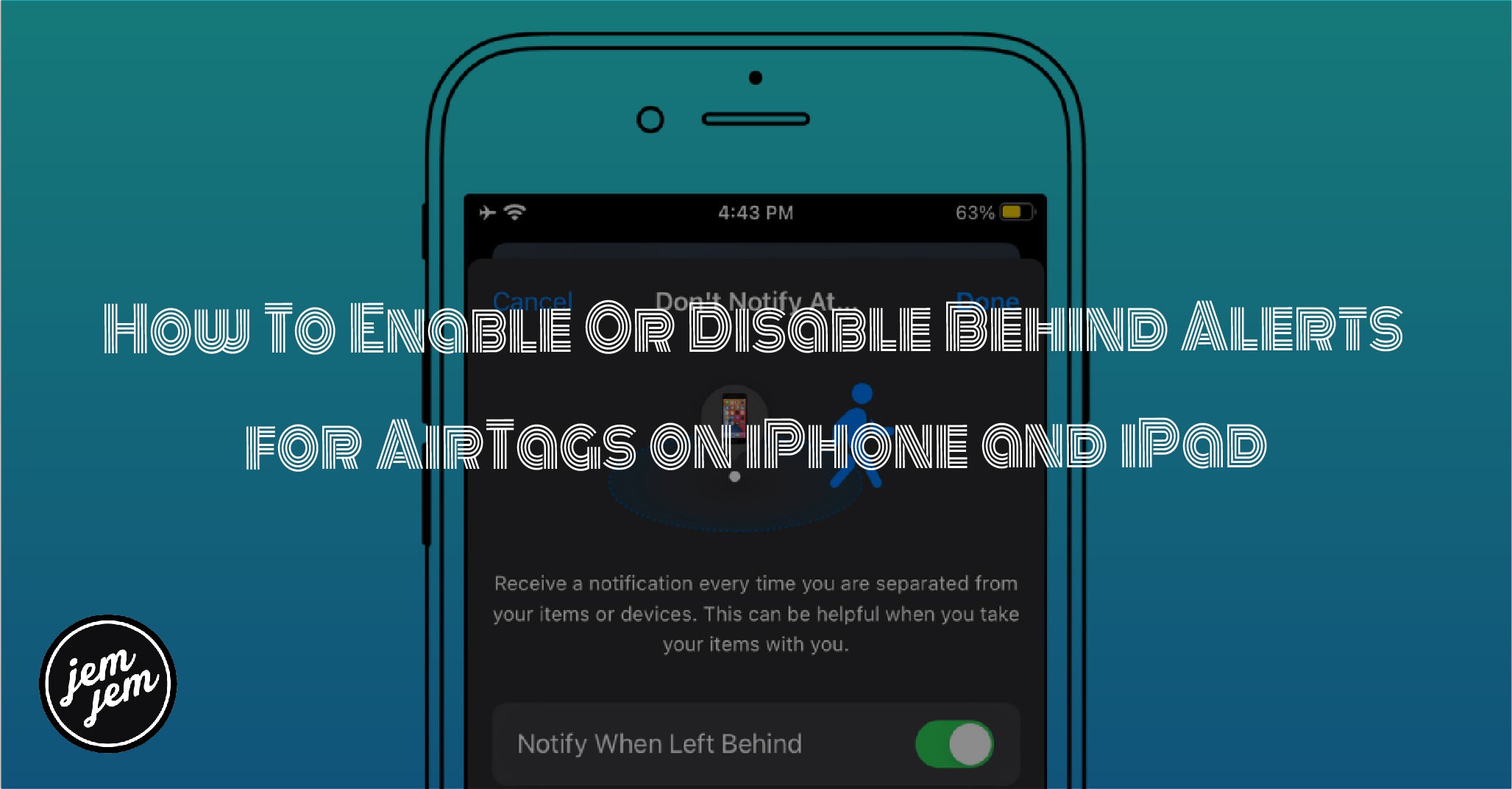Left Behind alerts, a feature that should have been with AirTags since day one, are now possible thanks to iOS 15.

After several years of whispers and rumors, Apple finally released the AirTag item tracker in 2021. It was Apple's first foray into a crowded market with competitors like Tile and Chipolo. However, it was missing one crucial feature for some people: notifications when you leave an AirTag behind.
Thankfully, with iOS 15, Left Behind alerts are now possible for AirTags, as well as other item trackers utilizing AirTag technology, like the Chipolo ONE Spot. Here's how to turn on left behind alerts for AirTags on iPhone and iPad.
How to enable left behind alerts for AirTags in iOS 15
- Launch the Find My app on your iPhone or iPad.
- Tap the Items tab.
-
Tap on an AirTag that you want to enable alerts for.

- Scroll down until you see the Notifications section.
- Tap Notify When Left Behind.
- Tap the toggle for Notify When Left Behind to ON (green).
- To customize this further, tap New Location under where it says Notify Me, Except At.
- Adjust your target area location as you prefer.
- Tap Done.
-
Tap Done again to save your alert.

And that's it. Once this setting is enabled, you'll get an alert whenever you leave the vicinity you've specified without that particular AirTag. The option to add specific locations that won't trigger this give you an additional layer of customization, so you can tailor it to fit your needs best.
Don't forget though, if you are positive you've misplaced your AirTag or think it's lost, make sure to put it into Lost Mode. This way, you can utilize the entire Find My network to track down where your missing AirTag is.
Buy used, save big
jemjem makes it safe and easy to save money buying gently used technology for home and family.